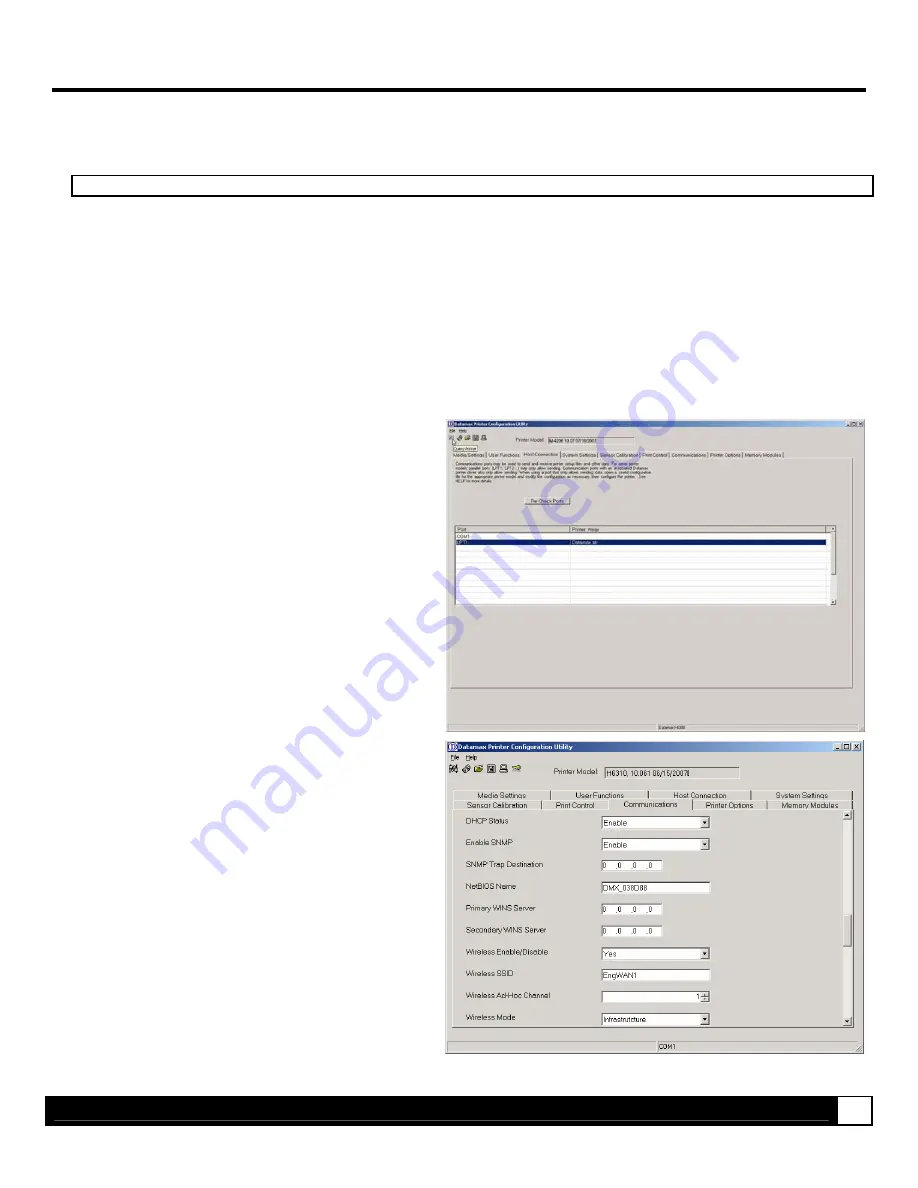
A d d i t i o n a l I n f o r m a t i o n
17
Wireless Configuration Example #2
II. Setting up the Datamax Printer on a Wireless network, no security and Static IP addresses
1. Starting with the printer in the default configuration. To reset the printer’s communication settings:
;
Note:
Non-display printer users should skip this reset procedure and proceed to Step 2.
a. Turn on the printer and press the
MENU BUTTON
.
b. Using
the
DOWN BUTTON
scroll to ‘COMMMUNICATIONS’ and press the
ENTER KEY
.
c. Using
the
DOWN BUTTON
scroll to ‘NIC ADAPTER’ and press the
ENTER KEY
.
d. Using
the
DOWN BUTTON
scroll to ‘SET FACTORY DEFAULTS’ and press the
ENTER KEY
. When prompted press the
YES KEY
. The printer with then reset and return to Ready Mode.
2. Using DMXConfig program connect to the printer. Download the latest version from the Datamax FTP site at:
ftp://ftp.datamaxcorp.com/dmxConfig/
Once you have downloaded and installed the DMXConfig utility:
1. Connect the host to the printer with a serial or
parallel cable.
2. Turn on the printer.
3. Launch the DMXConfig utility.
4. Query the printer by using the Query Printer
toolbar button (top-left). This will connect to the
printer and get the current printer settings.
5. Next select the Communications tab, scroll
down to the network parameters and modify the
following settings:
IP Address = 10.12.0.204
Subnet Mask = 255.255.0.0
Gateway Address = 10.12.254.254
Wireless SSID = EngWAN1
Wireless Mode = Infrastructure
Wireless IP Address = 10.12.0.217
Note: The IP address’s listed above are for
example only, be sure to use address that are in
range with your network.
6. Send the settings to the printer using the
Configure Printer toolbar button.
7. The printer will reset and will connect to your
network. You may now use the assigned IP
address,
(10.12.0.204 used in this example)
to
communicate with the printer.
















