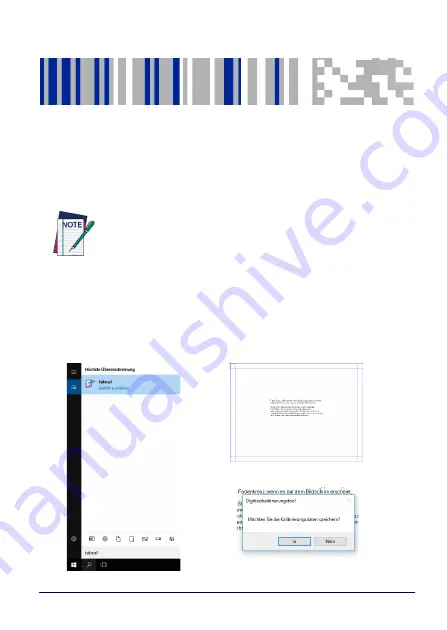
User’s Manual
75
Calibrate the Touch Screen
The touch screen is pre-calibrated. In case a recalibration is needed,
a special software has been pre-installed and can be used from any
user to retune the calibration settings.
Click on the lens icon (standard Windows "Search" function) in the
taskbar and enter "tabcal". The calibration programme will start.
Touch the 16 points on the touchscreen marked with crosshairs one
after the other.
NOTE
It is recommended to connect a USB mouse and keyboard
for the calibration process.
Touch the calibration points
Touch the calibration points
Save the calibration data
Summary of Contents for TaskBook
Page 1: ...TaskBook Rugged Industrial Tablet User s Manual ...
Page 6: ...iv TaskBook NOTES ...
Page 24: ...Charging Internal Power Pack 18 TaskBook NOTES ...
Page 32: ...Buttons Bar 26 TaskBook Portrait Orientation ...
Page 36: ...Buttons Bar 30 TaskBook NOTES ...
Page 38: ...Wi Fi Settings 32 TaskBook NOTES ...
Page 42: ...Change Regional Settings 36 TaskBook NOTES ...
Page 49: ...Device Basic Configurations User s Manual 43 PowerSave ...
Page 50: ...Device Basic Configurations 44 TaskBook NOTES ...
Page 78: ...Software Keyboard 72 TaskBook NOTES ...
Page 80: ...Software Wedge for Windows 74 TaskBook NOTES ...
Page 82: ...Calibrate the Touch Screen 76 TaskBook NOTES ...
Page 90: ...Change Touch Screen Sensitiveness 84 TaskBook NOTES ...
Page 94: ...Disposal Instructions 88 TaskBook NOTES ...






























