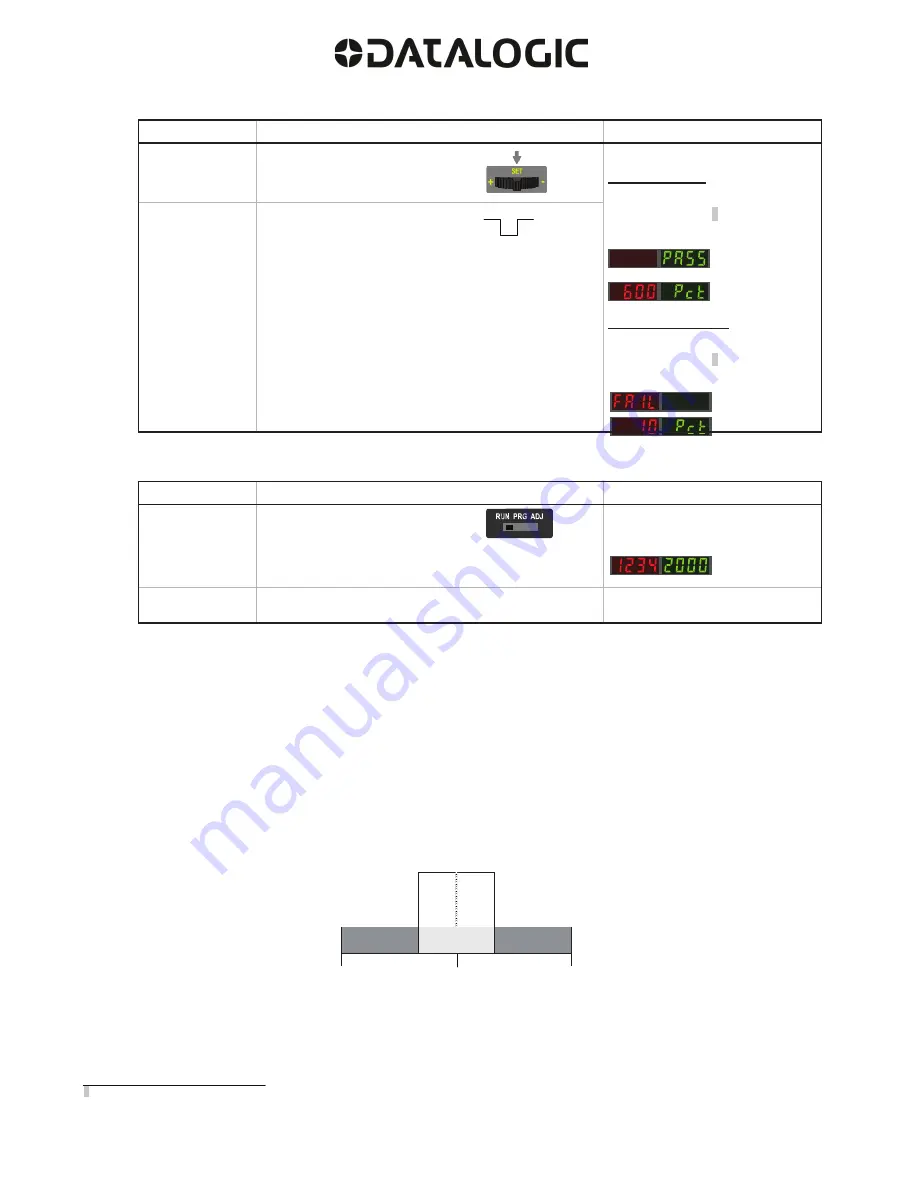
8
See
Troubleshooting
on page 16 for more explanation of the % Minimum difference displayed after the Dynamic TEACH method.
7
4.
Exit
Dynamic
TEACH.
Method
Action
Result
SET Button
Click the SET Navigation key
TEACH Accepted
Displays alternate "
PASS
" with %
Minimum Difference
7
, Sensor returns
to Adjust mode
TEACH Not Accepted
Displays alternate "
FAIL
" with %
Minimum Difference
7
, Sensor returns
to Adjust mode
Remote Input
T
Single-pulse remote input
5.
Return to RUN Mode.
Method
Action
Result
SET Button
Move Mode switch to RUN
Display: Red - Signal Level;
Green - Threshold
Remote Input
No action required; sensor returns to
RUN mode automatically
Window SET
•
Sets window thresholds that extend a programmable % offset above and below the presented condition
•
All other conditions (lighter or darker) cause the output to change state
•
Sensing window center can be adjusted using "+\" and "-" Navigation key (Manual Adjust)
•
Recommended for applications where a product may not always appear in the same place, or when other signals may
appear
•
See Program Mode in the user's manual for programming the Offset Percent setting (to increase/decrease the window size)
A single sensing condition is presented, and the sensor positions window thresholds a programmable % offset above and below the presented
condition. In LO mode, Window SET designates a sensing window with the Output ON condition inside the window, and the Output OFF
conditions outside the window (see Fig.4).
Sensing window
center adjusted by
Manual Adjust
Sensor positions
window thresholds
a programmable %
offset from the
presented condition
Darkest
(no signal)
Condition
Presented
Most Light
(saturated
signal)
Output OFF
Output ON
Output OFF
Figure 4. Window SET (Light Operate shown)
Output ON and OFF conditions can be reversed using the LO/DO switch (see
LO/DO Switch
in
Top Panel Interface
).

















