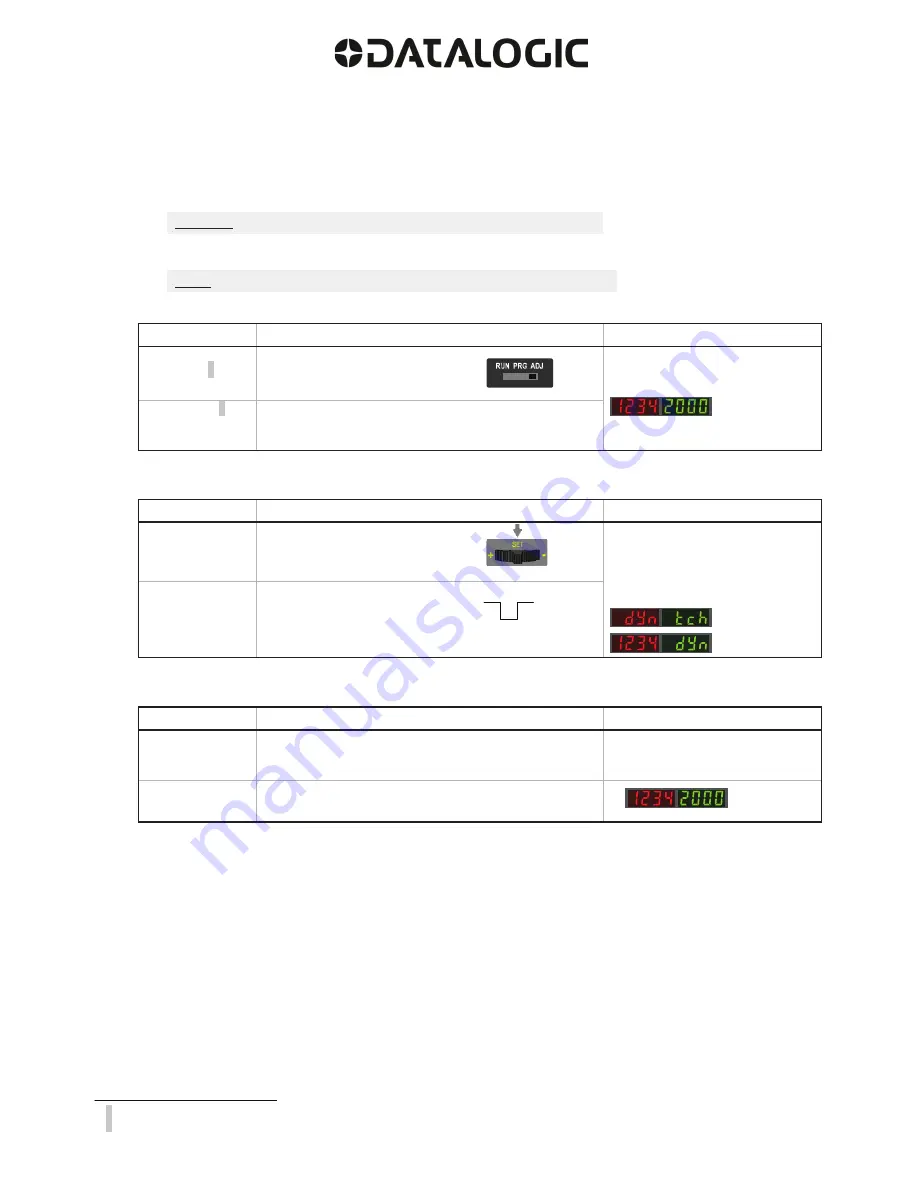
7
SET Button: 0.04 seconds "Click" 0.8 seconds
Remote Input: 0.04 seconds T 0.8 seconds
5
6
Dynamic TEACH and Manual Adjust
Moves switching threshold value up or down to make adjustments
•
Slide Mode switch to ADJ to enter Adjust mode
•
Press "+" to increase; press "-" to decrease
- GREEN display shows the switching threshold value
- 2 seconds after adjustment, GREEN display will flash 3 times to confirm
•
Slide Mode switch to RUN to complete operation
Follow these steps to perform a
Dynamic TEACH
:
1.
Enter
Adjust
Mode.
Method
Action
Result
SET Button
5
Set Mode switch to ADJ
Display: Red - Signal Level;
Green - Threshold
Remote Input
6
No action required; sensor is ready for
Dynamic TEACH method
2.
Enter
Dynamic
TEACH.
Method
Action
Result
SET Button
Click the SET Navigation key
Display: Flashes "
dYn tch
" then holds
on "
1234 dYn
"
Remote Input
T
Single-pulse remote input
3.
Present ON and OFF Conditions.
Method
Action
Result
SET Button
Present ON and OFF conditions
Display: Red - Signal Level;
Green - Threshold
Remote Input
Present ON and OFF conditions
Remember:
Manual adjustments are disabled when Auto Thresholds are ON
NOTE:
TEACH Selection must be programmed to
dYn tcH
(see
Program Mode
)

















