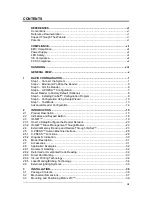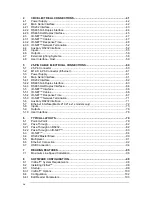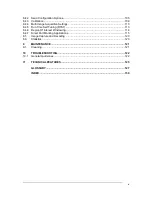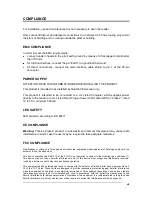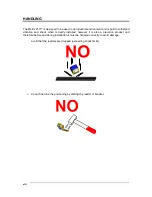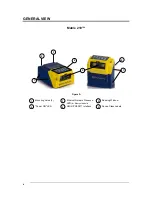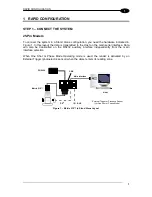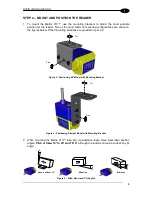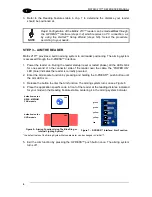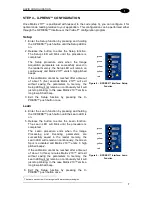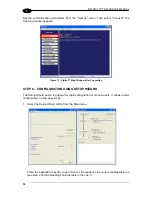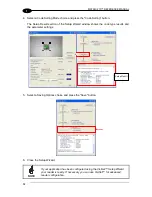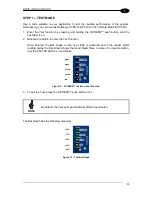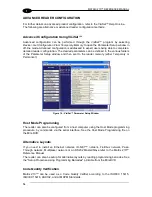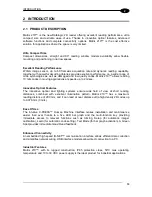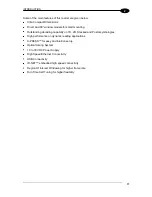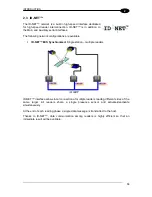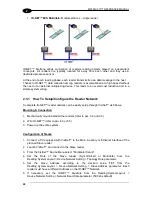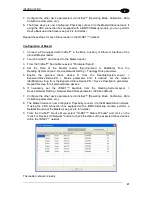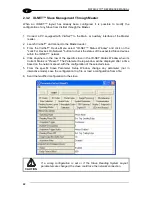RAPID CONFIGURATION
7
1
STEP 4
– X-PRESS™ CONFIGURATION
Once Matrix
210™ is positioned with respect to the code (step 3), you can configure it for
optimal code reading relative to your application. This configuration can be performed either
through the X-
PRESS™ Interface or the VisiSet™ configuration program.
Setup
1. Enter the Setup function by pressing and holding
the X-
PRESS™ push button until the Setup LED is
on.
2. Release the button to enter the Setup function.
The Setup LED will blink until the procedure is
completed.
The Setup procedure ends when the Image
Acquisition parameters are successfully saved in
the reader memory, the Setup LED will remain on
continuously
and Matrix 210™ emits 3 high pitched
beeps.
If the calibration cannot be reached after a timeout
of about 5 (five) seconds Matrix 210™ will exit
without saving the parameters to memory, the
Setup LED will not remain on continuously but it will
just stop blinking. In this case Matrix 210™ emits a
long low pitched beep.
3. Exit the Setup function by pressing the X-
PRESS™ push button once.
green
green
yellow
yellow
red
Figure 8
– X-PRESS™ Interface: Setup
Function
Learn
4. Enter the Learn function by pressing and holding
the X-
PRESS™ push button until the Learn LED is
on.
5. Release the button to enter the Learn function.
The Learn LED will blink until the procedure is
completed.
The Learn procedure ends when the Image
Processing
and
Decoding
parameters
are
successfully saved in the reader memory, the
Learn LED will remain on continuously, the Green
Spot is activated and Matrix 210™ emits 3 high
pitched beeps
1
.
If the calibration cannot be reached after a timeout
of about 3 (three) minutes Matrix 210™ will exit
without saving the parameters to memory, the
Learn LED will not remain on continuously but it will
just stop blinking. In this case Matrix 210™ emits a
long low pitched beep.
6. Exit the Setup function by pressing the X-
PRESS™ push button once.
green
green
yellow
yellow
red
Figure 9
– X-PRESS™ Interface: Learn
Function
1
The Learn procedure will not recognize Pharmacode symbologies.
Summary of Contents for Matrix 210
Page 1: ...MATRIX 210 Reference Manual...
Page 142: ...www datalogic com...