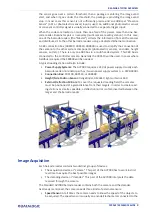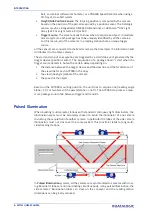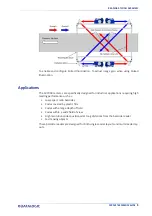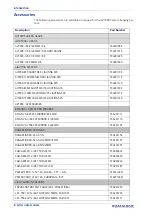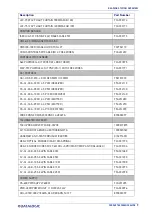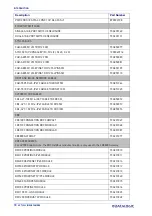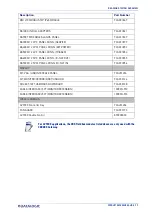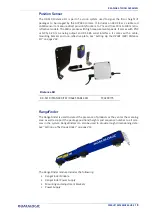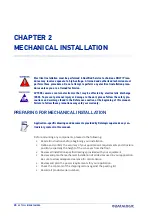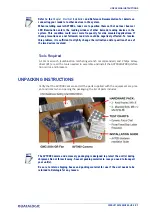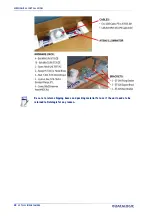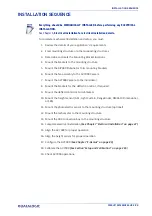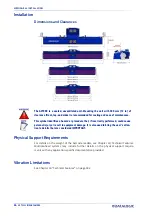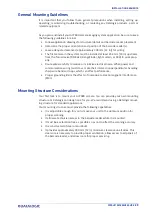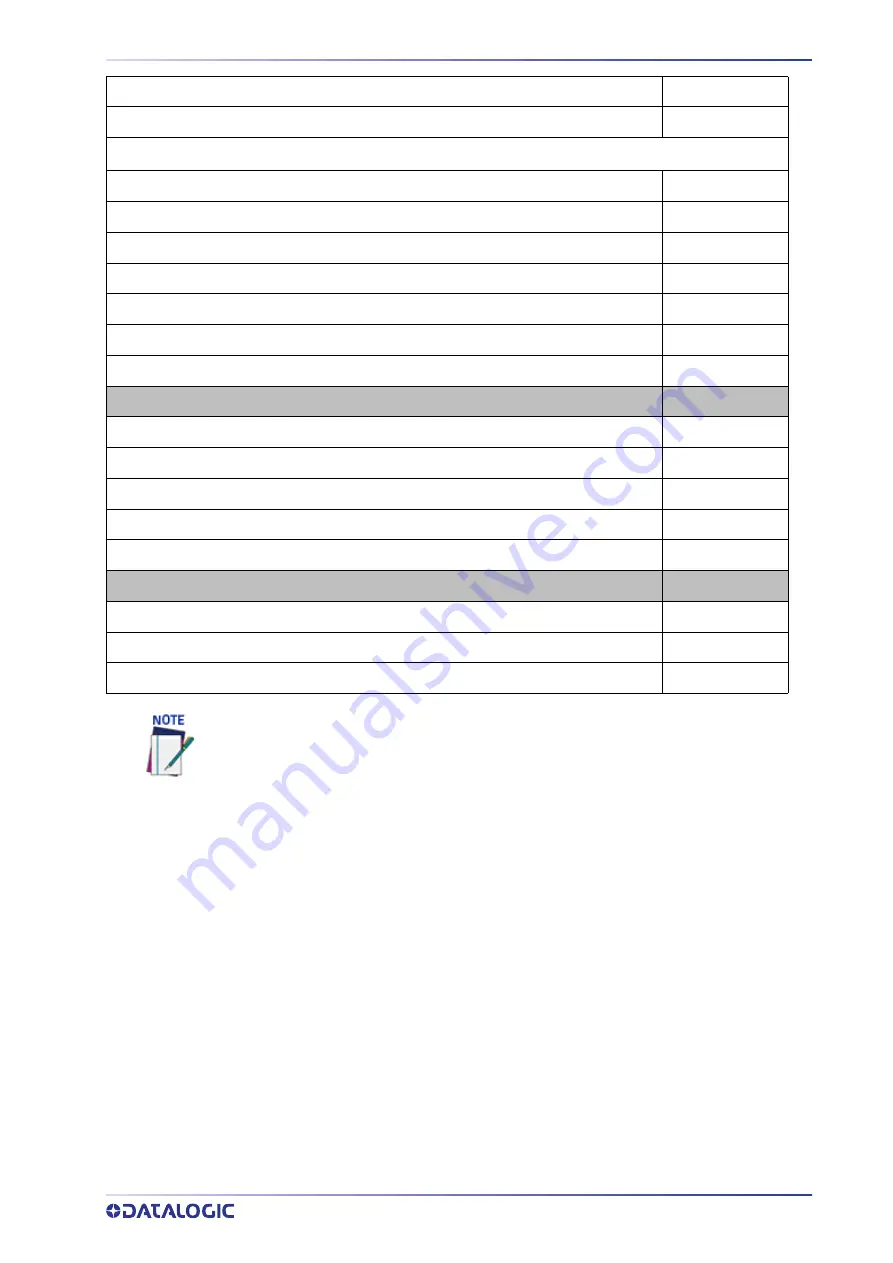
READING STATION OVERVIEW
PRODUCT REFERENCE GUIDE
11
BM1210 MODBUS TCP IP65 MODULE
93ACC1849
BA100 DIN RAIL ADAPTERS
93ACC1821
BA900 TWO CABLE GLANDS PANEL
93ACC1847
BA300 M12 3P F. PANEL CONN. (SERVICE)
93ACC1877
BA400 M12 3P M. PANEL CONN. (EXT.POWER)
93ACC1853
BA500 M12 4P F. PANEL CONN. (TRIGGER)
93ACC1854
BA600 M12 5P F. PANEL CONN. (ID-NET OUT)
93ACC1855
BA700 M12 5P M. PANEL CONN. (ID-NET IN)
93ACC1856
DISPLAY
KIT, VGA / USB INTERFACE PANEL
93A201204
KIT, MONITOR/KEYBRD/BRKT/USB HUB
93ACC0126
CBL,EXT,10FT,USB MOUSE/KEYBOARD
93ACC0108
CABLE,INTERFACE 10FT (MONITOR EXTENSION)
1000014572
CABLE,INTERFACE 25FT (MONITOR EXTENSION)
1000014574
MISCELLANEOUS
AV7000 Controller Key
93A201206
FAN GUARD
93ACC0193
AV7000 Double Fan Kit
890000030
For AV7000 applications, the CBX Fieldbus modules listed above are only used with the
CBX800 Gateway.
Description
Part Number
Summary of Contents for AV7000
Page 1: ...AV7000 PRODUCT REFERENCE GUIDE Linear CAMERA...
Page 48: ...MECHANICAL INSTALLATION 34 AV7000 LINEAR CAMERA...
Page 49: ...INSTALLATION SEQUENCE PRODUCT REFERENCE GUIDE 35...
Page 55: ...INSTALLING THE DEFLECTION MIRROR PRODUCT REFERENCE GUIDE 41...
Page 57: ...INSTALLING THE DEFLECTION MIRROR PRODUCT REFERENCE GUIDE 43...
Page 60: ...MECHANICAL INSTALLATION 46 AV7000 LINEAR CAMERA...
Page 66: ...ELECTRICAL INSTALLATION 52 AV7000 LINEAR CAMERA Controller Client Array with DM3610...
Page 69: ...TYPICAL CONNECTION BLOCK DIAGRAMS PRODUCT REFERENCE GUIDE 55 AV7000 in Hybrid Configuration...
Page 80: ...ELECTRICAL INSTALLATION 66 AV7000 LINEAR CAMERA Photoelectric Sensor to CBX510 PNP...
Page 96: ...ELECTRICAL INSTALLATION 82 AV7000 LINEAR CAMERA Unpowered Outputs...
Page 97: ...CBX100 CBX510 CBX800 INITIAL CONFIGURATION PRODUCT REFERENCE GUIDE 83 Powered Outputs...
Page 116: ...E GENIUS 102 AV7000 LINEAR CAMERA...
Page 134: ...E GENIUS 120 AV7000 LINEAR CAMERA...
Page 175: ...PRODUCT REFERENCE GUIDE 161 4 Again run the small package through the system...
Page 239: ...PRODUCT REFERENCE GUIDE 225 12 Click Update to save your changes...
Page 278: ...FOCUSING SETUP AND CALIBRATION 264 AV7000 LINEAR CAMERA...
Page 309: ...READING LINEAR BARCODES PRODUCT REFERENCE GUIDE 295 READING LINEAR BARCODES...
Page 310: ...AV7000 FEATURES 296 AV7000 LINEAR CAMERA...
Page 311: ...PRODUCT REFERENCE GUIDE 297...
Page 312: ...AV7000 FEATURES 298 AV7000 LINEAR CAMERA...
Page 313: ...PRODUCT REFERENCE GUIDE 299 READING 2D BARCODES...
Page 314: ...AV7000 FEATURES 300 AV7000 LINEAR CAMERA...
Page 315: ...PRODUCT REFERENCE GUIDE 301...
Page 316: ...AV7000 FEATURES 302 AV7000 LINEAR CAMERA...
Page 336: ...TROUBLESHOOTING 322 AV7000 LINEAR CAMERA 4 Click Stop Acquiring to freeze the scope...
Page 350: ...TECHNICAL FEATURES 336 AV7000 LINEAR CAMERA...
Page 351: ......