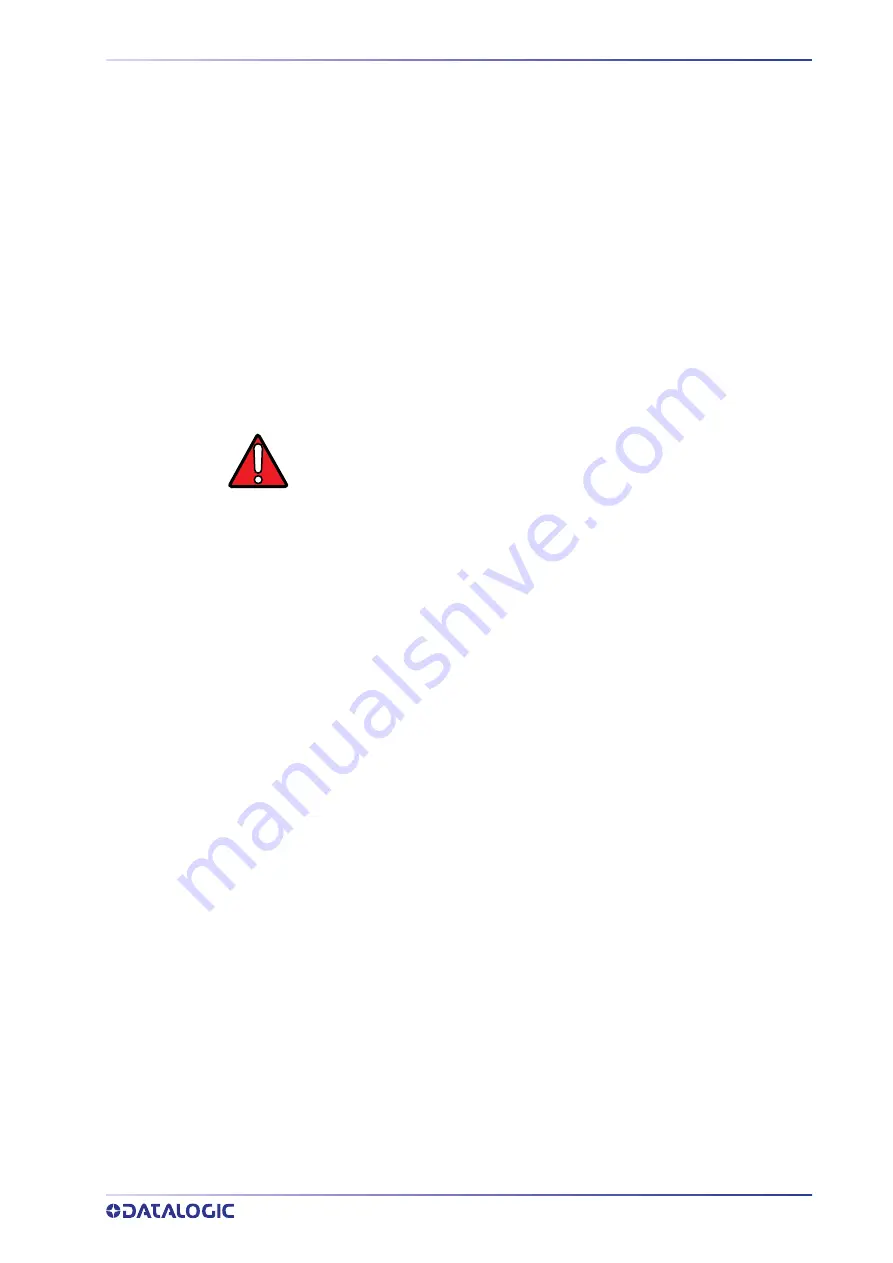
LASER STANDARDS
USER MANUAL
5
LASER STANDARDS
This laser marker is classified as Class 4 Laser Product according to the following:
EU: EN60825-1
USA: 21 CFR 1040.10
China: GB7247-1
Datalogic, as manufacturer of laser products, provides a laser marker which is NOT
intended for immediate use, but it must be connected, by others, to other devices
which have the final aim of creating a laser processing system.
The final system manufacturer MUST ensure the safety of the laser processing machine
according to its standards including the risk-analysis, implementation of safety mea-
sures, certification and testing of safety measures and the production of adequate infor-
mation for use of the machine.
Datalogic is available for providing to the customers all the information in its possession
to help in complying with applicable standards.
WARNING
Use of controls or adjustments or performance of procedures other than
those specified herein may result in hazardous radiation exposure.














































