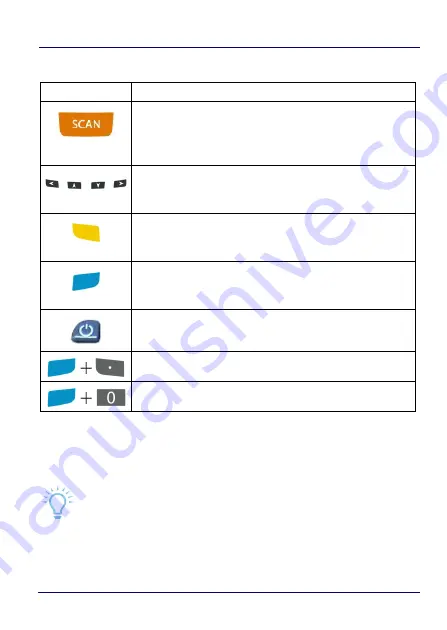
Getting Started
40
Skorpio™ X4
Main Keys Functions
Special Function Icons
Key
Function
The SCAN key starts data capture. If enabled, it also wakes
up the mobile computer from low-power (see
). For pistol grip models only, the trigger
performs the same function as the SCAN key.
Arrow keys let you move forwards, backwards, upwards or
downwards within text fields, scroll through a Menu list or
browse among folder files.
Yellow modifier (toggle key): when pressed before a
standard key, it enables the character or function printed in
yellow above the key.
Blue modifier (one shot key): when pressed before a
standard key, it enables the character or function printed in
blue above the key.
The ON/OFF Power button powers the Skorpio X4 ON or
OFF. It is placed on the upper left side of the terminal.
CTRL
ALT
Icon
Function
After a Blue modifier key press, the Backlight key turns the backlight
on and off.
Summary of Contents for 942500001
Page 8: ...vi Skorpio X4 NOTES ...
Page 34: ...Battery 26 Skorpio X4 NOTES ...
Page 45: ...Getting Started User s Manual 37 Alphanumeric Keyboard 38 Keys ...
Page 47: ...Getting Started User s Manual 39 Numeric Keyboard 28 Keys ...
Page 90: ...Settings 82 Skorpio X4 NOTES ...
Page 144: ...Datalogic Applications 136 Skorpio X4 SureFox ...
Page 159: ...Datalogic Applications User s Manual 151 NOTE Changes require a device reboot ...
Page 210: ...Technical Features 202 Skorpio X4 NOTES ...
Page 212: ...Test Codes 204 Skorpio X4 High Density Codes continued 0 25 mm 10 mils 80 EAN 13 80 EAN 8 ...
Page 214: ...Test Codes 206 Skorpio X4 Medium Density Codes continued 0 38 mm 15 mils 100 EAN 13 100 EAN 8 ...
Page 216: ...Test Codes 208 Skorpio X4 Low Density Codes continued 0 50 mm 20 mils 120 EAN 13 120 EAN 8 ...
Page 218: ...Test Codes 210 Skorpio X4 NOTES ...
Page 246: ...Safety and Regulatory Information 238 Skorpio X4 NOTES ...
Page 248: ...Reference Documentation 240 Skorpio X4 NOTES ...
Page 257: ...Glossary User s Manual 249 NOTES ...













































