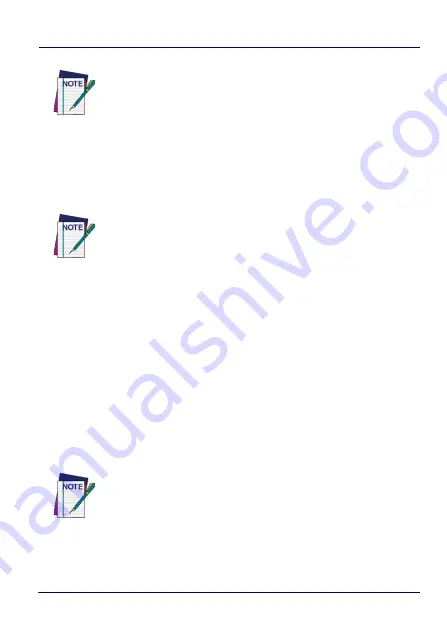
Datalogic Applications
110
Skorpio™ X4
3. Click
OK
to complete.
The added device will display on the left side of the console under
Available Device
.
Connect to a Device via Network Using Scan2Pair
These steps assume you already have your network set up, and you
already have your printer set up. To connect a device to a Wi-Fi
access point and to DXU using the default settings, follow the steps
below:
1. Launch
DXU
.
2. Click
Scan2Deploy
on the
DXU
main window.
3. Enter the
SSID
and
Password
for the Wi-Fi access point that your
device will use to connect to your network.
4. Click
Print Preview
.
NOTE
You will see the IP Address and port details displayed on
the DXU main window along with the model name, serial
number, and an illustration of the device.
NOTE
You can also directly connect the device to DXU using USB.
NOTE
In most cases you should be able to leave other fields with
their default values. You may, of course, change those
values as needed to work with your network setup.
Summary of Contents for 942500001
Page 8: ...vi Skorpio X4 NOTES ...
Page 34: ...Battery 26 Skorpio X4 NOTES ...
Page 45: ...Getting Started User s Manual 37 Alphanumeric Keyboard 38 Keys ...
Page 47: ...Getting Started User s Manual 39 Numeric Keyboard 28 Keys ...
Page 90: ...Settings 82 Skorpio X4 NOTES ...
Page 144: ...Datalogic Applications 136 Skorpio X4 SureFox ...
Page 159: ...Datalogic Applications User s Manual 151 NOTE Changes require a device reboot ...
Page 210: ...Technical Features 202 Skorpio X4 NOTES ...
Page 212: ...Test Codes 204 Skorpio X4 High Density Codes continued 0 25 mm 10 mils 80 EAN 13 80 EAN 8 ...
Page 214: ...Test Codes 206 Skorpio X4 Medium Density Codes continued 0 38 mm 15 mils 100 EAN 13 100 EAN 8 ...
Page 216: ...Test Codes 208 Skorpio X4 Low Density Codes continued 0 50 mm 20 mils 120 EAN 13 120 EAN 8 ...
Page 218: ...Test Codes 210 Skorpio X4 NOTES ...
Page 246: ...Safety and Regulatory Information 238 Skorpio X4 NOTES ...
Page 248: ...Reference Documentation 240 Skorpio X4 NOTES ...
Page 257: ...Glossary User s Manual 249 NOTES ...






























