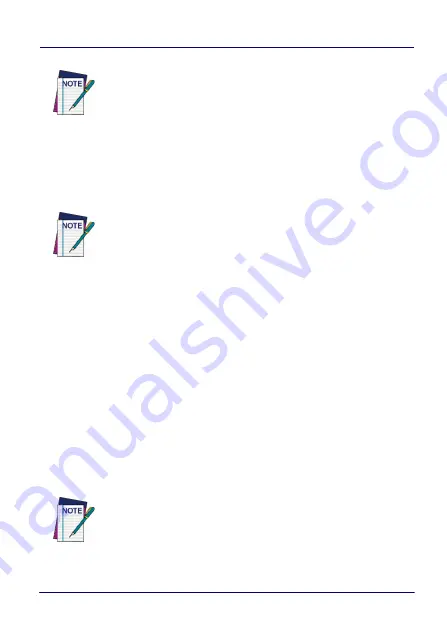
Datalogic Applications
User’s Manual
125
9. (Optional) Select the
Include Binary Data
check box to include
binary data such as the desktop wallpaper image in the
configuration barcodes.
10. (Optional) Select the barcode symbology in the
Barcode Type
menu.
11. Click
Save
to save your barcode label set as a graphic image file.
12. Click
Print Preview
, then click the
button in the button bar
and complete using your printer’s
dialog box.
To apply the configuration by scanning the
Scan2Deploy
barcodes:
1. Resume your device and unlock its screen.
2. Launch the
DXU Agent
application.
3. Tap
Menu
, and then select the
Scan2Pair
command.
4. Scan any label in your Scan2Deploy label set.
NOTE
This option will increase the number of barcode labels in
the Scan2Deploy label set.
NOTE
This option will increase the number of barcode labels in
the Scan2Deploy label set.
NOTE
Some configurations are small enough to fit on only one
barcode label, and others may have many barcodes to
scan.
Summary of Contents for 942500001
Page 8: ...vi Skorpio X4 NOTES ...
Page 34: ...Battery 26 Skorpio X4 NOTES ...
Page 45: ...Getting Started User s Manual 37 Alphanumeric Keyboard 38 Keys ...
Page 47: ...Getting Started User s Manual 39 Numeric Keyboard 28 Keys ...
Page 90: ...Settings 82 Skorpio X4 NOTES ...
Page 144: ...Datalogic Applications 136 Skorpio X4 SureFox ...
Page 159: ...Datalogic Applications User s Manual 151 NOTE Changes require a device reboot ...
Page 210: ...Technical Features 202 Skorpio X4 NOTES ...
Page 212: ...Test Codes 204 Skorpio X4 High Density Codes continued 0 25 mm 10 mils 80 EAN 13 80 EAN 8 ...
Page 214: ...Test Codes 206 Skorpio X4 Medium Density Codes continued 0 38 mm 15 mils 100 EAN 13 100 EAN 8 ...
Page 216: ...Test Codes 208 Skorpio X4 Low Density Codes continued 0 50 mm 20 mils 120 EAN 13 120 EAN 8 ...
Page 218: ...Test Codes 210 Skorpio X4 NOTES ...
Page 246: ...Safety and Regulatory Information 238 Skorpio X4 NOTES ...
Page 248: ...Reference Documentation 240 Skorpio X4 NOTES ...
Page 257: ...Glossary User s Manual 249 NOTES ...






























