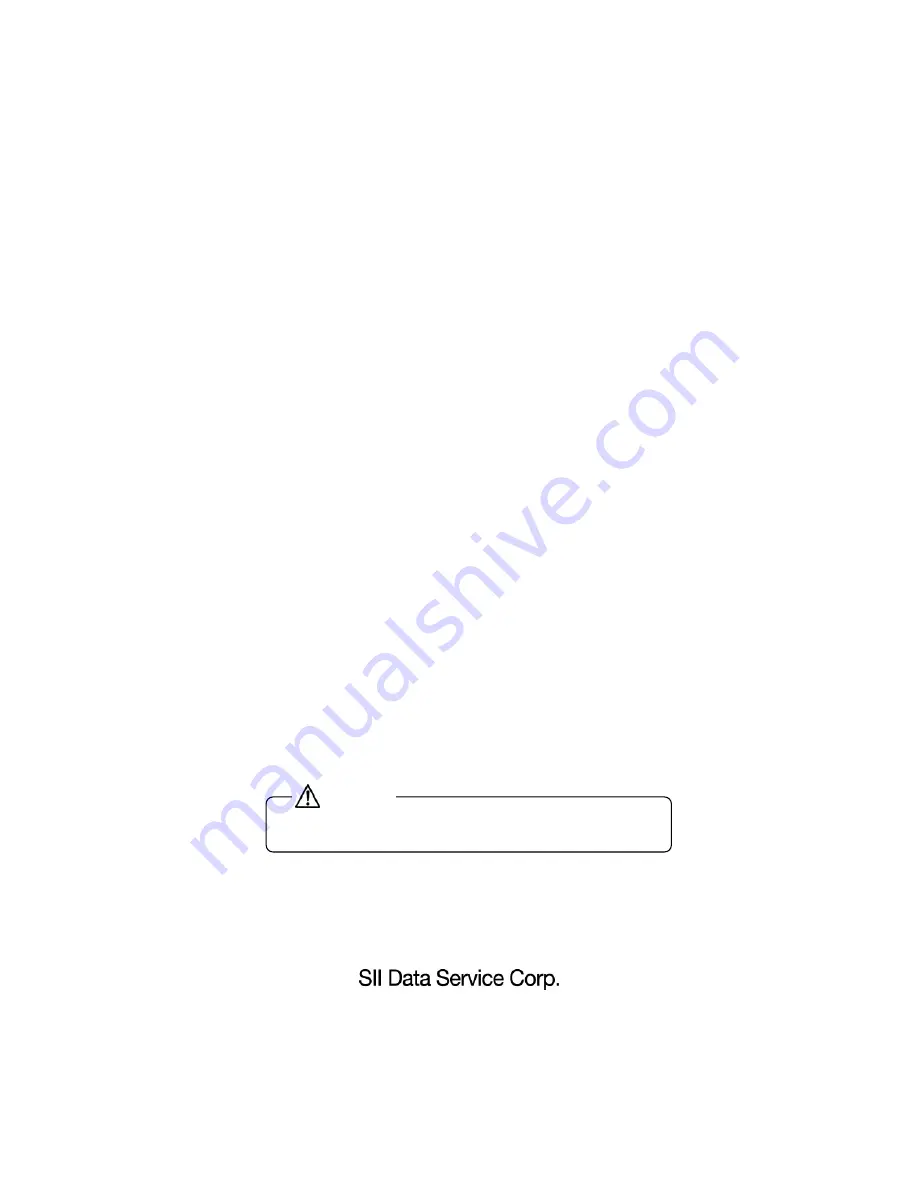
SA-4320
Handheld Terminal
Instruction Manual
U00104848701
Read this manual carefully before using the device, use the
device correctly, and keep this manual for future reference.
Caution
To reduce the risk of injury and damage to the device, read
and understand the “Safety Precautions” in this manual.
Summary of Contents for SA-4320
Page 6: ......
Page 10: ......
Page 16: ......
Page 42: ...4 16 Test data shows the test environment and parameters Fig 4 14 WLAN test Results screen 2 ...
Page 44: ......
Page 52: ......
Page 62: ...7 2 Fig 7 1 Device rails Fig 7 2 Battery pack rails Rails Rails ...


































