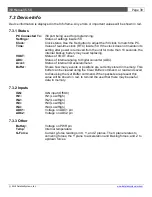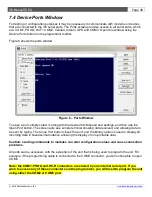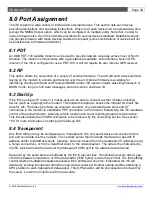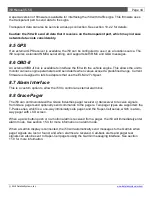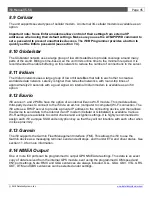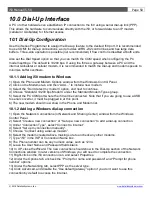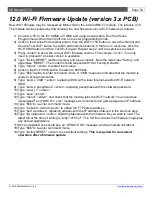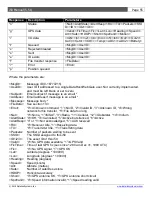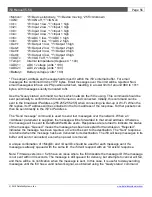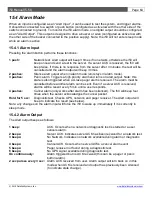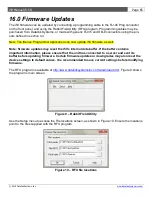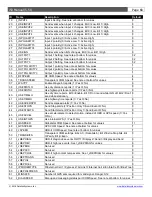i50 Manual (5.51)
Page 53
© 2018 Datalink Systems, Inc.
www.datalinksystemsinc.com
12.0 Wi-Fi Firmware Update (version 3.x PCB)
New Wi-Fi firmware may be released by Microchip for the internal RN171 module. The latest is 4.75.
The module can be updated by downloading the new firmware over a Wi-Fi network as follows:
1) Connect a PC to the i50 COM2 or COM3 port using a serial cable. Run the iSeries
Programmer and turn the i50 off and on to enter programming mode.
2) Click on the Device Ports toolbar button, then the Wi-Fi 115K button to open the internal port.
Use the Test Wi-Fi button to confirm data communications. If there is no response, click the
Wi-Fi 9600 button and then Test Wi-Fi again. Repeat step 2 until a response is received.
3) Press <enter> to show the current Wi-Fi firmware version. For example, <4.41>. You only
need to proceed if a newer version is available.
4)
Type “factory RESET” (without quotes) and press <enter>. Note the lowercase “factory” and
uppercase
“RESET”. The modem should respond with “Set Factory Defaults”.
5)
Type “reboot” <enter> to restart the module.
6) Click on the Wi-Fi 9600 button to switch to 9600 bps.
7)
Type “$$$” rapidly to enter command mode. A “CMD” response indicates that the modem is
ready to accept commands.
8)
Type “set w s
SSID
” <enter>, replacing
SSID
with a local Internet-enabled Wi-Fi network
SSID.
9)
Type “set w p
passphrase
” <enter>, replacing
passphrase
with the network password.
10)
Type “set w j 1” <enter>.
11)
Type “save” <enter>.
12)
Type “reboot” <enter>, and check that the module joins the Wi-Fi network. You should see
“Associated!” and “DHCP in x ms” messages as it connects and gets assigned an IP address.
13)
Type “$$$” to re-enter command mode.
14)
Type “lookup rn.microchip.com” to obtain the FTP server address.
15)
Type “set f a
address
”, replacing
address
with the IP address obtained in the previous step.
16)
Type “ftp u
filename
” <enter>, replacing
filename
with the firmware file you wish to load. The
latest file at the time of writin
g is “wifly7-475.mif”. The .mif file contains the firmware image plus
any default applications.
17) Once completed you s
hould see an “UPDATE OK” message, and the module will reboot.
18)
Type “$$$” to re-enter command mode.
19)
Type “factory RESET” <enter> to set default settings.
This is required for consistent
operation after a firmware update.