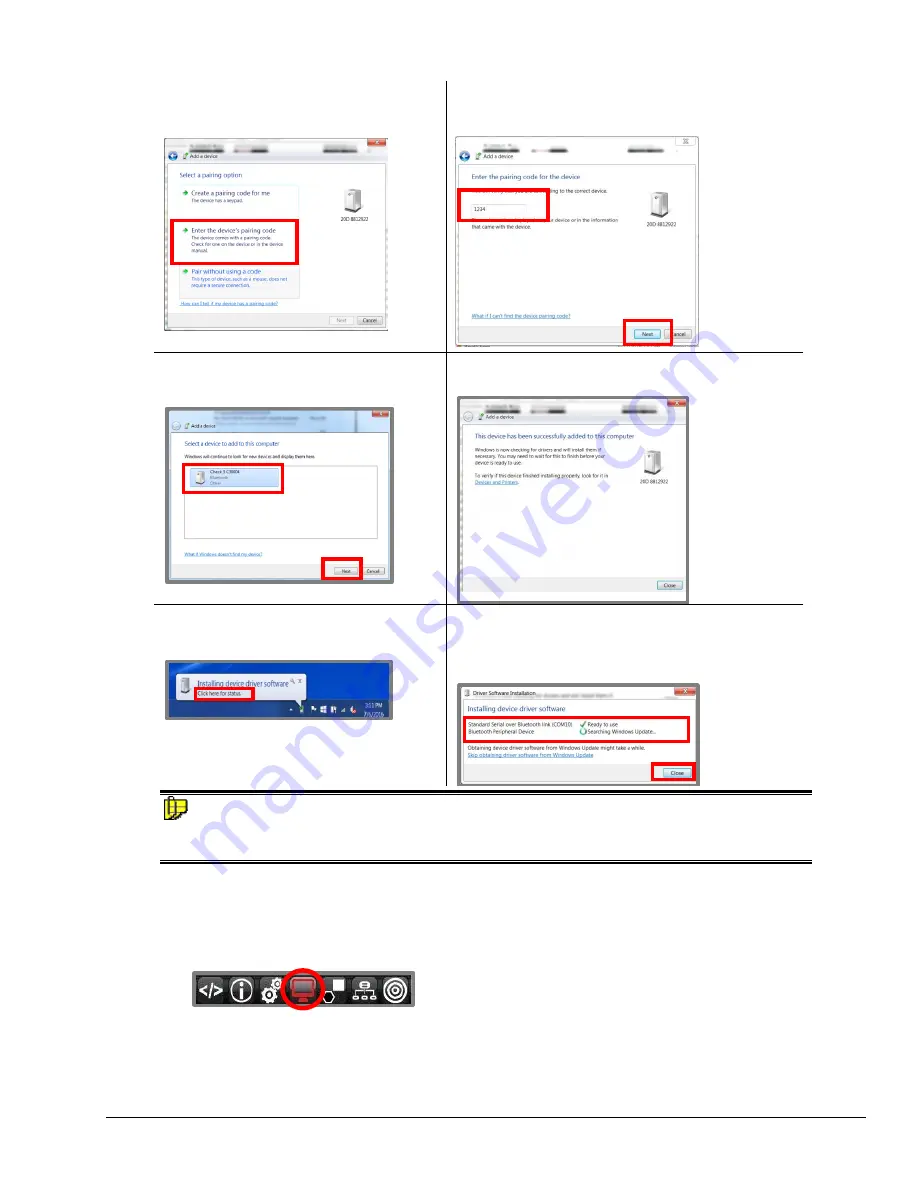
Datacolor 20D User's Guide008-400666 Rev A
29
5. Select
Enter the device’s pairing
code
and click
Next
.
6. Enter the pairing code. The default is
1234
. Click
Next.
7. The program will prompt you to add a
device. Highlight the device labeled
Check 3
and click
Next.
8. The program will install the device driver.
9. The message below displays in the
system tray:
10.
If you select Click here for status” the dialog
below opens. When the
status
of both drivers is
Ready to Use
, click
Close
.
NOTE
AccessWindows Control Panel, Devices and Printers
to verify that the instrument Bluetooth® connection
is enabled.
PC Access
You must put the Datacolor 20D into
PC Access Mode
to ensure a Bluetooth connection. This is done by
selecting the
PC Access
option from the Live bar on the unit:




























