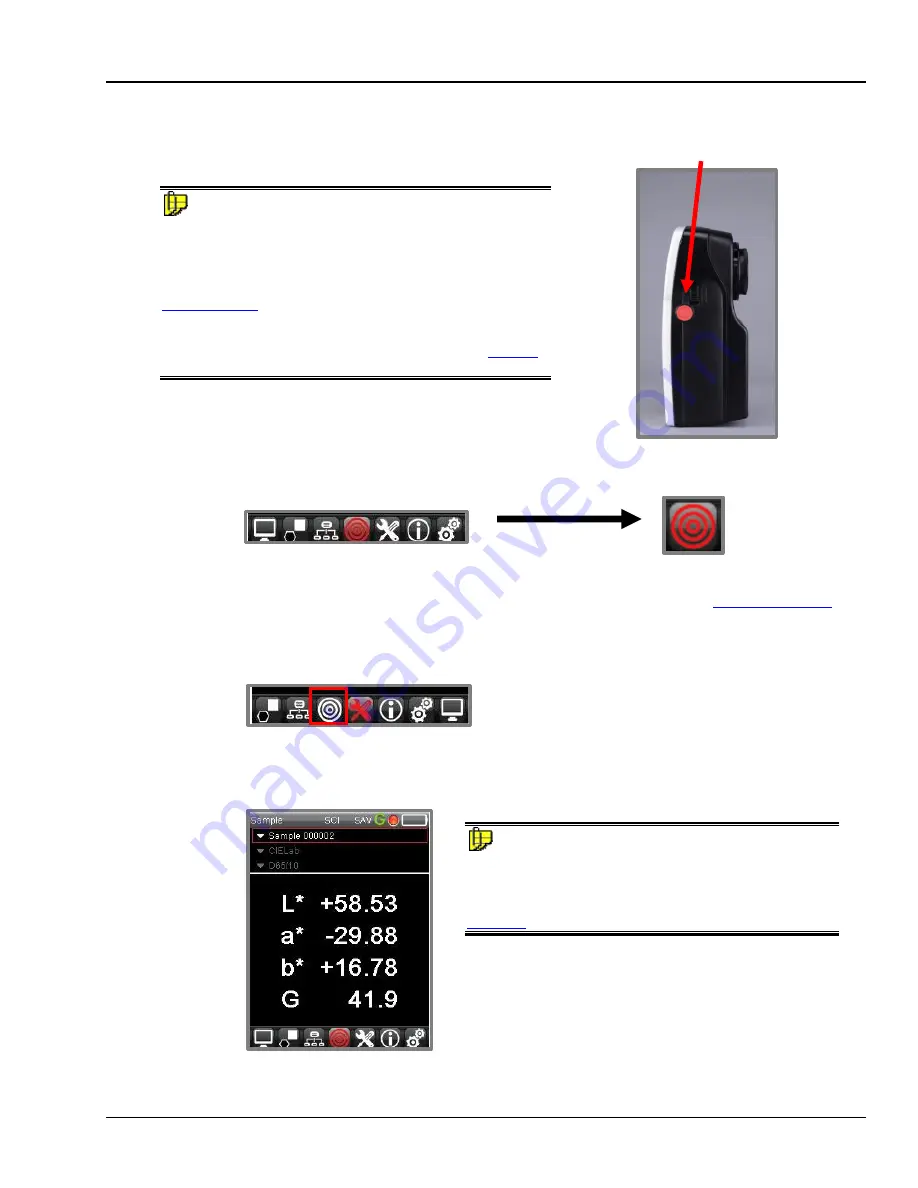
Datacolor 20D User's Guide008-400666 Rev A
13
Measure Samples
Once the instrument is calibrated, you can measure samples
and display CIEL*a*b* color coordinates.
NOTES
The Measure button is located on the right side of the
instrument. Press the Measure button to start a measurement.
You can configure the instrument to autoname the samples, to
number the samples, or to enter a custom name
. See also
for instructions to editing the naming options.
When measuring samples with irregular surfaces, you may need
to average a series of scans.
See also Options Page,
for instructions to enable the averaging feature.
Sample Mode
The instrument has one mode for measurement
, Sample
mode. The icon is found on the live bar.
Measure Samples
You can measure new samples or retrieve samples stored on the instrument.
See also
for instructions to retrieve a stored measurement.
To measure a new standard:
1. From the Live bar, select the
Sample
icon to activate the measurement mode:
2. Position the sample to be measured at the instrument port.
3. Press the
Measure
button on the side of the instrument.
When the measurement is complete, the colorimetric data for the standard will display.
NOTE
When the Autosave option is enabled, the measurement is
stored automatically. When it is not, the program will prompt
you to save the measurement.
See also Options Page,
Measure Button






























