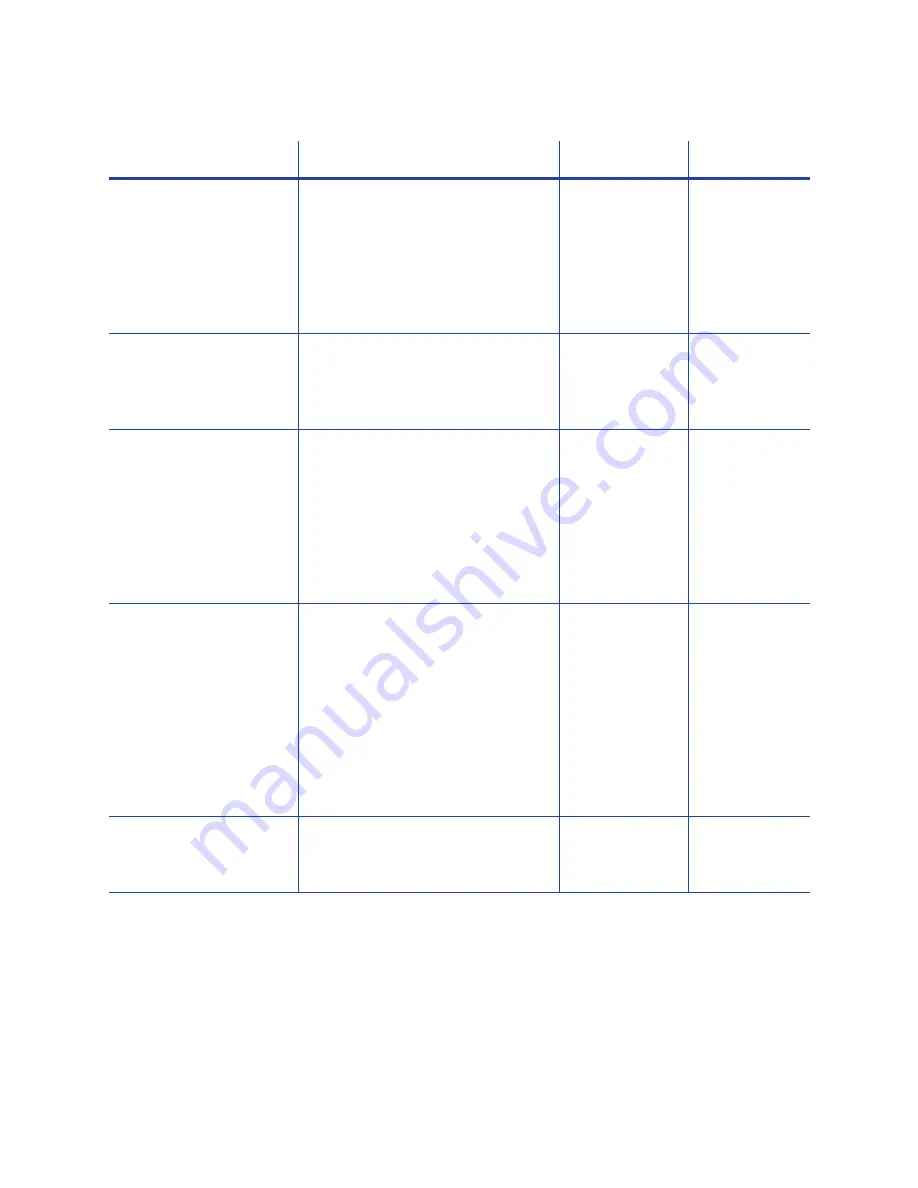
36
Printer Manager
Status
Menu
Option
Function
WebUser
WebAdmin
VPD
Display
printer
vital
product
data
(VPD),
including
the
manufacturer,
model,
installed
options,
serial
numbers,
and
version
numbers.
this
page
for
reference
if
you
need
to
contact
your
service
provider.
View
View
Printer
Status
Display
printer
status
information,
including
the
printer
state,
how
long
the
printer
has
been
powered
on
(in
seconds),
and
current
conditions.
View
View
Supplies
Display
information
about
the
supplies
currently
installed
in
the
printer.
This
includes
the
part
number
and
serial
number,
additional
codes
that
identify
the
supply,
and
the
percent
of
supply
remaining
in
relation
to
a
new
full
roll.
View
View
Audit
Data
Display
card
printer
usage
data,
including
card
counts
(both
resettable—shown
with
an
r
as
the
first
letter
of
the
name—and
non
‐
resettable
counts)
and
error
reporting
collected
by
the
printer.
This
page
acts
as
a
general
overview
for
all
the
counters
and
can
be
used
to
track
card
production
activity
and
problem
history.
View
View
About
Printer
Manager
Display
the
Printer
Manager
software
version
and
copyright
information.
View
View
Summary of Contents for SD160
Page 4: ...iv ...
Page 10: ...x ...
Page 28: ...14 Installation ...
Page 78: ...64 Printer Manager ...
















































