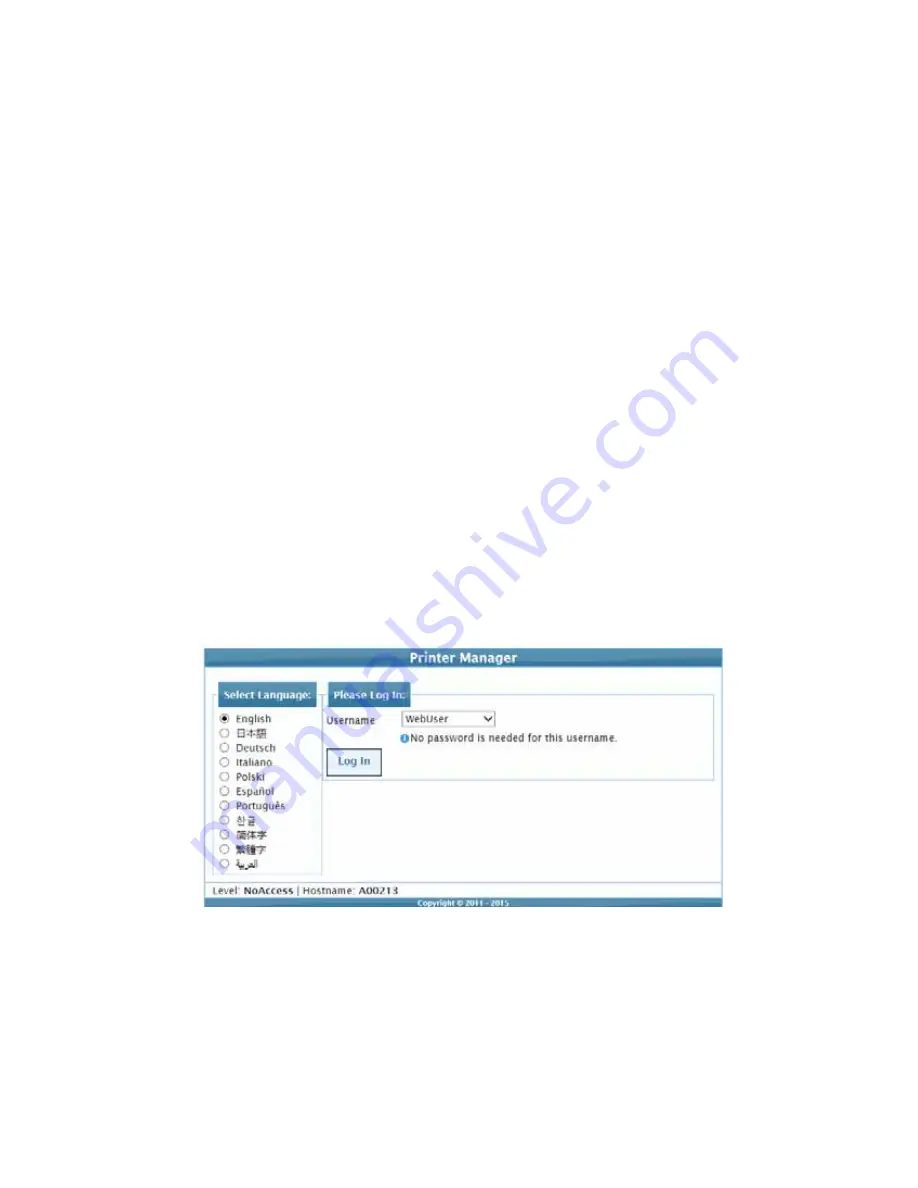
SD160/SD260 Card Printers Installation and Administrator’s Guide
33
Access Printer Manager
The
initial
Printer
Manager
screen
allows
users
to
log
on
with
a
user
name
and
password
that
determine
their
user
access
level.
The
user
access
level
determines
which
menu
items,
options,
and
adjustments
are
available.
1.
Make
sure
that
the
printer's
LCD
panel
displays
Ready
.
2.
Access
Printer
Manager
in
one
of
the
following
ways:
Open
the
Printer
Properties
window
for
the
printer
and
select
the
Printer
Status
tab.
Click
Configure
Printer
to
launch
Printer
Manager
in
your
default
browser.
OR
Obtain
the
printer’s
IP
address
and
write
it
down.
Refer
to
the
printer’s
User’s
Guide
for
detailed
information
about
how
to
retrieve
the
printer
IP
address.
Open
a
web
browser
on
the
PC.
In
the
Address
area
of
the
browser,
enter
the
following:
http://
printer_IP_address
For
example:
http://123.12.3.123
where
123.12.3.123
is
the
printer
IP
address.
1.
The
Printer
Manager
Log
In
screen
displays.
2.
Select
the
language
in
which
to
display
the
Printer
Manager
session
from
the
Select
Language
column.
3.
In
the
Please
Log
In
section,
select
a
Username
that
matches
your
job
responsibility
and
enter
a
password
(if
required).
Refer
to
“Printer
Manager
User
Access
Levels”
on
page 32
for
a
description
of
the
user
access
levels.
Summary of Contents for SD160
Page 4: ...iv ...
Page 10: ...x ...
Page 28: ...14 Installation ...
Page 78: ...64 Printer Manager ...






























