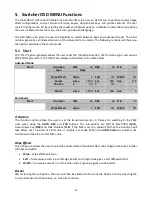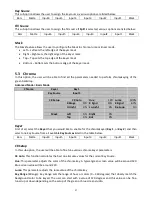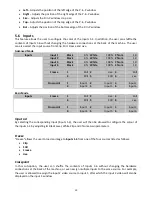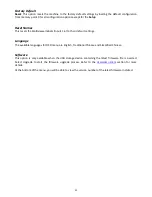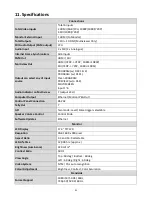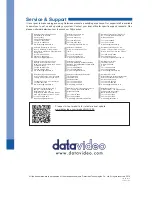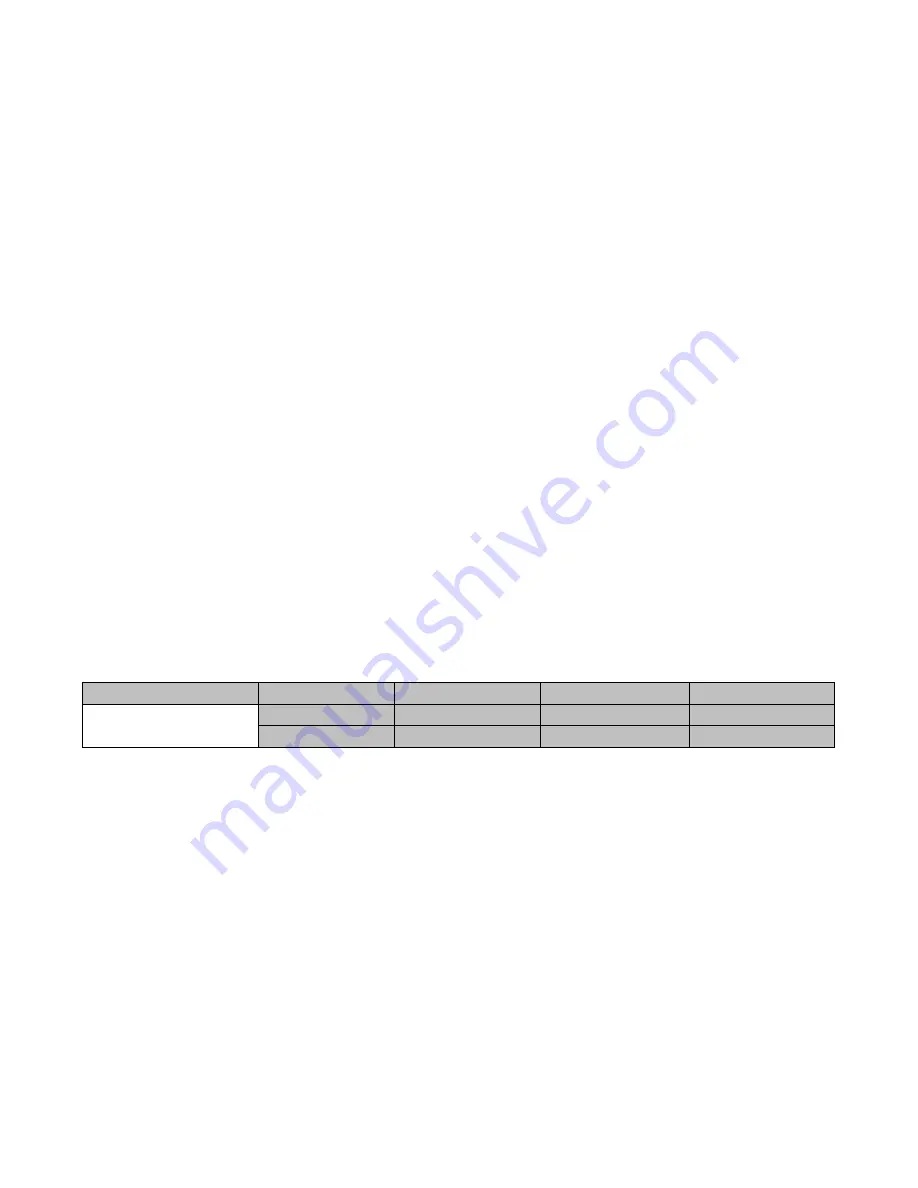
33
Select “Load” to load the still image to the determined destination.
Image Preview
is available below the “
Load Still
” row. “
Image Preview – 1
” allows the user to preview the
previous image, “
Image Preview
” displays the image that will be loaded when “
Load
” is selected, and
“
Image P 1
” shows the next image.
Save Still
“
Save Still
” allows the user to save the still image to a specific memory location. The user should
determine the source of the still image first. The available sources are listed below:
•
Input 6
•
Input 5
•
Input 4
•
Input 3
•
Input 2
•
Input 1
To complete the save, the user can simply select “
Save
” after determining the memory location.
Freeze
“Freeze” allows the user to load an image to
Inputs 1-6
from one of the four sources listed as follows:
•
Clip
•
Still
•
Freeze
•
Live
5.9
User Mems
In this option, the user is allowed to
load
previously saved settings and
save
the currently configured
settings.
Advanced Mode = Basic Mode
User Mems
Load Mem
Memory
1
Load
Save Mem
Memory
1
Save
Load Memory
Use the up/down arrow to scroll to the desired memory location (1-999) and load the saved setting by
selecting “Load”. The user can also press one of the USER memory shortcut buttons (1-6) on the control
panel as a quick way of loading those previously saved User configurations.
Save Memory
Use the up/down arrow to scroll to the desired memory location and save the current setting by selecting
“Save”
5.10
Setup
In the “Setup” menu, the user can change the
resolution
, switch between full and simplified menu versions,
adjust the
menu preferences
, enable/disable
Auto Save
, reset the machine to its
Factory Default
settings,
choose the preferred OSD menu
language
,
upgrade firmware
and view the
current firmware versions
(Interface, Mainboard and Keyboard).