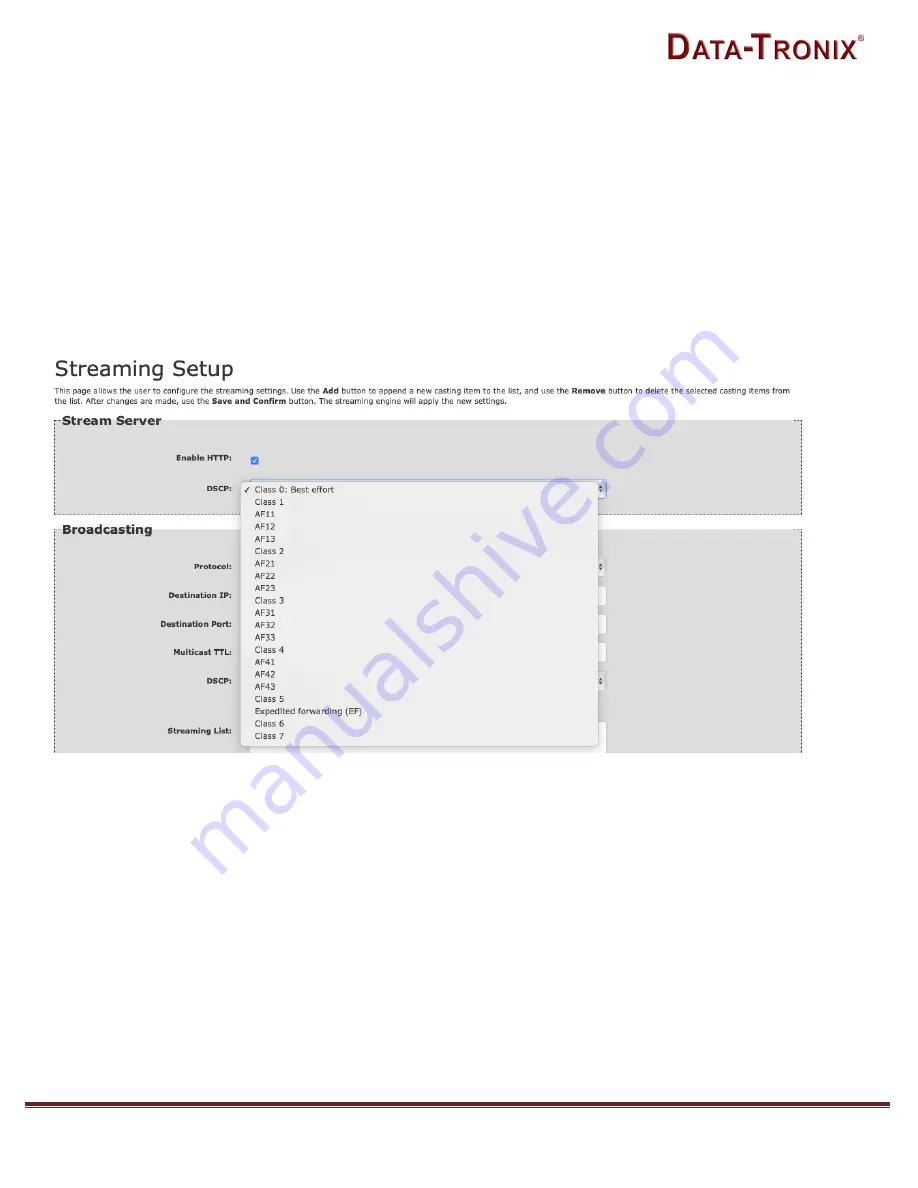
NACE: 610-429-1511 | [email protected] | www.datatronix.biz | DT-HDIPUS Manual v1.0
Page 15
Streaming Setup
The DT-HDIPUS can be setup to stream via HTTP (DLNA) directly from the network to the DLNA application
on a DLNA Compliant Smart TV, directly to a PC using Multicast (UDP/RTP), to an HDTV by using a
compatible set top box, or by Unicasting (UDP/RTP) to a PC. The DT-HDIPUS can stream via HTTP and
Multicast simultaneously.
Stream Server
HTTP (DLNA) Setup
Select 'Enable HTTP' for DLNA Streaming
The DT-HDIPUS is DLNA Compliant and can create a stream that will be detected and displayed to any
Smartv that is DLNA Compliant.
Enable
HTTP as shown above and select the desired DSCP.
***SAVE AND CONFIRM
all changes made on the Streaming Setup page
















































