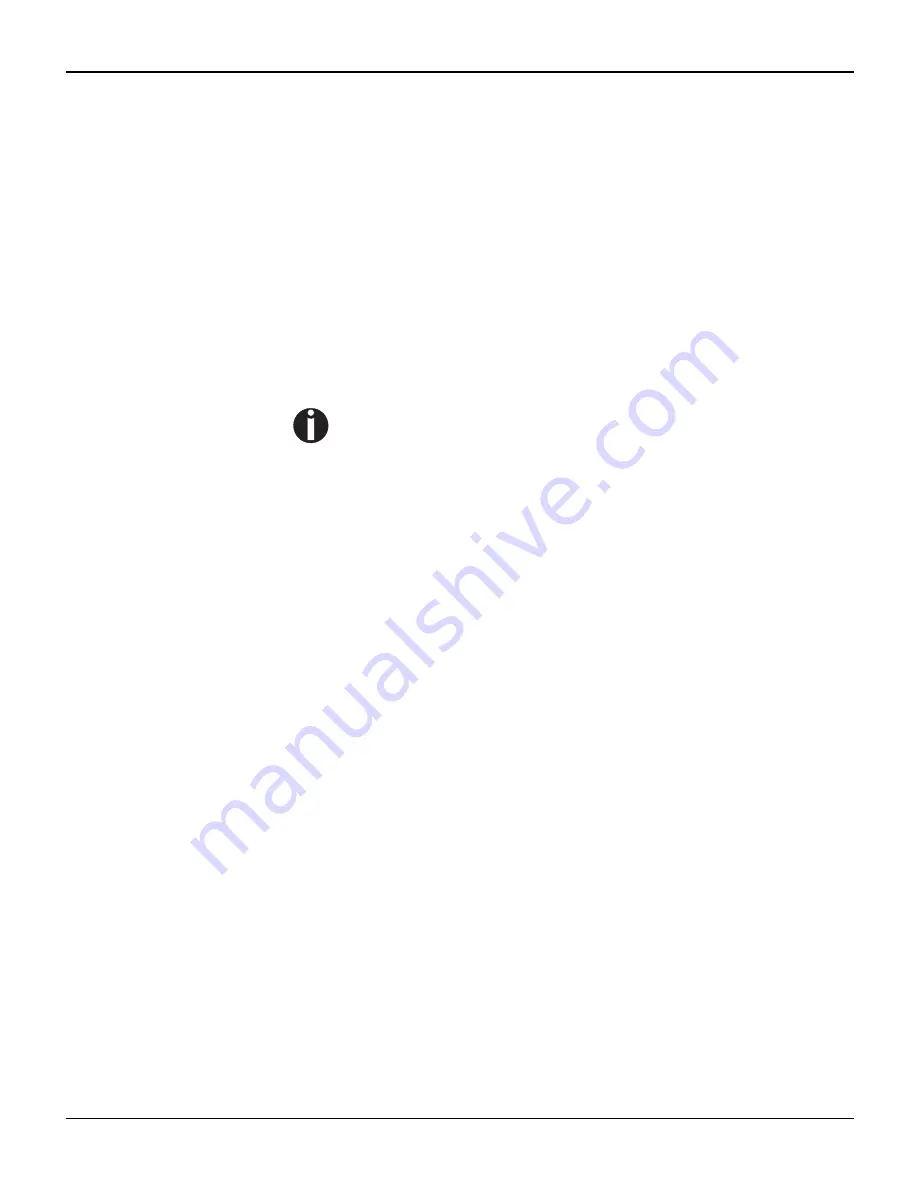
User guide
Printer drivers
21
Installing a printer driver in Windows 7
The online CD-ROM contains printer drivers for the most common
Windows applications. To install the printer driver, proceed as fol-
lows.
1 Insert the supplied online CD-ROM in the CD-ROM drive.
2 Click on the Start button in the Windows taskbar.
3 Click on Devices and Printers to open the printer folder.
4 Click on Add a Printer in the menu bar.
5 Specify whether you want to operate the printer as a Local Printer
or Network, wireless or Bluetooth printer by clicking on the rele-
vant option, then press Next.
For instructions on installing the printer as a network printer,
please consult the documentation supplied with your network
operating system and/or printer server, or contact the network
administrator.
To install a network printer, you will need Administrator rights.
If you are using the printer locally, you can continue installing the
driver in one of two possible ways:
`
Manual installation of printer driver: in this case, continue with
Step 6.
`
Automatic installation of printer driver via Plug & Play function: in this
case, continue with Step 11 once the printer installation wizard has
determined the printer, port and printer name.
6 Select the port to which your printer is connected, then click on Next.
7 Click on Have Disk, then click on Browse.
8 Select the CD-ROM drive and open the directory n:\driver (“n“
stands for the letter of your PC drive).
9 Open the folder 32Bit or 64Bit,
10 Select the printer type. Click on Next.
11 If you are using the printer as a network printer, you have the option
of sharing it with other network users. In this case you must enter an
access name which will be displayed to the other network users.
Then click on Next.
12 If required, edit the name of the default printer and specify whether
you wish to use the printer as a default printer by clicking on the re-
levant option. Then click on Next.
13 Specify whether you wish to print out a test page (recommended) by
selecting the relevant option and click on Finish. The printer driver
will now be installed.
Summary of Contents for T2150
Page 1: ...User guide T2150 T2250 Matrix printer...
Page 2: ......
Page 34: ......
Page 83: ...User guide The Menu 75 Menu settings example...
Page 84: ...The Menu User guide 76...
Page 102: ......
Page 112: ......
Page 124: ......
















































