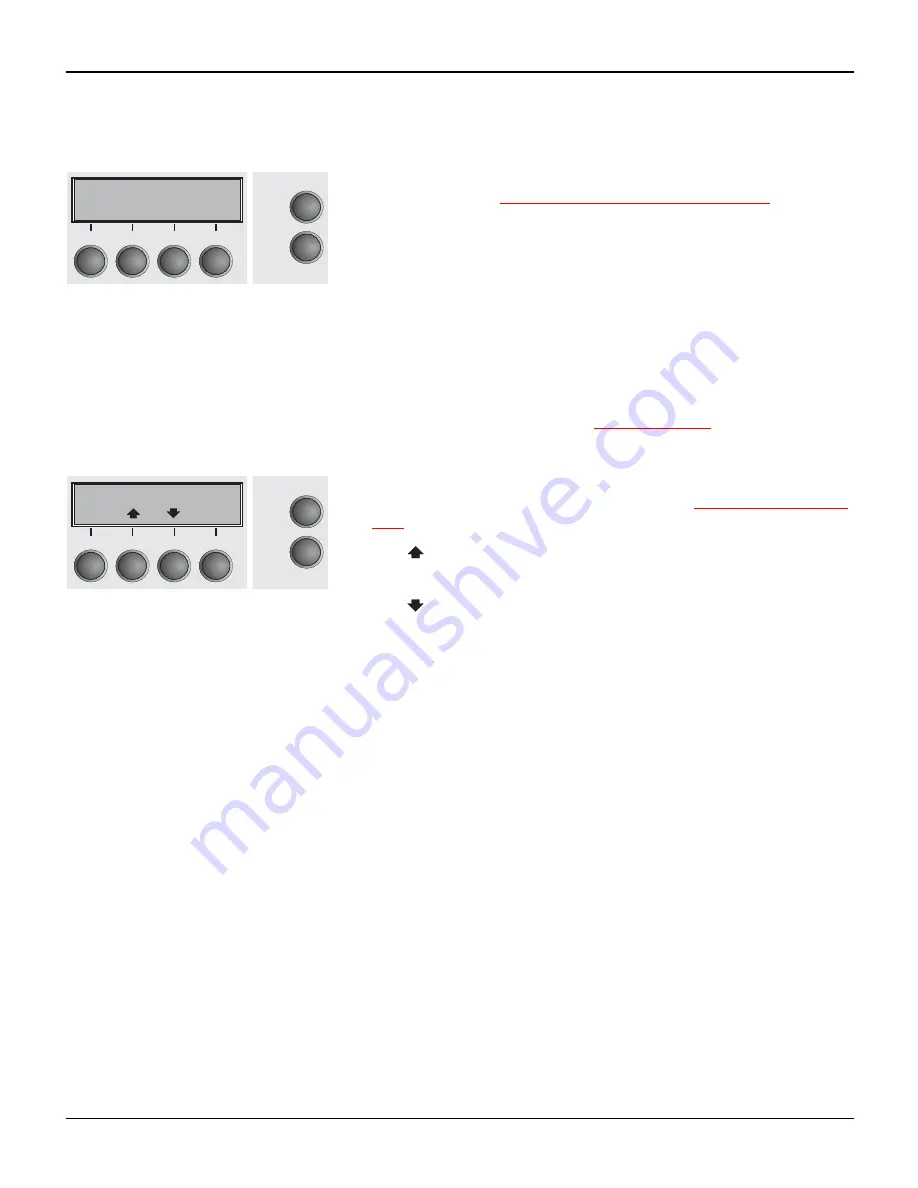
The control panel
User guide
12
Online mode
After switching on, the printer is automatically set to online mode.
Only in this mode can it receive data from the computer.
`
Tear key (4): Activates the tear function when fanfold paper is
loaded, see (see
Moving the paper to the tear position
, page 37).
If Load is displayed above this key, no paper is loaded in the prin-
ter or the printer is in park position. In this case the display swit-
ches between Online and Park Position. Press the key to feed
paper to the printing position.
`
Setup key: Sets the printer to setup mode.
`
Online key: Sets the printer to offline mode.
Offline mode
Only in this mode is it possible to perform step, line, or form feeds
from the control panel, see (see
Paper transport
, page 36); howe-
ver, data cannot be received.
`
Park key (1): Clears the paper path with paper loaded and acti-
vates paper path quick selection, see (see
Changing the paper
type
, page 27).
`
Key
(2): Short keypress: Microstep forward. Long keypress:
Continuous paper feed.
`
Key
(3): Short keypress: Microstep reverse. Long keypress:
Continuous paper reverse feed up to the park position.
`
Load key (4): If no paper is loaded, see above.
If paper is loaded: Loads paper from the selected paper source;
the display changes to LF/FF
Short keypress: Line Feed (LF).
Long keypress: Form Feed (FF).
`
Setup key: Sets the printer to setup mode.
`
Online key: Sets the printer to online mode.
Online Tractor1
Tear
Online
Setup
2
1
3
4
Offline Tractor1
Load
Online
Setup
Park Load
2
1
3
4
Summary of Contents for T2150
Page 1: ...User guide T2150 T2250 Matrix printer...
Page 2: ......
Page 34: ......
Page 83: ...User guide The Menu 75 Menu settings example...
Page 84: ...The Menu User guide 76...
Page 102: ......
Page 112: ......
Page 124: ......






























