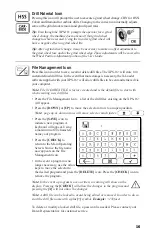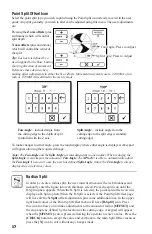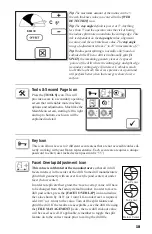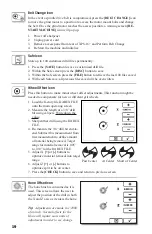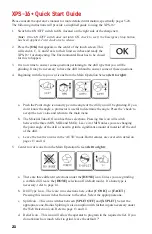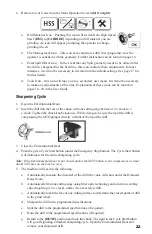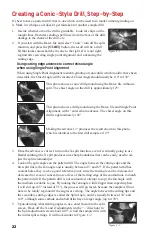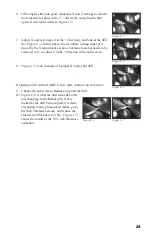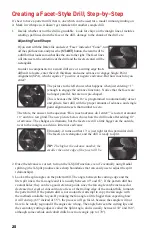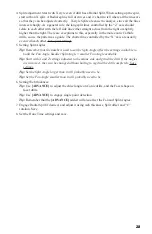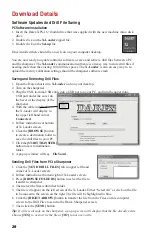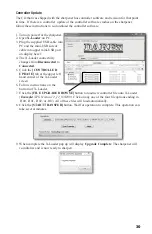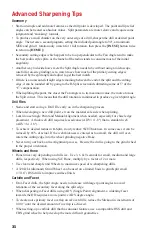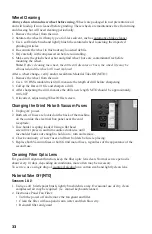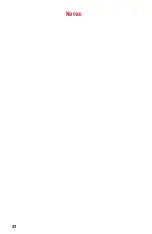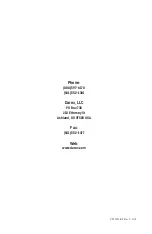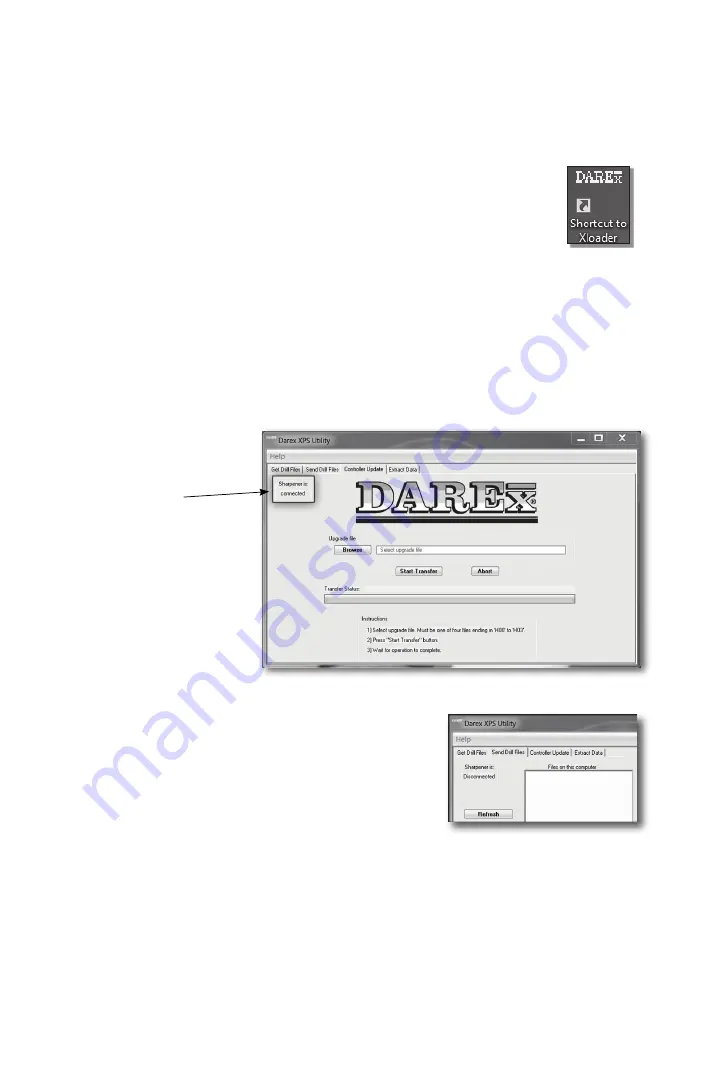
29
Download Details
Software Updates And Drill File Saving
PC Software Installation
1. Insert the Darex XPS-16+ thumb drive that was supplied with the new machine into a disk
drive.
2. Double click on the
X-Loader
zipped file.
3. Double click on the
Set-up
file.
Once installed there should be a new Icon on your computer desktop.
You are now ready to update controller software or save and retrieve drill files between a PC
and the sharpener. The
X-Loader
communication software is an easy way to store drill files if
needing more than the existing 100 drill file spaces. The
X-Loader
is also an easy way to re-
upload the factory calibration settings should the sharpener software crash.
Saving and Retrieving Drill Files
1. Open the Darex shortcut to
X-Loader
icon on your desktop.
2. Turn on the sharpener.
3. Plug the USB-to-mini-USB cable into a USB port on your PC, and into the upper mini-
USB port under the cover on
the bezel of the display of the
sharpener.
4. With the cable installed,
the X-loader will display in
the upper left hand corner
Connected
.
5. Follow instructions at bottom
of X-Loader screen.
6. Click the
[BROWSE]
button
to create a destination folder to
save the drill files to your PC.
7. Click the
[START TRANSFER]
button to save to destination
folder.
8. A pop up window will say
File Saved
.
Sending Drill Files from PC to Sharpener
1. Click the [
SEND DRILL FILES]
tab in upper left hand
corner of X-Loader screen.
2.
Follow instruction at bottom right of X-Loader screen.
3. Press
[BROWSE FOLDERS]
button to select the file to
transfer to sharpener.
4.
Then select the files within that folder.
5.
The file will appear on the left screen of the X-Loader. Either “Select All” or click on the file
to be moved to the screen on the right. The file will be highlighted in blue.
6. Click the
[RIGHT ARROW]
button to transfer the file from the Files on this computer
screen to the Drill Files to send to the Darex Sharpener screen.
7. Then click the
[SEND]
button.
Tip:
If a file is already on the sharpener, a pop up screen will display that the file already exists.
Choose
[YES]
to over-write the file or
[NO]
to not over-write.
Summary of Contents for XPS-16+
Page 1: ...Operating Instructions XPS 16 CNC Drill Grinder and Sharpener ...
Page 2: ......
Page 40: ...37 Notes ...
Page 41: ...38 ...