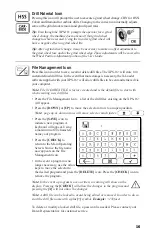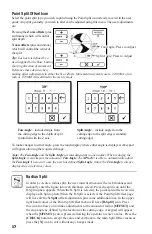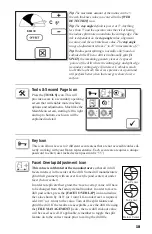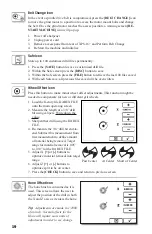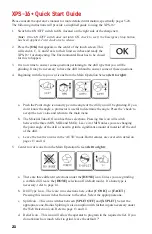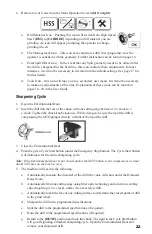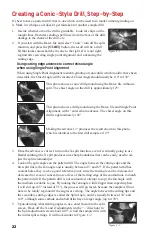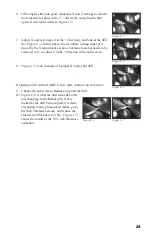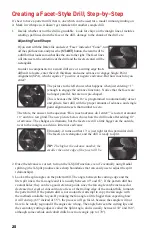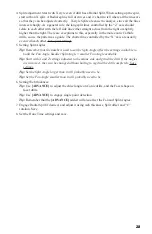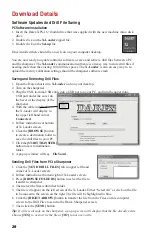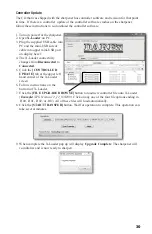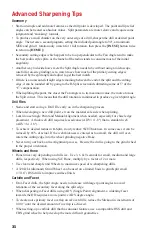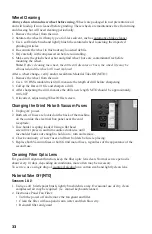20
Hone Time Adjustment
Once the desired Hone type is selected on the Main Menu Screen, press the
[TOOLS]
icon in the lower right corner of the touch display. Under the
[HONE
TIME]
icon, the operator can input a duration value for how long the drill is to be
honed. In the
[HONE DOUBLE]
option, there are inputs for both the primary and
secondary drill edges. A keypad will appear when the user presses the touch screen.
The adjustment amount is 1 to 60 seconds for all inputs. After entering a value, press
the
[CHECK]
icon twice to return to the Main Menu screen.
Tip:
The longer the drill is introduced to the hone brush, the larger the hone radius
will be. Trial and error is needed to determine a ‘best’ cutting edge preparation for
the drill’s application.
Tip:
When using the provided Silicone Carbide Hone, use 6, 12 & 18 seconds for
small, medium and large drill bits respectively. If using a Diamond Hone (option),
reduce those times by 50% for the different drill sizes.
Summary of Contents for XPS-16+
Page 1: ...Operating Instructions XPS 16 CNC Drill Grinder and Sharpener ...
Page 2: ......
Page 40: ...37 Notes ...
Page 41: ...38 ...