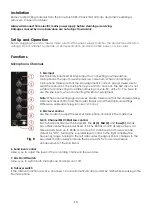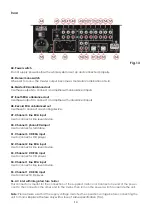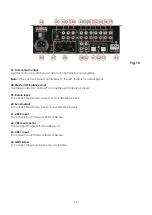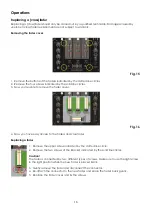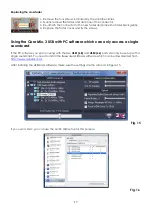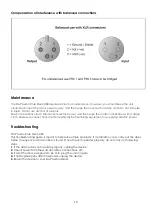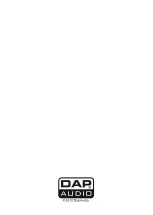20
Product Specifications
•
Input channels:
1 x Microphone, combo XLR/Jack
6 x Line, RCA
1 x Phono, RCA
2 x USB, Type B
1 x Return, RCA
•
Output channels:
1 x Record, RCA
1 x Booth, RCA
1 x Master unbalanced, RCA
1 x Master balanced, XLR
1 x Headphones, TRS 6.3mm Jack
2 x USB, Type B
1 x Send, RCA
•
USB Port:
Audio in- & output interface for PC & Mac, 48 KHz, 16 bit
•
Channel EQ
High frequency:
13 kHz
High range:
-26dB / +12dB
Mid frequency:
1 kHz
Mid range:
-26dB / +12dB
Low frequency:
70 Hz
Low range:
-26dB / +12dB
•
Microphone EQ
High frequency:
5 kHz
High range:
-12dB / +12dB
Mid frequency:
800 kHz
Mid range:
-12dB / +12dB
Low frequency:
120 Hz
Low range:
-12dB / +12dB
•
USB Port:
Audio in- & output interface for PC & Mac, 48 KHz, 16 bit
•
Channel EQ range:
-26dB / +12dB
•
Microphone EQ range:
-12dB / +12dB
•
Frequency response:
20Hz -20Khz
•
T.H.D:
<0.1%
•
Dimensions:
268 x 381 x 88 (WxDxH)
•
Power supply:
100-240Vac, 50/60Hz
•
Power consumption:
10 Watt
• Fuse
:
T1A
•
Weight:
4,6Kg
Design and product specifications are subject to change without prior notice.
Summary of Contents for Core Mix-3 USB
Page 22: ......