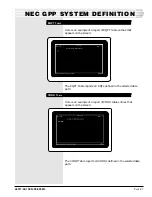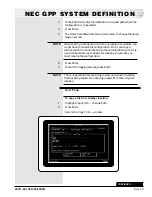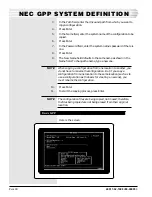46517-92-1098 <90-00085>
P
AGE
33
To change the parameters:
1.
Enter the desired value.
2.
Press Enter.
If you do not want to change a value at a particular field, press
Enter to advance to the next field.
If you have changed some fields and all the remaining fields are
acceptable, press F8 to save the changes and return to the NEC
Editor Module menu.
At the last field (Rpt Path), if you change the value, press Enter
to save all changes to the system parameters. If you do not
change the value of the report path, press Enter or F8 to save
any other changes to the system parameters. The NEC Editor
Module menu appears.
Here are descriptions of each parameter:
Com Port - Specifies which communications port to use when
uploading or downloading database configurations. Acceptable
entries are 1-4. This field defaults to 1.
WARNING:
If you specify a communications port that your computer does
not have, the T/Shell program locks up when the computer
tries to use that port and you must reboot your computer.
Baud - Sets the baud rate for the communications port. Accept-
able baud rates are 110, 150, 300, 600, 1200, 2400, 4800, 9600,
19 (19,200) and 38 (38,400). This field defaults to 9600.
Parity - Sets the parity for the communications port. Accept-
able values are E)ven, O)dd, N)one. This field defaults to
N)one.
Stop Bits - Sets the number of stop bits for the communications
port. Acceptable values are 1 or 2. This field defaults
to 1.
Timeout - Sets the amount of time in milliseconds that the
computer waits for the device at the other end of the communi-
cations line to acknowledge that it is ready to receive data.
Acceptable values are 50 - 9999 milliseconds. This field defaults
to 2000 milliseconds (2 seconds).
Resend Max - Specifies the number of resends that the com-
puter attempts before declaring a “Com Port Error” when trying
to upload or download data. Acceptable values are 1 - 100. This
field defaults to 20.
CONTINUED
. . .
NEC PARAMETERS