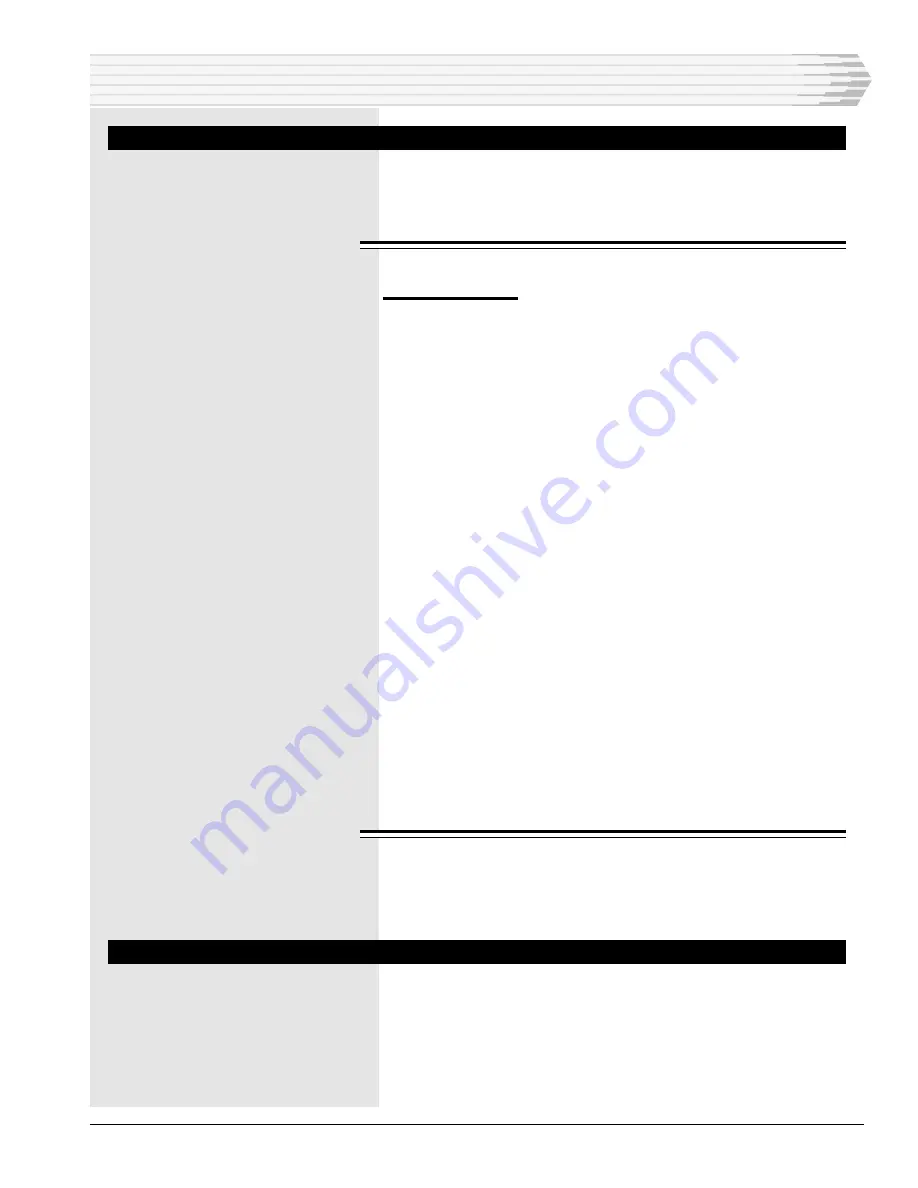
46502-0999 <90-00021>
P
AGE
41
C
APTURE
F
ILE
The capture file stores data that is displayed on the computer
screen. The F2 (Cap), F3 (O/Cap) and F4 (C/Cap) keys control
the capture of displayed data into a capture file.
C
APTURING
D
ATA
To capture data:
1.
Press F3 (O/Cap) to open a file for storing captured data.
2.
Enter a file name. This can be any valid DOS file name and can
include the optional three character file extension. If you do not
specify a file extension, the terminal emulator will append the
.CAP extension automatically.
3.
Press Enter.
4.
The word “off” appears in the lower right corner of the screen. This
indicates that a capture file is open but is not capturing data. To
activate the capture file, press F2 (Cap). The capture status of the
word “on” indicates that data is being captured.
5.
Press F4 when you want to end the screen capture, save the data,
and close the file.
The maximum amount of data that can be stored in one capture
file is 16 kilobytes. This is the contents of approximately eight
screens. When the file is full, new data will overwrite old data.
To capture more than 16 kilobytes of data, close the file when
you have captured about eight screens of data and open another
file.
If you want to temporarily suspend the capture operation, press
F2 (Cap). The capture status in the lower right corner changes
to “off.” At this point, the capture file is still open but is inac-
tive. Incoming data is still received, but it is not recorded. To
reactivate the capture, press the F2 key again. The capture
status changes to “on.”
V
IEWING
A
C
APTURE
F
ILE
Review a captured file by using any text editor in DOS or Win-
dows that accepts files in standard ASCII format.
L
OAD
C
ONFIGURATION
For information about this option, see Finish in the Edit
Terminal Configuration section.
TERMINAL EMULATOR


















