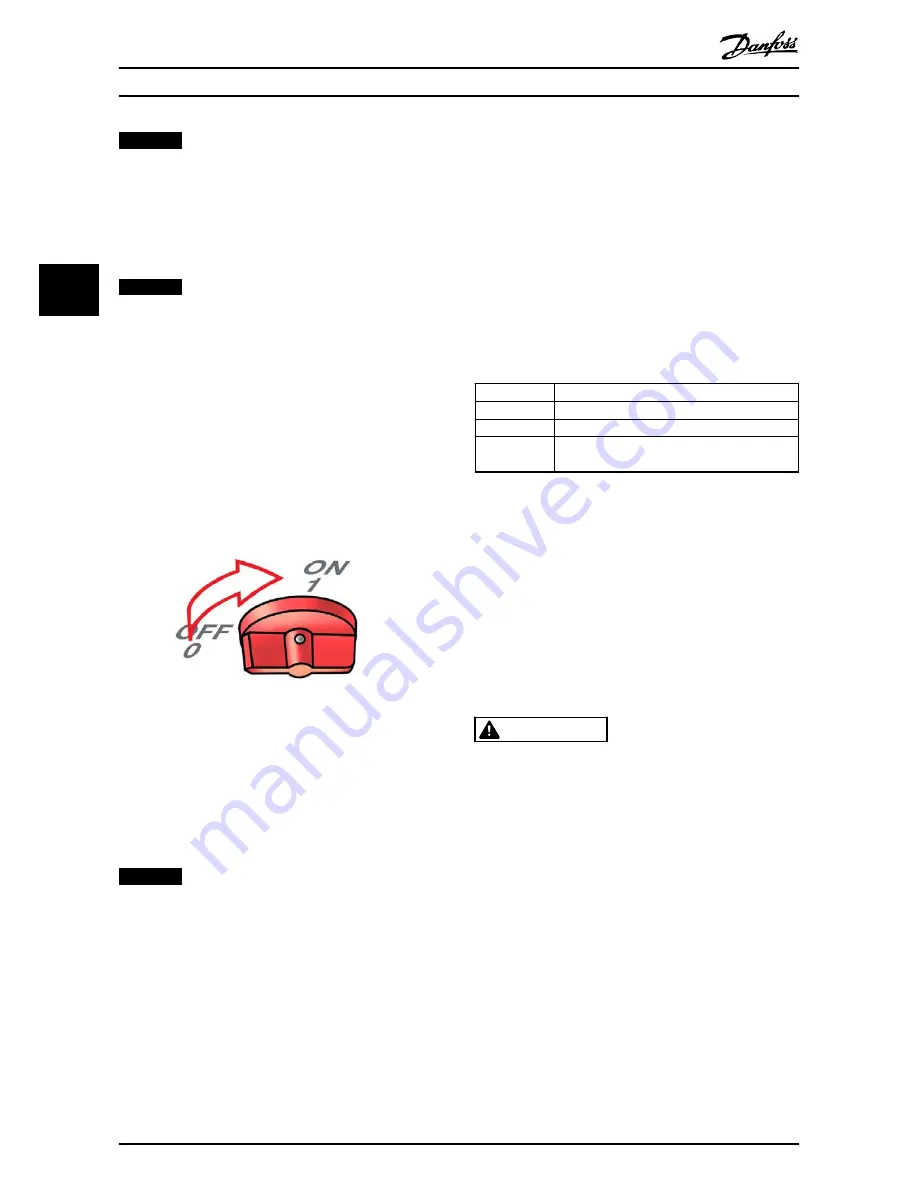
NOTICE
If the 2 grid code selections do not match, they will be
cancelled and it will be necessary to repeat this step. If
an incorrect grid code is accidentally accepted at the
first selection, simply accept the “Grid: Undefined” in the
confirm grid code screen. This cancels the grid code
selection and enables a new selection.
NOTICE
Access on security level 2 is granted for 5 hours after
setup completion. Logout must be performed before
leaving the site. If an incorrect grid code is selected
twice, it can be changed within the 5 hours. Access on a
higher level is possible by locking the configuration and
logging on again using a 24-hour password. Only
authorised personnel is allowed to configure the
inverter. Changes will be logged and Danfoss accepts no
liability for damage caused by changing the inverter
configuration.
3.2.2 Turn PV Load Switch On
Illustration 3.10 Turn the PV Load Switch On
3.2.3 Start-up
The inverter starts automatically if sufficient solar
irradiation is available. The start-up will take a few minutes.
During this period, the inverter performs a self-test.
NOTICE
The inverter is protected against reversed polarity. The
inverter does not generate power until any reversed
polarity is corrected.
3.2.4 Autotest Procedure
For certain grid codes, an automatic test of the inverter
can be initialised by activating the inverter autotest
procedure:
•
Via the display, go to [Setup
→
Autotest] and
press [OK].
3.3 Web
Interface
These instructions describe the web interface, which
facilitates remote access to the inverter.
Refer to the download area at
www.danfoss.com/solar
for
the newest instructions.
For all text entries, the software supports characters
compatible with Unicode.
For inverter name, no spaces are permitted.
For plant, group and inverter name, only the following
characters are supported:
Letters
abcdefghijklmnopqrstuvwxyz
Capital letters
ABCDEFGHIJKLMNOPQRSTUVWXYZ
Numbers
0123456789
Special
characters
- _.
3.3.1 Prepare for Setup
Ensure that the following items are ready before
commencing setup:
•
Master inverter is designated and prepared, see
3.1.3 Preparation for Master Inverter
.
•
Ethernet connection from PC to inverter is
established, see also
2.7 RS-485 or Ethernet
Connections
.
3.3.2 Initial Setup via Web Interface
CAUTION
Change the Web Server logon and password of the
master inverter immediately for optimal security when
connecting to the Internet. To change the password go
to [Setup
→
Web Server
→
Admin].
Setup Sequence
1.
Ensure that the master inverter is designated and
prepared, see
3.1.3 Preparation for Master Inverter
.
2.
On the PC, wait until Windows reports limited
connectivity (if no DHCP is present). Open the
Internet browser and ensure that pop-ups are
enabled.
3.
Type 1 of the following options in the address
field:
Initial Setup and Start
20
L00410568-02_02 / Rev. date: 2013-12-10
3
3






























