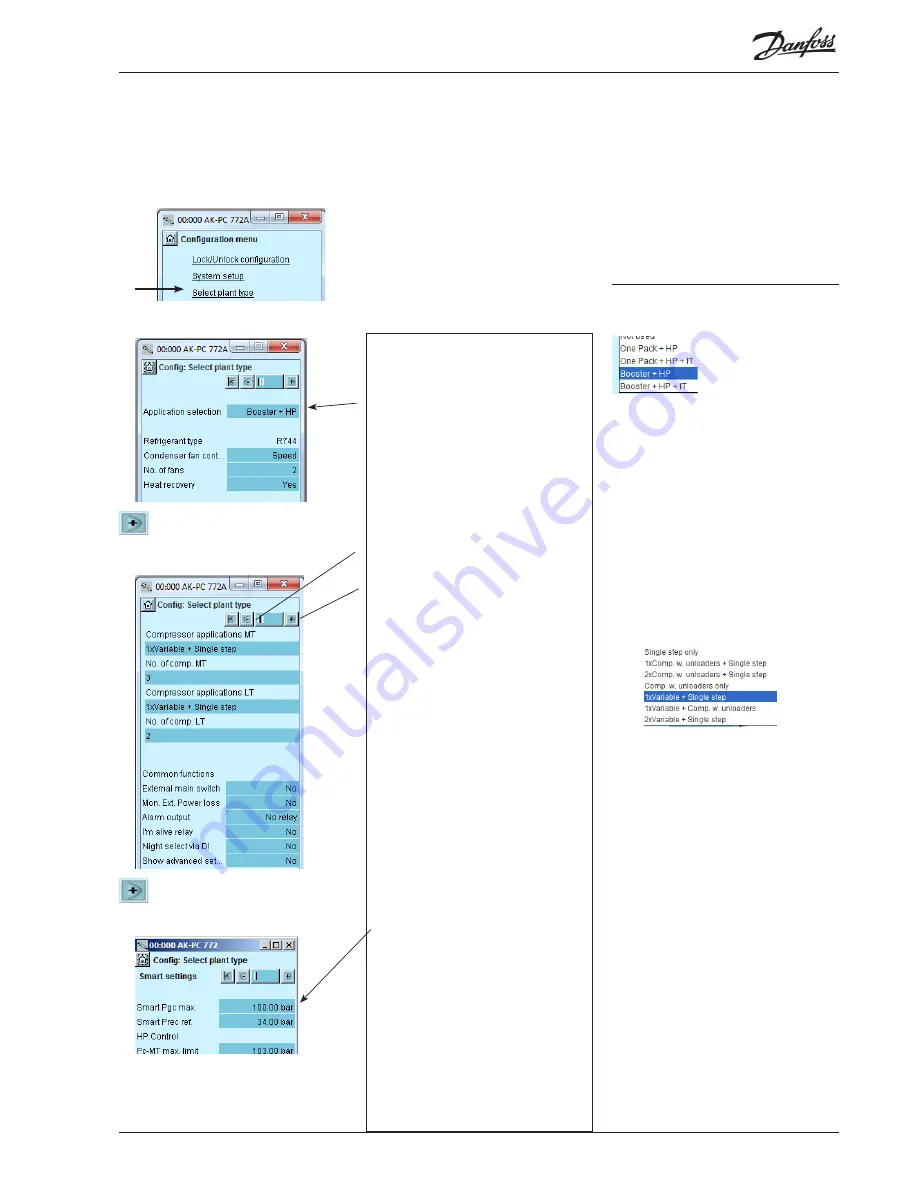
AK-PC 772A
Capacity
controller RS8HF102 © Danfoss 2017-07
55
In our example, the controller must
regulate a Booster System, High Pres-
sure Control
Subsequent settings will then be
available.
There are several pages, one after the
other.
The black bar in this field tells you which
of the pages is currently displayed.
Move between the pages using the + and
- buttons.
The settings for our example can be
viewed in the display.
Adjust only the lines with "Smart"
Here you
must
adjust the overall pressure
values for the system
- Regulation Pgc max
- Regulation Receiver reference.
The controller will then suggest values for all
settings connected with this.
The values can be seen in this display, but
also later in the relevant setup.
Fine adjustments can be made if necessary.
3 - Plant type
Application selection
Select one of the four controls
Refrigerant
The refrigerant is always CO2
Condenser fan control
Select whether the controller should control
the condenser component / gas cooler. To be
set later.
No of fans
Set the number of relay outputs that will be
used.
Heat recovery
Heat recovery enabled. To be adjusted later on.
Quick setup
Not used
4- Plant type continued
Select compressor application and no. of
comp. MT
Select compressor application and no. of
comp. LT
Select compressor application for IT
External main switch
A switch may be connected for starting and
stopping the regulation.
Mon. Ext. Power loss
(signal from an UPS)
Monitoring of external voltage. When selecting
"yes", a digital input is allocated.
Alarm output
Here you may set whether or not it should be
an alarm relay, and which priorities will activate
it.
I'm alive relay
A relay will "release" if the regulation is
stopped.
Night select via DI
Change to night-time operation at the signal
for a DI input.
Show advanced settings
This function opens the advanced settings in
the various menus.
5 – Quick relative setup
Easy Pgc max. provides a group setting for the
overall pressure values.
Easy Prec ref. provides a group setting for the
receiver controller..
Configuration - continued
Set plant type
1. Go to Configuration menu
2. Select plant type
Press the line
Select plant type
.
3. Set plant type
Press the
+
-button to go on to the
next page
4. Set Common functions
Press the
+
-button to go on to the
next page
5. Quick basis setup
Our example
The comments for the example are shown on the
following pages, in the middle column.
General
If you want to know more about the different
configuration options, they are listed in the right
column.
The number refers to the number and picture in
the column on the left.
As the screen only shows the settings and readings
that are required for a given setup, all possible set-
tings have also been included in the right column.






























