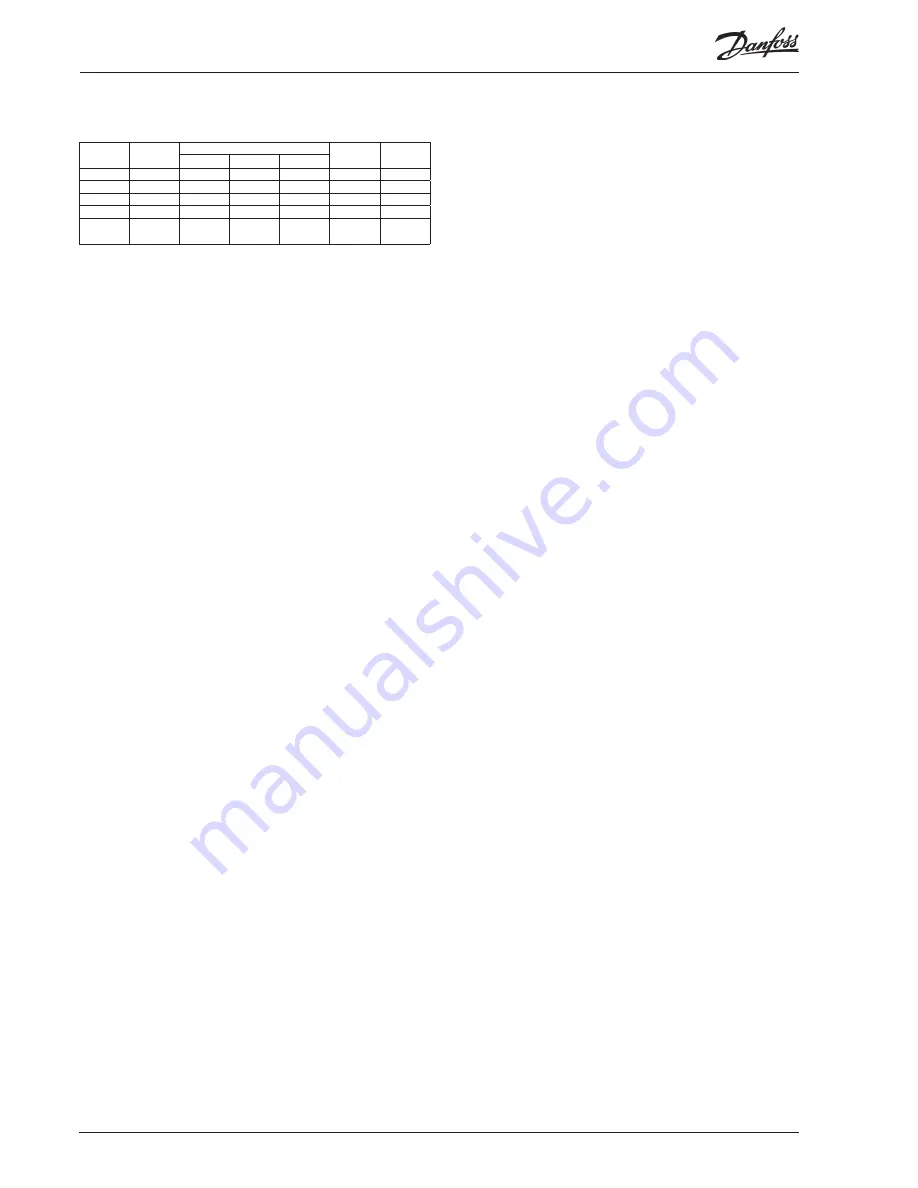
112
Capacity
controller RS8HF102 © Danfoss 2017-07
AK-PC 772A
The relationship between alarm priority and action appears in the
schedule below.
Setting
Log
Alarm relay
Send
Network
AKM des-
tination
Non
High
Low-High
High
X
X
X
X
1
Medium
X
X
X
2
Low
X
X
X
3
Log only
X
4
Inter-
rupted
Alarm acknowledgement
If the controller is connected to a network with an AKA gateway or
an AK system manager as alarm receiver, these will automatically
acknowledge the alarms that are sent to them.
If the controller on the other hand is not included in a network,
the user must acknowledge all alarms.
Alarm LED
The alarm LED on the front of the controller indicates the
controller’s alarm status.
Blinking: There is an active alarm or an unacknowledged alarm.
Fixed light: There is an active alarm that has been acknowledged.
Switched off: There are no active alarms and no unacknowledged
alarms.
I'm alive relay
The function reserves a relay that is pulled under normal regula-
tion.
The relay will be released if:
- The regulation is stopped by the internal or external main switch
- The controller fails
IO Status and manual
The function is used in connection with installation, servicing and
fault-finding on the equipment.
With the help of the function, the connected outputs are
controlled.
Measurements
The status of all inlets and outlets can be read and controlled here.
Forced operation
One can carry out an override of all outlets here to control
whether these are correctly attached.
Note: There is no monitoring when the outlets are overridden.
Logging/registration of parameters
As a tool for documentation and fault-finding, the controller
provides the possibility of logging of parameter data in the
internal memory.
Via AK-ST 500 service tool software one can:
a) Select up to 10 parameter values the controller will
continuously register
b) State how often they must be registered
The controller has a limited memory but as a rule of thumb, the 10
parameters can be saved, which are registered every 10 minutes
for 2 days.
Via AK-ST 500 one can subsequently read the historical values in
the form of graph presentations.
(The log only works when the clock has been set.)
Forced operation via network
The controller contains settings that can be operated from the
gateway’s forced operation function via data communication.
When the forced operation function asks about one change,
all the connected controllers on this network will be set
simultaneously.
There are the following options:
- Change to night operation
- Forced closure of injection valves (Injection ON)
- Optimization of suction pressure (Po)
Operating AKM / Service tool
The setup of the controller itself can only be carried out via AK-ST
500 service tool software. The operation is described in fitters on
site guide.
If the controller is included in a network with an AKA gateway one
can subsequently carry out the daily operation of the controller
via AKM system software, i.e. one can see and change daily read-
outs/settings.
Note: AKM system software does not provide access to all
configuration settings of the controller. The settings/read-outs
that may be made appear in the AKM menu operation (see also
Literature overview).
Authorisation / Passwords
The controller can be operated with System software type AKM
and service tool software AK-ST 500.
Both methods of operation provide the possibility for access
to several levels according to the user’s insight into the various
functions.
System software type AKM:
The various users are defined here with initials and key word.
Access is then opened to exactly the functions that the user may
operate.
The operation is described in the AKM manual.
Service tool software AK-ST 500:
The operation is described in fitters on site guide.
When a user is created, the following must be stated:
a) State a user name
b) State a password
c) Select user level
d) Select units – either US (e.g. °F and PSI) or Danfoss SI (°C and
Bar)
e) Select language
Access is given to four user levels.
1) DFLT – Default user – Access without use of password
See daily settings and read-outs.
2) Daily – Daily user
Set selected functions and carry out acknowledgement of alarms.
3) SERV – Service user
All settings in the menu system except for creation of new users
4) SUPV – Supervisor user
All settings including the creation of new users.






































