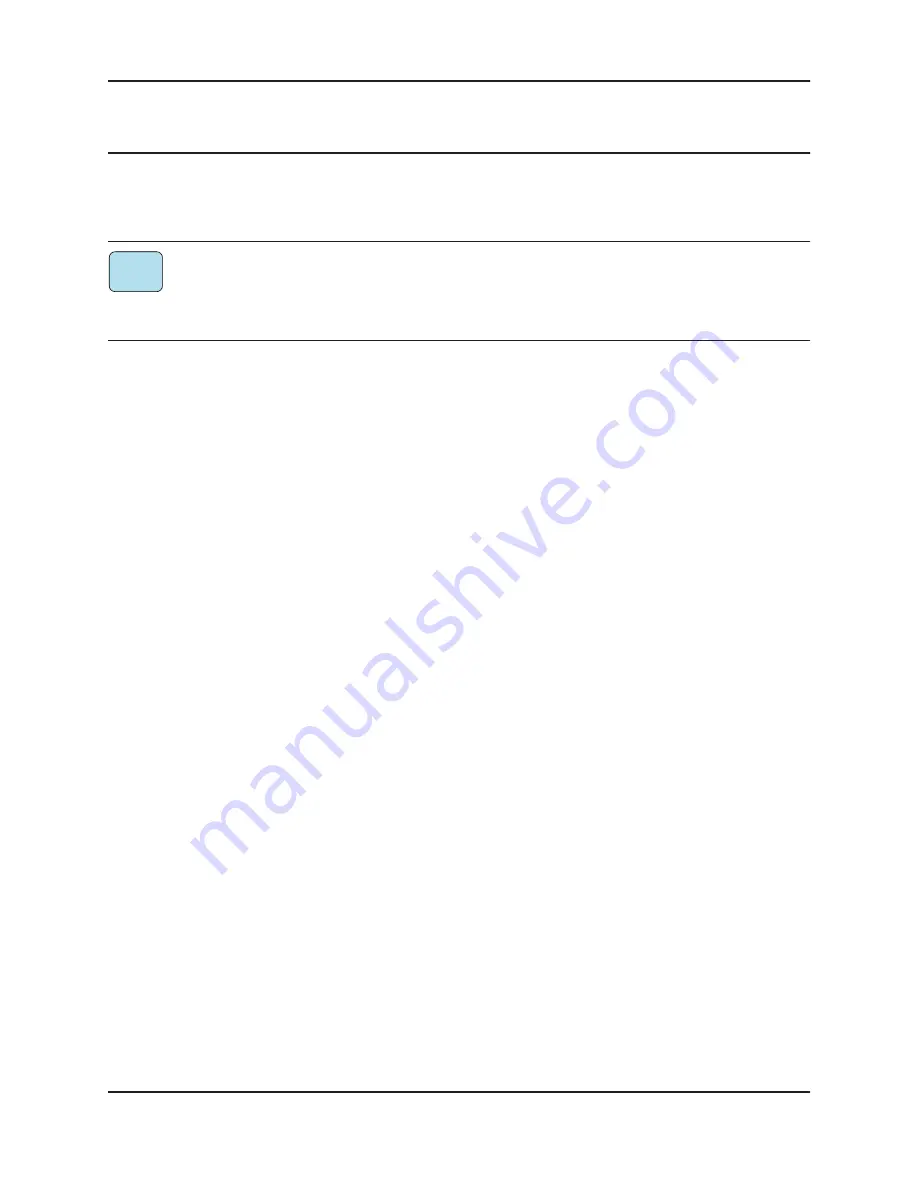
Dugan Model E-3A User Guide
75
Chapter 10: Updates
Updates for the Model E-3A can be downloaded.
To update your Dugan unit firmware, iPad users must connect their Dugan to a computer
and run the Dugan Utility.
To update the Dugan Control Panel for iPad, connect the iPad to the Apple App Store.
To update your device’s software and firmware:
1.
Connect to the Internet and download
Dugan-Software
-
yyyymmdd
.
zip
from:
http://www.dandugan.com/downloads/
After the download is complete, the Internet connection is no longer necessary.
2.
Unzip the software package.
It contains the
Dugan-Control-Panel
-
vxxx
.
jar
and
Dugan-Utility
-
yyyymmdd
.
jar
. The
Dugan Utility contains the latest versions of both the firmware and a safety copy
of the Dugan Control Panel that loads automatically into the unit.
To revert to a previous version, launch the older version of the Dugan Utility and
force an update by Ctrl-clicking the
Update Firmware
button. This will install the
firmware corresponding to that version of the Dugan Utility.
3.
Connect the computer to the Dugan units you wish to update.
4.
Launch
Dugan-Utility
-
yyyymmdd
.
jar
.
The Dugan Utility window appears.
If the Dugan Utility does not launch, install the Java Runtime Environment.
iPad
Summary of Contents for E-3A
Page 4: ......
Page 16: ...Dugan Model E 3A User Guide 16 ...
Page 34: ...Dugan Model E 3A User Guide 34 ...
Page 54: ...Dugan Model E 3A User Guide 54 ...
Page 74: ...Dugan Model E 3A User Guide 74 ...
Page 82: ......








































