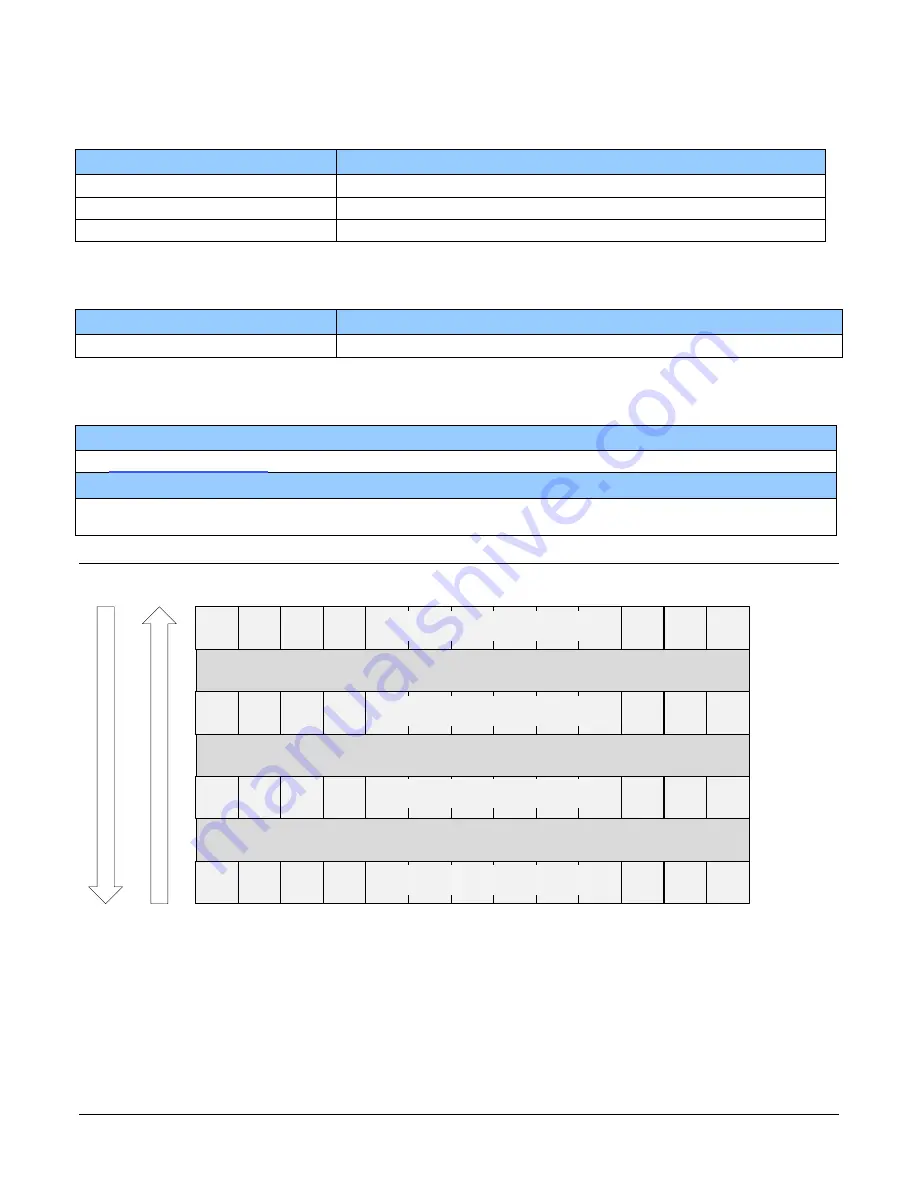
10
•
Linea ML Multiline Monochrome / HDR CMOS Cameras
•
Front plate temperature: 45º C
Environmental Specifications
Storage temperature range
-20 °C to +80 °C
Humidity (storage and operation)
15% to 85% relative, non-condensing
MTBF (mean time between failures)
>100,000 hours, typical field operation
Flash Memory Size
Table 5: Camera Flash Memory Size
Camera
Flash memory size
All models
4 GByte
Certification & Compliance
Table 6: Camera Certifications and Compliance
Compliance
See, Declaration of Conformity.
KC Registration
Verified equipment registered under the Clause 3, Article 58-2 of Radio Waves Act. ML-HM-16K30H registration no. R-R-
Td2-ML-HM-16K30H. Registration date 2019-01-22.
ML-FM-08K30H registration pending.
Camera Pixel Arrangement
Figure 1: ML-FM-08K30H and ML-HM-16K30H Pixel Structure
Forward and reverse imaging does not cause the optical center to change. Exposure control allows
inspection speed to change without changing responsivity.
5 µm or 1 line spacing
5 µm or 1 line spacing
5 µm or 1 line spacing
5 µm x 5 µm line 2 pixels (high responsivity)
5 µm x 5 µm line 3 pixels (high responsivity)
5 µm x 5 µm line 1 pixels (high responsivity)
5 µm x 5 µm line 0 pixels (low responsivity)
R
e
ve
rse
F
or
w
ar
d











































