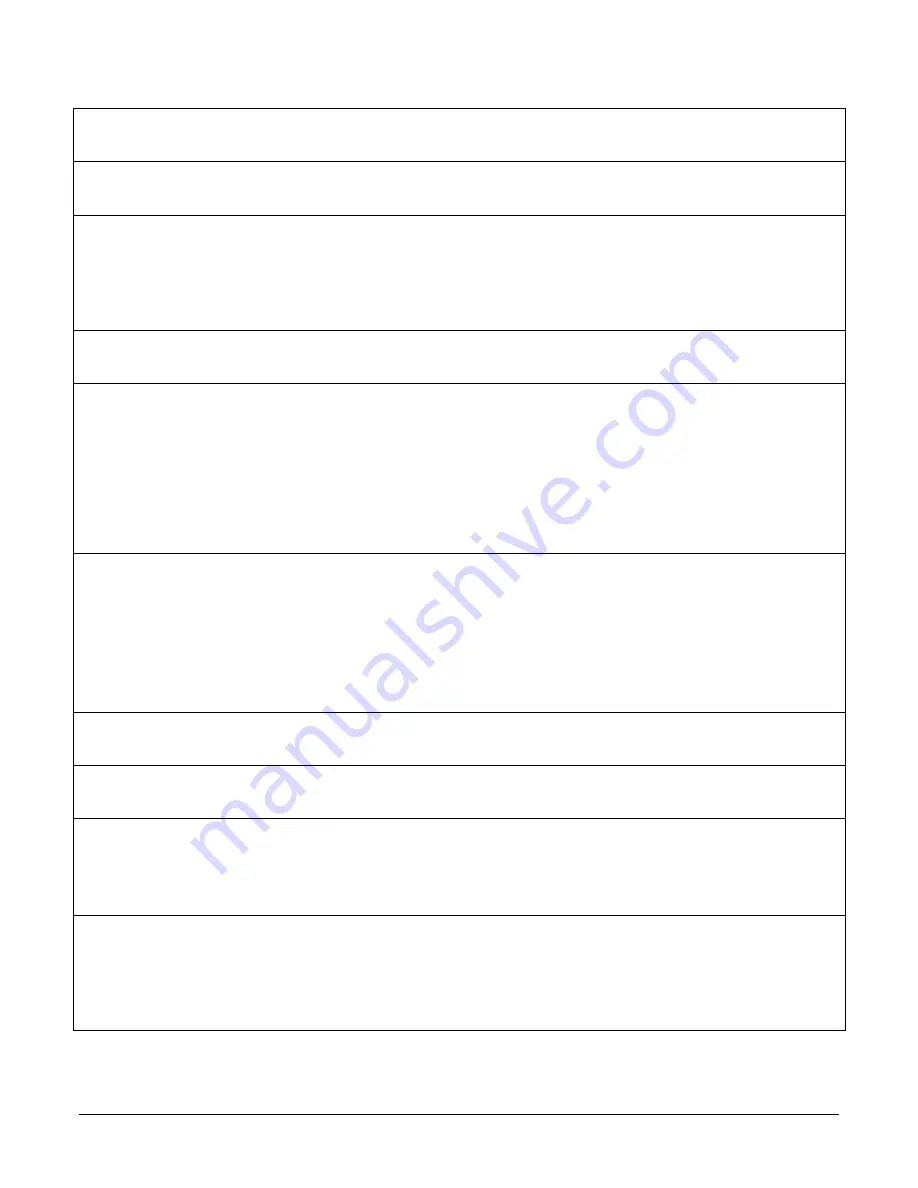
62
•
Camera Performance and Features
Rotary Encoder Multiplier
rotaryEncoderMultiplier
Specifies a multiplication factor for the rotary
encoder output pulse generator.
1.00
DFNC
Beginner
Rotary Encoder Divisor
rotaryEncoderDivider
Specifies a division factor for the rotary encoder
output pulse generator.
1.00
DFNC
Beginner
Rotary Encoder Rescaler
Order
Multiplier Divider
Divider Multiplier
rotaryEncoderRescalerOrder
multiplierDivider
dividerMultiplier
Specifies the order that the multiplier and divider are
applied.
The signal is multiplied before been divided.
The signal is divided before been multiplied
1.00
DFNC
Beginner
Trigger Delay
TriggerDelay
Allows the trigger to the sensor to be delayed
relative to camera input trigger
1.00
DFNC
Beginner
Line Selector
Line 1
Line 2
Line 3
Line 4
Line 5
Line 6
LineSelector
GPIO 1
GPIO 2
GPIO 3
GPIO 4
GPIO 5
GPIO 6
Selects the physical line (or pin) of the external
device connector to configure.
External trigger or rotary encoder A
External direction or rotary encoder B
Output 1
Output 2
Output 3
Output 4
1.00
DFNC
Beginner
Output Line Source
Off
On
outputLineSource
Off
On
Selects which internal signal to output on the
selected line.
Current output line is set with
outputLineSoftwareCmd
Current output line is configured with
outputLinePulseDelay, outputLinePulseDuration,
and LineInverter
1.00
DFNC
Beginner
Output Line Pulse Delay
outputLinePulseDelay
Sets the delay (in µs) before the output line pulse
signal. Applicable for the OutputLineSource feature.
1.00
DFNC
Beginner
outputLinePulseDuration
outputLinePulseDuration
Sets the width (duration) of the output line pulse in
microseconds.
1.00
DFNC
Beginner
Line Inverter
On
Off
LineInverter
On
Off
Controls whether to invert the polarity of the selected
input or output line signal.
1.00
DFNC
Beginner
Output Line Software
Command
Low
High
outputLineSoftwareCmd
Low
High
Set the GPIO out value when outputLineSource is
off.
1.00
DFNC
Expert






























