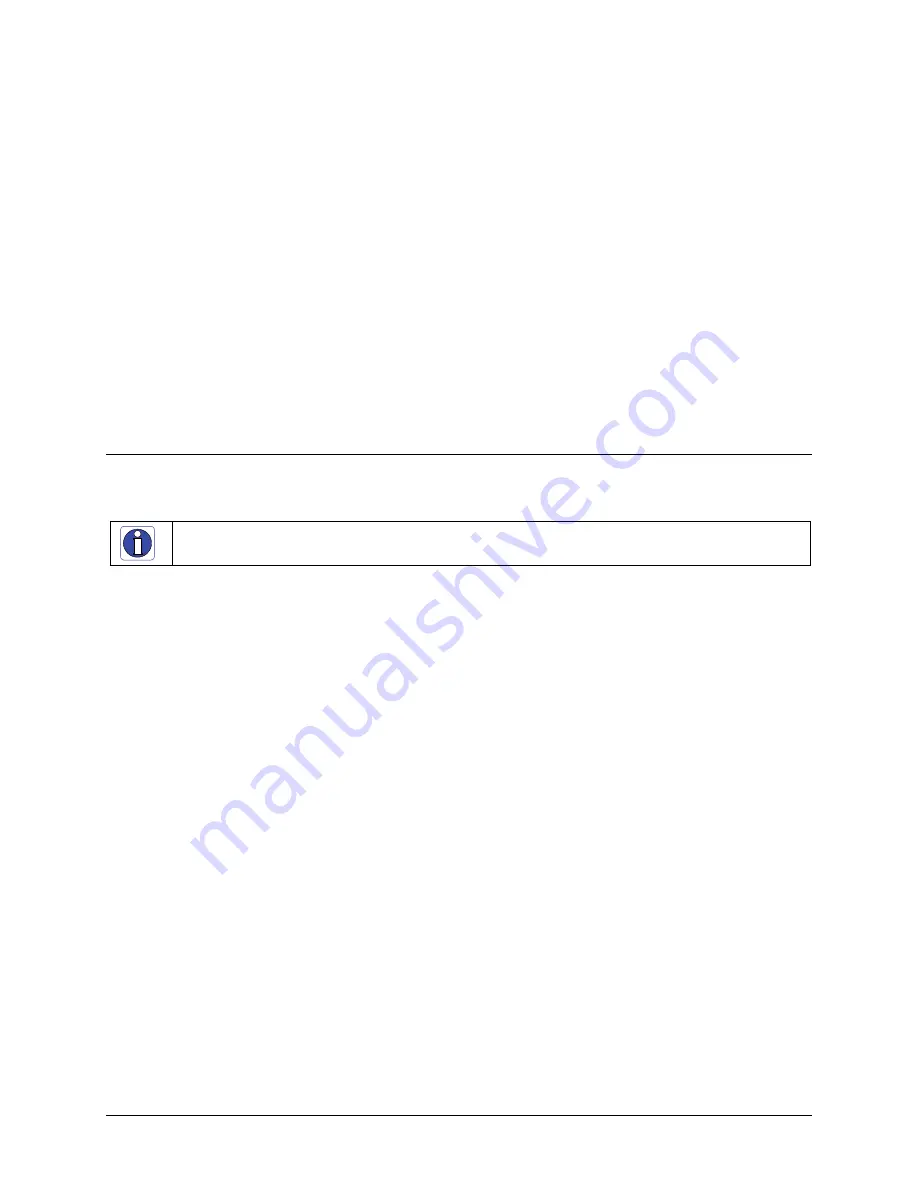
Genie Color Series-GigE Vision Camera
Installing the Genie Camera
21
Preventing Operational Faults due to ESD
Genie camera installations which do not protect against ESD (electrostatic discharge) may exhibit operational faults.
Problems such as random packet loss, random camera resets, and random loss of Ethernet connections, may all be
solved by proper ESD management.
The Genie camera when used with a simple power supply and Ethernet cable, is not properly connected to earth
ground and therefore is susceptible to ESD caused problems. An Ethernet cable has no ground connection and a
power supply's 0 volt return line is not necessarily connected to earth ground.
DALSA has performed ESD testing on Genie cameras using an 8 kilovolt ESD generator without any indication of
operational faults. The two following methods, either individually or together will prevent ESD problems.
Method 1: Use a shielded power supply cable where the shield is connected to earth ground at the supply end
and to the Hirose connector shell at the Genie end. The Genie case is now properly connected to earth ground
and can withstand ESD of 8 kilovolts, as tested by DALSA.
Method 2: Mount the Genie camera on a metallic platform which has a good connection to earth ground.
Sapera LT Library Installation
Note:
to install Sapera LT and the Genie device driver, logon to the workstation as an administrator or with an
account that has administrator privileges.
When Sapera application development is performed on the same computer that the Genie Color is connected to, the
Sapera Development Library (version 6.10 or later) must be installed. Else, Sapera LT is not required to control the
Genie camera.
Insert the DALSA Sapera CD-ROM. If
AUTORUN
is enabled on your computer, the DALSA installation
menu is presented.
If
AUTORUN
is not enabled, use Windows Explorer and browse to the root directory of the CD-ROM.
Execute
launch.exe
to start the DALSA installation menu and install the required Sapera components.
The installation program will prompt you to reboot the computer.
Continue with the Genie CD Package Installation described next.
Refer to
Sapera LT User’s Manual
concerning application development with Sapera.
















































