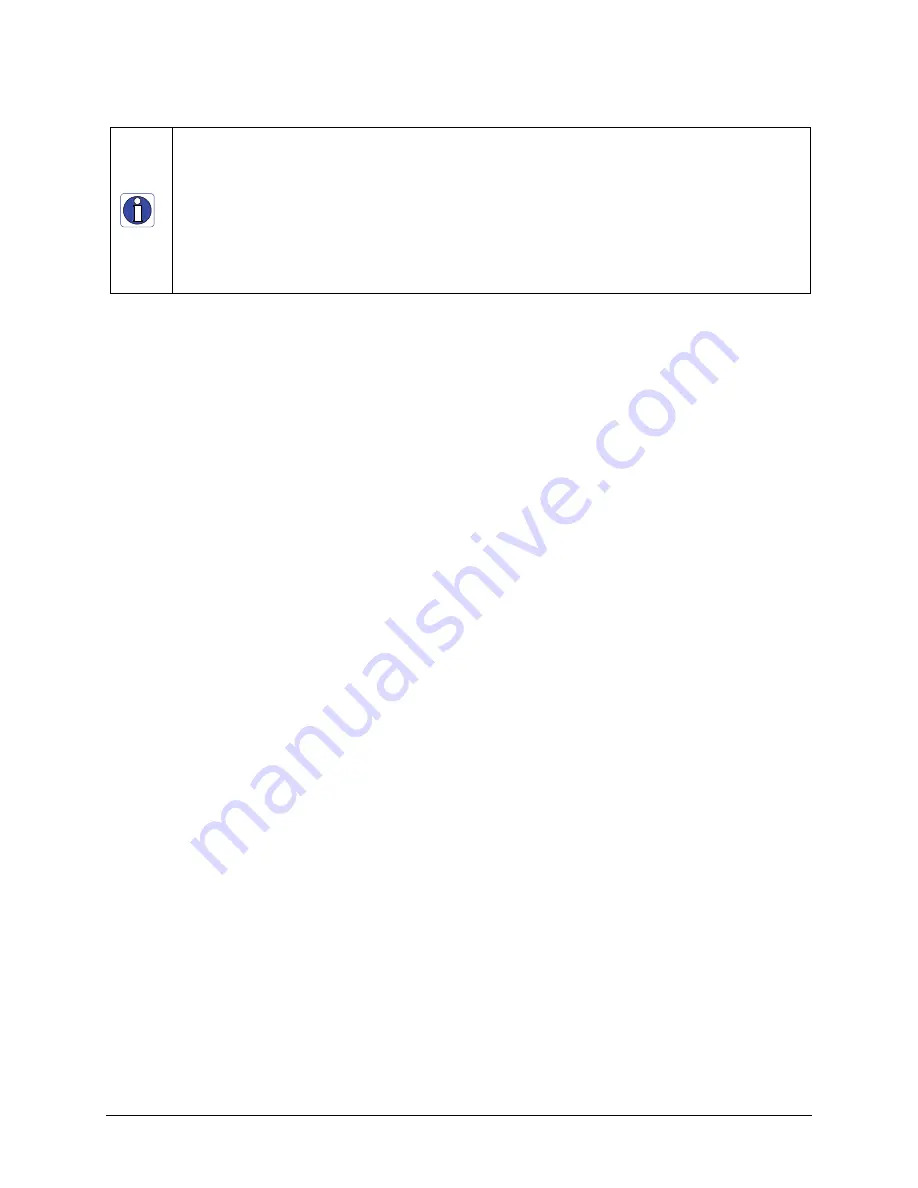
Genie Color Series-GigE Vision Camera
Operational Reference
61
Important:
During calibration, no other Genie features should be accessed or modified. The calibration process
will disable functions such as image crop or flip setting. These features need to be re-enabled by the application or
user only after the flat field calibration completes.
Important:
Before calibration, the Genie should be powered on long enough to achieve its nominal temperature.
A metallic camera mount or a low ambient temperature may increase the time required for the Genie to reach a
stable internal temperature.
Required:
To prepare for dark and bright acquisitions as described below, set the pixel format to Bayer Raw8.
This is required to use the histogram tool as described below.
Set up Dark and Bright Acquisitions with the Histogram Tool
Before performing calibration, verify Genie acquisition with a live grab. Also at this time make preparations to grab
a flat light gray level image, required for the calibration, such as a clean evenly lighted white wall or non-glossy
paper with the lens slightly out of focus. Ideally a controlled diffused light source aimed directly at the lens should
be used. Note the lens iris position for a bright but not saturated image. Additionally check that the lens iris closes
well or have a lens cover to grab the dark calibration image. The last step is to set the Pixel Format to
Bayer Raw8
mode.
Verify a Dark Acquisition
Close the camera lens iris and cover the lens with a lens cap. Using CamExpert, click on the grab button and then
the histogram button. The following figure shows a typical histogram for a Genie grabbing a very dark image.
















































