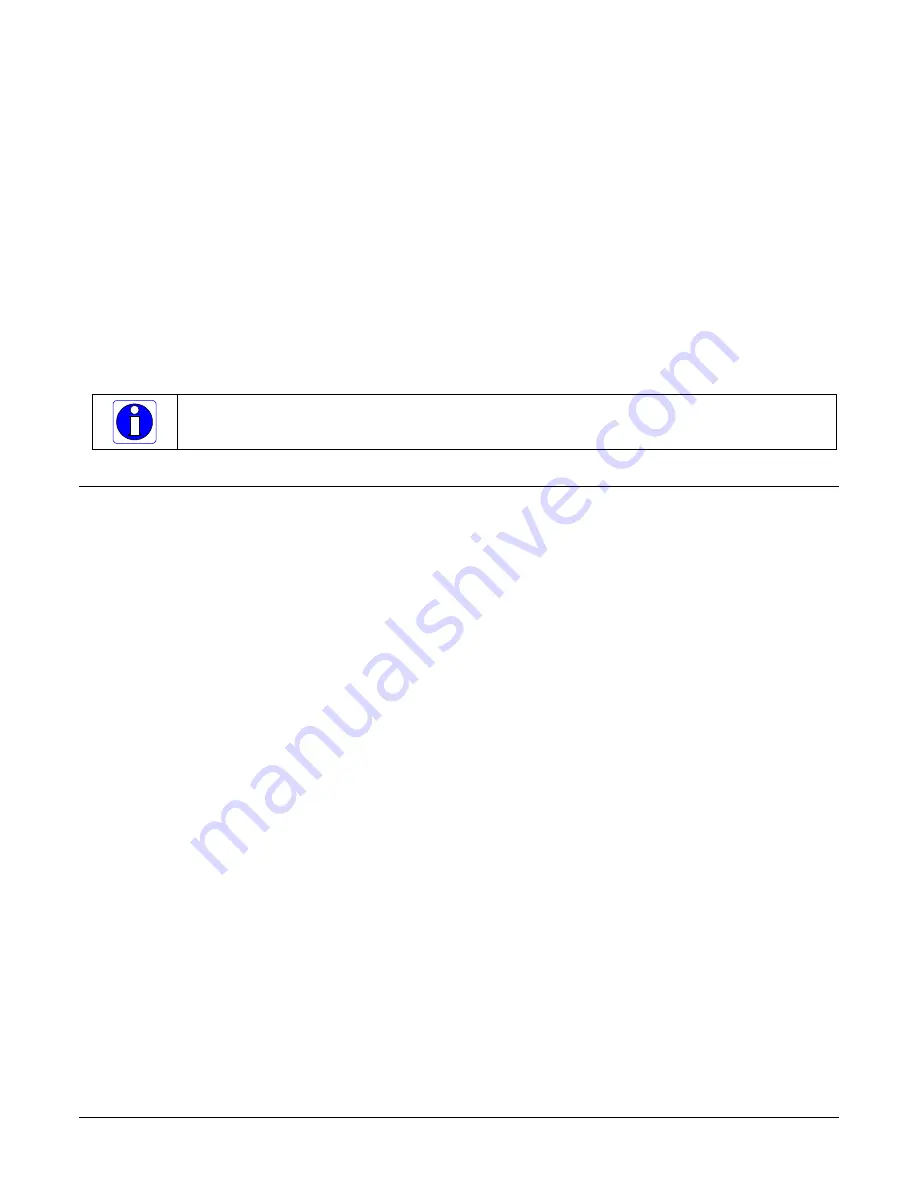
94
•
Connecting the Genie Nano Camera
Nano Series GigE Vision Camera
NIC Optimization
Refer to the Teledyne DALSA Network Imaging manual for additional information on general
networking and Sapera LT specific configuration settings.
PAUSE Frame Support
The Genie Nano supports (and monitors) the Gigabit Ethernet PAUSE Frame feature as per
IEEE 802.3x. PAUSE Frame is the Ethernet flow control mechanism to manage network traffic
within an Ethernet switch when multiple cameras are simultaneously used. This requires that the
flow control option in the NIC property settings and the Ethernet switch settings must be enabled.
The user application can monitor the Pause Frame Received Event as describe in
Refer to the Teledyne DALSA Network Imaging manual for additional information.
Note: Some Ethernet Switches may produce more Pause Frame requests than expected when Jumbo
Frames is enabled. Setting the Ethernet Packet Size to the default of 1500, may minimize Pause Requests
from such a switch and improve overall transfer bandwidth.
Connect the Genie Nano Camera
Connecting a Genie Nano to a network system is similar whether using the Teledyne DALSA
Sapera LT package or a third party GigE Vision development package.
•
Power supplies must meet the requirements defined in section Input Signals Electrical .
Apply power to the camera.
•
Connect Nano to the host computer GigE network adapter or to the Ethernet switch via a
CAT5e or CAT6 Ethernet cable (the switch connects to the computer NIC to be used for
imaging, not a corporate network. Note: the cable should not be less than 1 meter (3 feet)
long or more than 100 meters (328 feet) long.
•
Once communication with the host computer is started the automatic IP configuration
sequence will assign an LLA IP address as described in section Genie Nano IP Configuration
Sequence, or a DHCP IP address if a DHCP server is present on your network (such as the
one installed with Sapera LT).
•
Check the status LED which will be initially red then switch to flashing blue while waiting for
IP configuration. See Camera Status LED for Nano LED display descriptions.
•
The factory defaults for Nano is Persistent IP disabled and DHCP enabled with LLA always
enabled as per the GigE Vision specification. For additional information see Nano IP
Configuration Mode Details. See the next section Connectors for an overview of the Nano
interfaces.
Summary of Contents for C1240
Page 215: ...Nano Series GigE Vision Camera Operational Reference 205 ...
Page 275: ...Nano Series GigE Vision Camera Technical Specifications 265 Models M C4090 M C5100 ...
Page 276: ...266 Technical Specifications Nano Series GigE Vision Camera Models M C700 M C1450 ...
Page 277: ...Nano Series GigE Vision Camera Technical Specifications 267 Model M C1950 ...
Page 278: ...268 Technical Specifications Nano Series GigE Vision Camera Model C4900 ...
Page 297: ...Nano Series GigE Vision Camera Additional Reference Information 287 ...
Page 299: ...Nano Series GigE Vision Camera Additional Reference Information 289 ...
















































