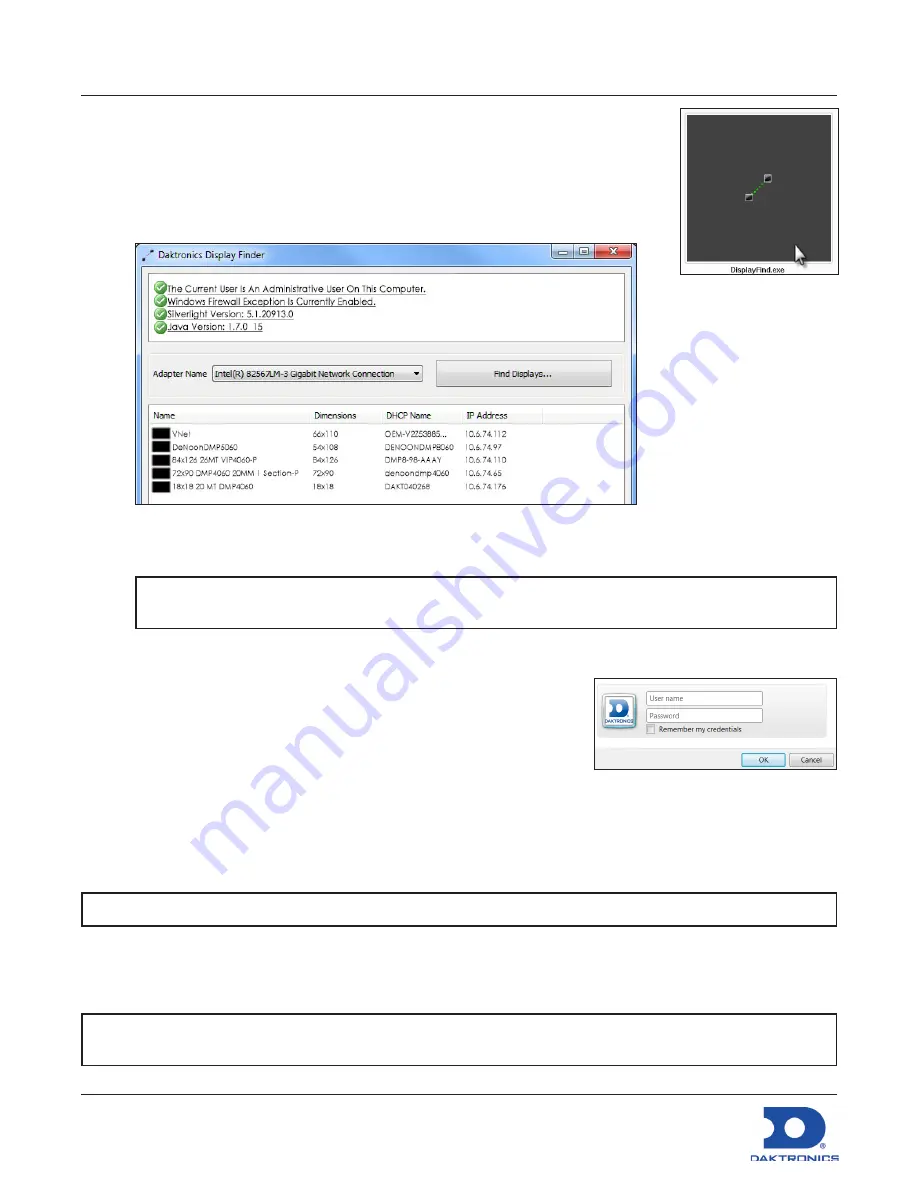
VIP-5000 Series Quick Guide
22 February 2017
DD2773153
Rev 05
201 Daktronics Drive Brookings SD 57006
800.325.8766
www.daktronics.com/support
Page 3 of 6
2. Launch the DisplayFind application by double-clicking the
DisplayFind
icon.
Refer to
Figure 12
.
3. Connect to the display using the DisplayFind utility.
a. Select the appropriate
Network Adapter
.
b. Click
Find Displays
to detect displays. Refer to
Figure 13
.
Figure 13:
Daktronics DisplayFind Application
c.
Click the desired display to launch the configuration utility within a web browser.
Note:
If multiple displays are found, use the IP address or name to confirm the identity of the
correct display.
Logging in to the Processor
1. Navigate to
http://<IPaddress>:<Port>
. The port is typically
85
.
2. Type
Dak
into the
User name
text box. Refer to
Figure 14
.
3. Type
DakPassword!
into the
Password
text box.
4. Click
OK
.
These are the factory-configured login credentials.
Daktronics
strongly recommends changing the password after initial configuration
.
After setting a new password, this new password must be entered into the
Password
text box
during login.
Note:
Do not lose the password; losing it may require a service call.
Newer display-mount VIP-5160s have an internal reset switch that can be used to reset the password
and/or configuration. Remove the switch cover to access the reset switch and press down for 5-15
seconds. The user name and password will revert to the factory-configured login credentials.
Note:
Use caution when using an internal reset switch
. Pressing the switch for longer than 15 seconds
can reset the configuration.
Figure 12:
DisplayFind Icon
Figure 14:
VIP-5000 Series Login






















