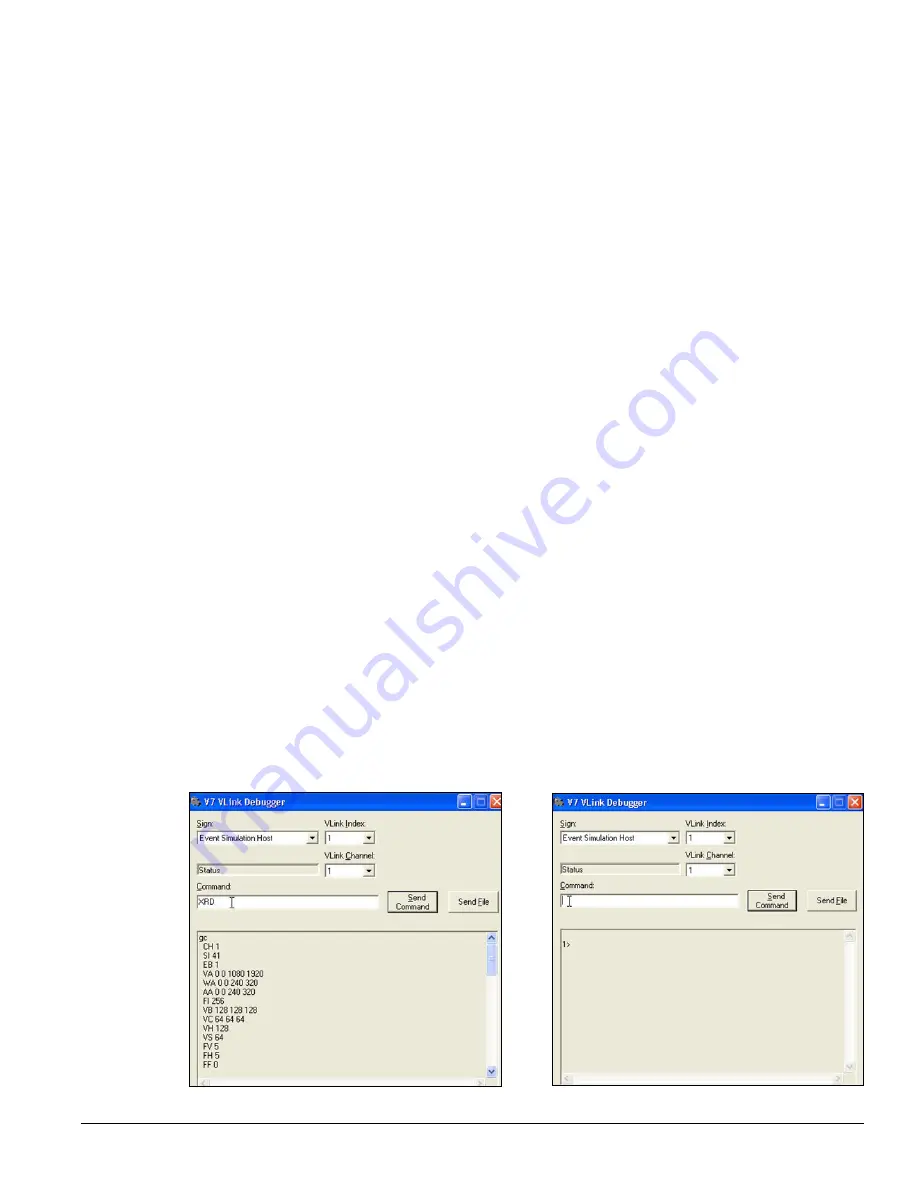
Advanced Operation 19
6.3 Resetting to Factory Defaults
Certain issues require resetting the VIP-4400 to its factory defaults. This action should be taken with caution
as resetting the VIP-4400 removes any existing configuration and may cause issues with displaying content.
The following actions should be taken before resetting the VIP-4400:
•
Locate the backup configuration settings and save them as a new file. Typical locations include
Venus
®
7000 scripts or command frames, as well as .VLC fies. Refer to
Section 6.1
. In the absence of a
functional configuration backup, the configuration must be re-entered manually.
•
Confirm that the display is blanked with no video output going to the display.
•
Bypass the VIP-4400 to verify the V-Max
™
4 signal works correctly.
•
Ensure functionality of inputs via VIP-4400 web monitoring.
Note:
If web monitoring is unavailable, do not reset the VIP-4400.
•
Verify the system configuration and display are working correctly by switching to the backup system
(if available).
To reset the configuration to factory defaults, follow the steps below:
1.
Navigate to the
Start
menu in
Programs > Venus 7000 > Venus 7000 Tools > V7 Vlink Debug
.
2.
Open the
V7 VLink Debugger
program. For more information on the V7 VLink Debugger program,
refer to the
DD1834905
DMP-7000 Installation and Setup Manual
3.
Type
XRD
in the
Command
text box and click
Send Command
to delete all configuration settings
and restart the VIP-4400. Refer to
Figure 37
.
4.
Wait one minute to allow the VIP-4400 to reboot, then type
XR
into the
Command
text box and click
Send Command
again.
5.
Allow a minute for the VIP to reboot, then click
Enter
while the cursor is in the
VLink Debugger
Command
box. When
1>
appears in the readout window, the VIP has completed the reboot. Refer
to
Figure 38
.
Figure 37:
Entering XRD Command
Figure 38:
Completed Reboot






























