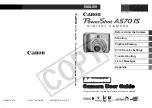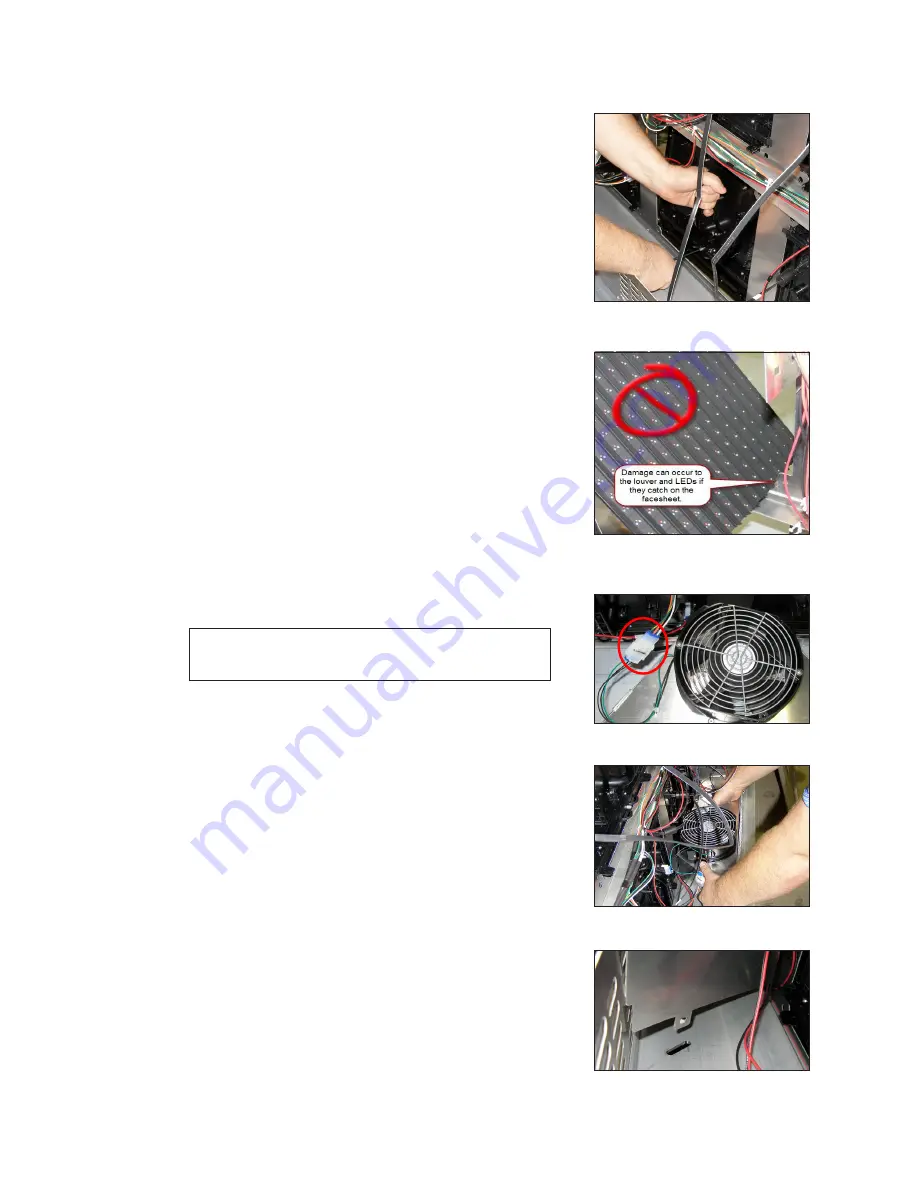
Test and Remove Modules
11
6�
Insert the 1/8" hex head wrench into the top access hole and turn approximately a
quarter-turn clockwise or until you feel it latch in place.
7�
Gently pull on the module to verify it is properly
seated.
Remove a Module (Rear Access)
Required Tools:
1/8" hex head wrench, or 1/8" L-handle
hex head wrench for modules in the bottom or top rows
of a section, module lanyard (from the spare parts rack)
1�
Attach one end of the safety lanyard to a lanyard
ring on the top of the module. Refer to
2�
Feed the lanyard through the lanyard ring on the top
of the display directly below the module that will be
removed.
3�
Attach the other end of the lanyard to the lanyard
attachment ring on the bottom of the module that
will be removed. Refer to
4�
Disconnect the SATA and power cables from the
back of the module.
5�
With a 1/8" hex head wrench, turn the bottom latch
gear approximately a quarter-turn clockwise to
disengage the latch.
6�
With a 1/8" hex head wrench, turn the top latch gear
approximately a quarter-turn clockwise to disengage
the latch.
Note:
Maintain a firm grip on the module as it is
removed from the face sheet.
7�
Rotate the module in a way that allows you to guide
it through the frame opening without catching the
louvers or LEDs on the cabinet.
module removal from the rear.
improper module removal from the rear.
Remove Fan Plenum
Fan plenums may need to be removed because they
restrict access to modules in the bottom row of each
section.
1�
Disconnect the power harness attached to the fan.
.
2�
Press inward on the bottom of each side of the fan
plenum. Refer to
3�
When the plenum tabs disengage, gently pull the
plenum upward and remove it from the display. Refer
.
4�
Reverse
Steps 1–3
to reinstall the fan plenum.
Figure 13:
Proper Module
Removal From Back
Figure 14:
Improper Module
Removal From Back
Figure 15:
Fan Power Harness
Figure 16:
Removing Fan Plenum
Figure 17:
Fan Plenum Tab