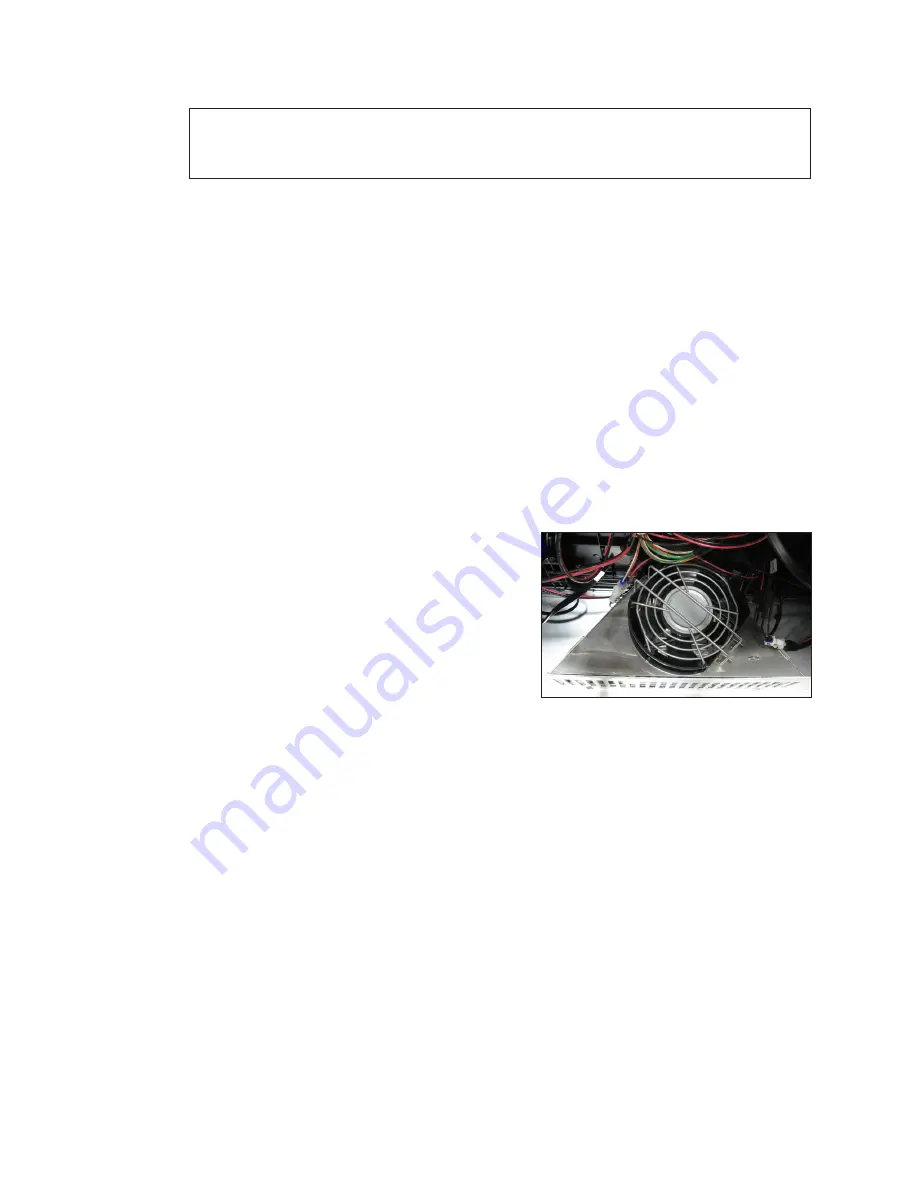
Test and Replace Display Components
17
5�
Replace the PLR if the error persists after troubleshooting.
Note:
It is possible to have a break in just one path, so for example it is possible all of
the modules may turn Yellow indicating “A” is healthy, but only some of them
turn Magenta indicating a break in the “B” path that needs to be repaired.
Replace a ProLink Router
Required Tools:
Phillips screwdriver
1�
Access the interior of the display by using the steps provided in
2�
Disconnect the PLR SATA and power cables.
3�
Using a Phillips screwdriver, loosen the PLR assembly set screw.
4�
Lift the PLR assembly to disengage it from the display.
5�
Reverse Steps 2 - 4 to install the new PLR.
6�
Verify the cables are properly seated.
Replace a Display Fan
Required Tools:
Phillips screwdriver, side cutter, cable ties
If needed, remove the fan plenum following the steps in
1�
Locate and disconnect the 3-pin Mate-N-Lok
connector.
2�
Press on the finger guard legs and rotate to
remove the fan. Refer to
.
3�
Cut the cable tie holding the harness to the
plenum.
4�
Remove the fan from the display.
5�
Reverse Steps 1 - 4 to install the new fan.
6�
Attach harness to the fan plenum using a
.
Figure 27:
Display Fan











































