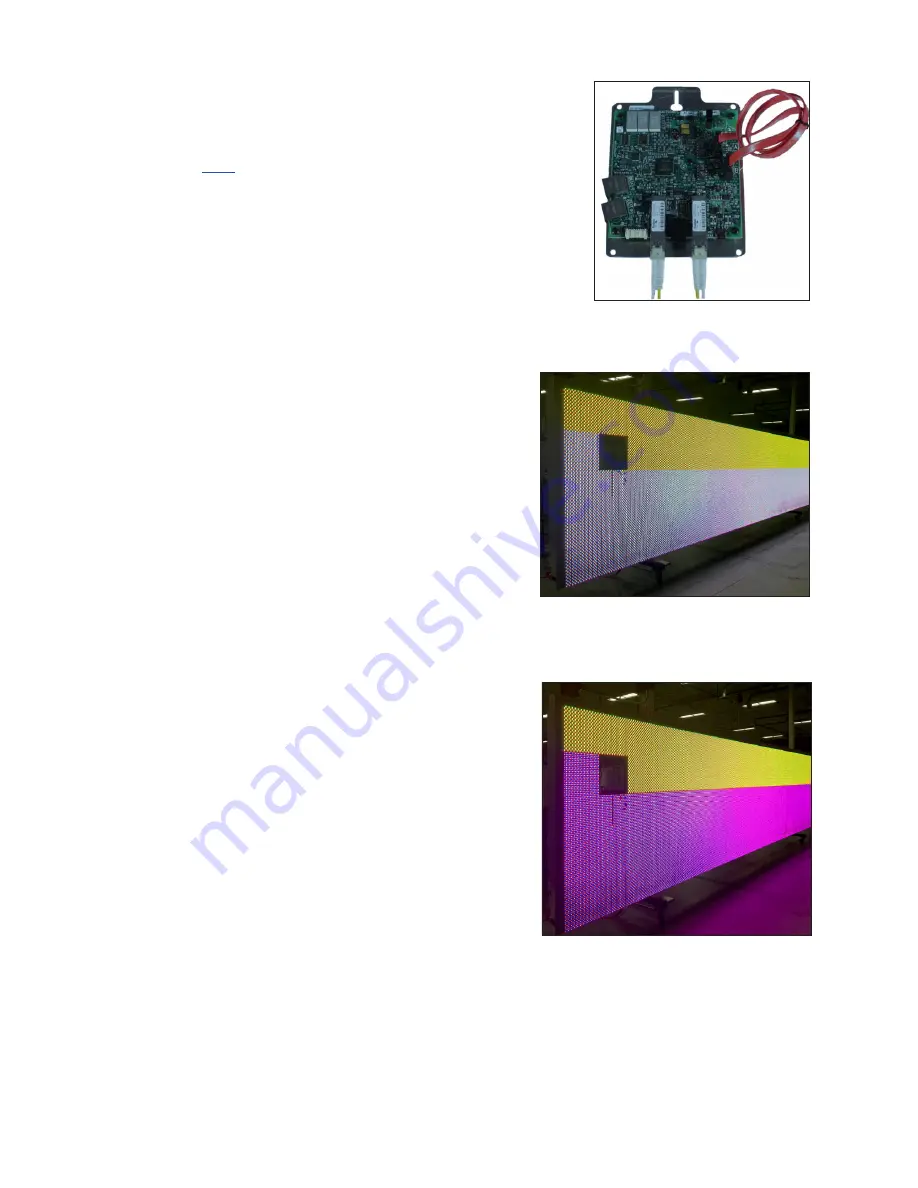
Test and Replace Display Components
16
Test and Replace a ProLink Router
A ProLink Router (PLR) sends the signal from the DMP-8000
to the modules via SATA cables.
Click
to view a video about testing and replacing a
ProLink Router.
Test a PLR
Before replacing a PLR, it may be beneficial to perform a
self-test. To perform this test:
1�
Connect a duplex fiber cable from Fiber Port A to
.
2�
Connect a working SATA cable from SATA Port A to
SATA Port B.
3�
Connect the power cable to the PLR. This will
start the PLR self-test.
4�
Wait for the test to complete. This may take up
to 90 seconds. If the PLR has successfully sends
and receives data through each of the ports,
the letters P.A.S will appear on the Seven
Segment Display. If the letters E.r.r appear, the
Seven Segment Display will show the port
numbers with issues. Refer to the ProLink Router
for a full list of error codes.
The PLR outputs test patterns in a specific order
starting with Red, Green, Blue, and White. The PLR
sends out these patterns with full redundancy (out
both port A & B at the same time). If all of the modules change colors, it shows they all
work and that visually the display is fine, but there
could still be a signal failure that will not show
up visually because of redundancy. The Amber/
Yellow and Magenta test patterns provide a way
to find the normally non-visual breaks.
After it shows the White test pattern, the PLR shows
a Yellow pattern, but it only sends the that pattern
out on port A (no redundancy), any modules that
receive that command will turn Yellow. However, if
there is a signal break, the modules will not receive
the command to turn Yellow and will remain at
their previous color, which was probably White, as
shown in
. The modules that turn Yellow
are working correctly. Modules that are not Yellow
indicate where the signal break is. If all of the
modules turn Yellow, it indicates the signal path in
the “A” direction is working 100 percent.
After showing the Yellow pattern, the PLR shows the Magenta pattern, but it only sends
that pattern out on Port B. Any modules that do not receive the magenta command will
remain at their previous color, which is probably Yellow, as shown in
. Wherever
they do not turn magenta indicates a signal break. If they all turn Magenta it means the
signal path in the “B” direction is 100 percent.
Figure 24:
ProLink Router
Connected For Self-Test
Figure 25:
ProLink Router Port A Test
Figure 26:
ProLink Router Port B Test


























