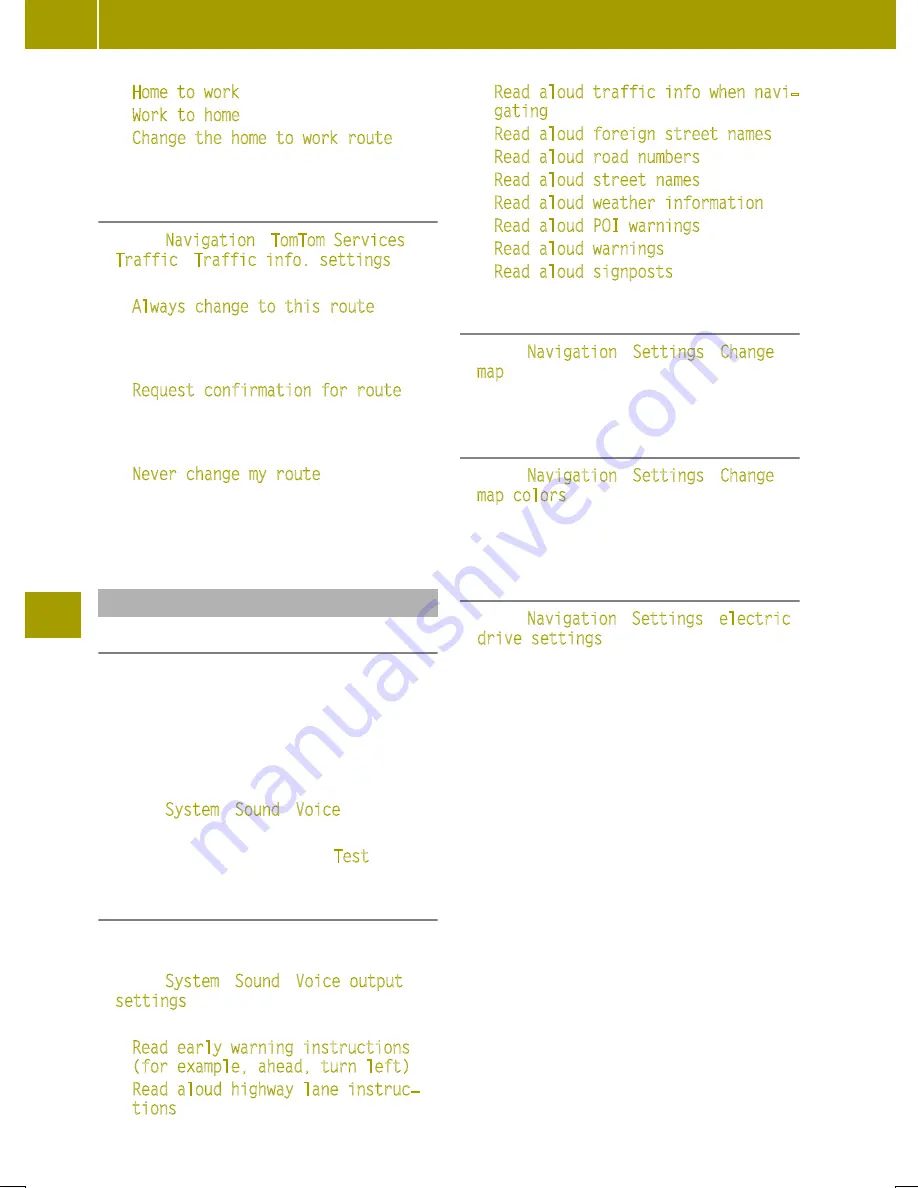
R
Home to work
R
Work to home
R
Change the home to work route
Changing the settings for traffic infor-
mation
X
Select
Navigation
>
TomTom Services
>
Traffic
>
Traffic info. settings
.
X
Select one of the following settings:
R
Always change to this route
If a faster route has been calculated due
to a traffic report, the navigation system
automatically changes the route.
R
Request confirmation for route
If a faster route has been calculated due
to a traffic report, the navigation system
will ask which route should be used.
R
Never change my route
The navigation system will not change
the route, even if a traffic announcement
has been made.
Setting the navigation system
Setting the voice
The voice which is used for navigation com-
mands can be changed. It is possible to
choose between computer-generated voices
or voices recorded by professionals. For voi-
ces that have been recorded by professio-
nals, only basic navigation commands will
be spoken.
X
Select
System
>
Sound
>
Voice
.
X
Select voice for playback.
X
To listen to the voice, select
Test
.
Setting the voice output
The read-aloud function is only available in
a computer-generated voice.
X
Select
System
>
Sound
>
Voice output
settings
.
X
Select one of the following settings:
R
Read early warning instructions
(for example, ahead, turn left)
R
Read aloud highway lane instruc‐
tions
R
Read aloud traffic info when navi‐
gating
R
Read aloud foreign street names
R
Read aloud road numbers
R
Read aloud street names
R
Read aloud weather information
R
Read aloud POI warnings
R
Read aloud warnings
R
Read aloud signposts
Changing the map
X
Select
Navigation
>
Settings
>
Change
map
.
X
Select the desired map.
Changing the map color
X
Select
Navigation
>
Settings
>
Change
map colors
.
X
Press
,
or
.
to select the desired
display.
Changing the settings for electric drive
X
Select
Navigation
>
Settings
>
electric
drive settings
.
The following functions can be called up:
R
activating or deactivating the battery
warning
When the condition of charge of the
high-voltage battery has reached 20%
and the battery warning is activated, a
display message appears.
R
hiding or displaying charging stations
on the map
R
managing charging stations
R
selecting a charging cable
The specified charging type and charging
cable type settings are used for navigation in
order to limit the selection of the available
charging stations. During navigation, the
following options can be selected via the
W
context menu:
R
search for type of charging
R
search for electricity provider
R
display all charging stations
A display message appears if the specified
settings and a selected charging station are
incompatible.
118
Using the navigation system
>>
Using
the
smart
Media-System.
Summary of Contents for Smart fortwo cabrio
Page 194: ...192...






























