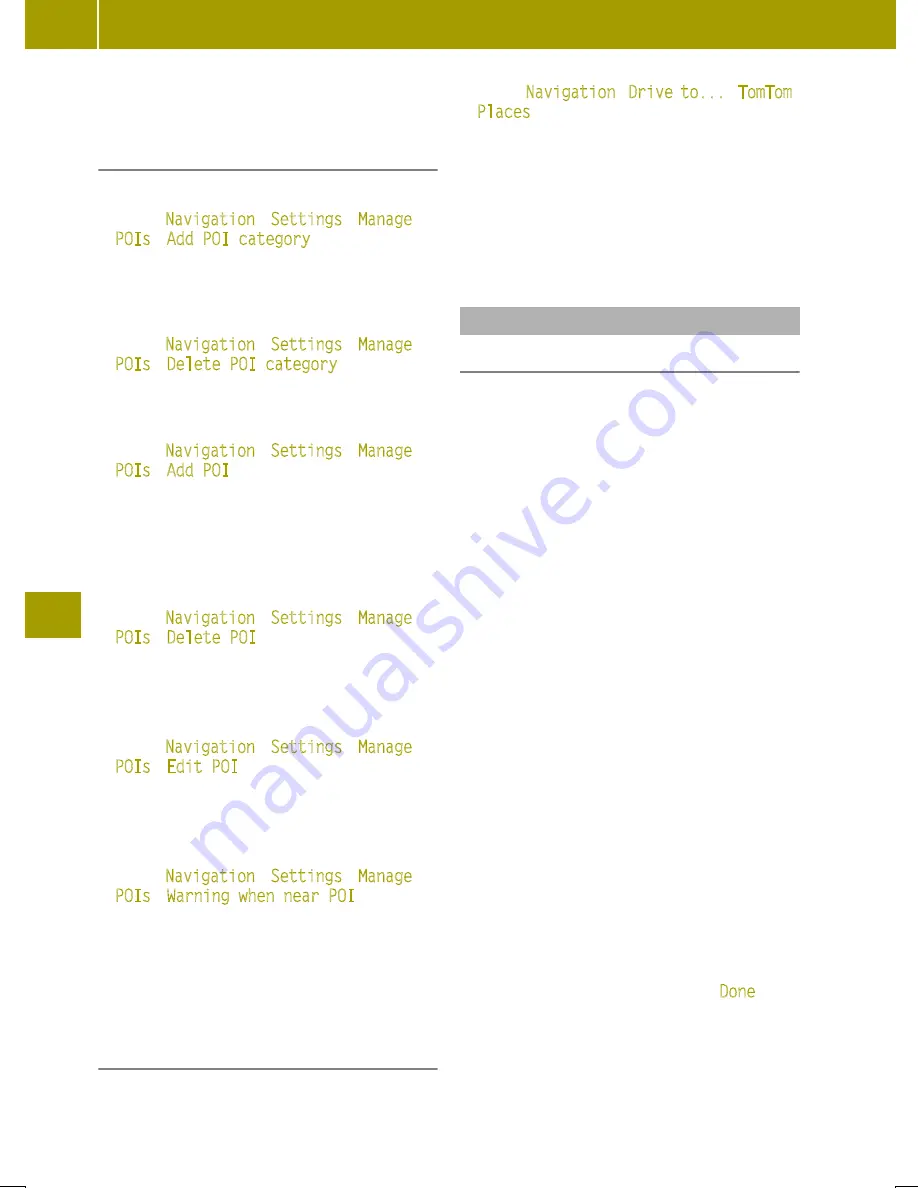
can be checked for charging point availa-
bility are not taken into account.
Managing POIs
Adding a POI category
X
Select
Navigation
>
Settings
>
Manage
POIs
>
Add POI category
.
X
Enter the name and symbol for the new POI
category.
Deleting a POI category
X
Select
Navigation
>
Settings
>
Manage
POIs
>
Delete POI category
.
X
Select the POI category to be deleted.
Adding POIs
X
Select
Navigation
>
Settings
>
Manage
POIs
>
Add POI
.
If no POI categories have been defined yet,
a prompt appears to enter a POI category.
X
Select the category for the POI.
X
Enter your POI.
Deleting POIs
X
Select
Navigation
>
Settings
>
Manage
POIs
>
Delete POI
.
X
Select POI category.
X
Select the POI to be deleted.
Editing POIs
X
Select
Navigation
>
Settings
>
Manage
POIs
>
Edit POI
.
X
Select POI category.
X
Customize the POI properties.
Setting alerts for a nearby POI
X
Select
Navigation
>
Settings
>
Manage
POIs
>
Warning when near POI
.
X
Select POI category.
X
Set the distance at which the message
should appear.
X
Set the type of alert issued.
Entering a destination via the TomTom
LIVE service "TomTom Places"
POIs from the “TomTom Places” online data-
base are available using the “TomTom Pla-
ces” function.
X
Select
Navigation
>
Drive to...
>
TomTom
Places
.
A list of search criteria appears which can
be used to search for a POI.
X
Select the search criteria.
X
Enter a search term.
If a large number of search results are
available, 20 additional search results can
be downloaded.
Changing the route
Useful information
Once the destination has been selected, the
navigation system calculates the route to the
destination. The following options are avail-
able for adjusting the route guidance:
R
Calculate alternative routes.
R
Adjust routes calculated by the navigation
system.
R
Plan routes in advance and travel via spe-
cific way points.
R
Adjust settings for calculating routes.
Once the route is calculated, a route sum-
mary is shown. By default, the quickest route
will be calculated for route planning, taking
into account IQ Routes
™
. Traffic information
is taken into account when calculating the
route.
Depending on the remaining range, sections
of the route receive the following colors:
R
green: remaining range is expected to be
sufficient for the route.
R
orange: this route may or may not be able
to be completed depending on the driving
style and the influence of external factors.
R
red: remaining range is not expected to be
sufficient for the route.
The “route overview” function allows you to
set whether the summary of a calculated
route is automatically faded out from the
display after ten seconds.
If the route is not confirmed with
Done
, the
display automatically switches to map view
after approximately ten seconds.
112
Using the navigation system
>>
Using
the
smart
Media-System
.
Summary of Contents for Smart fortwo cabrio
Page 194: ...192...






























