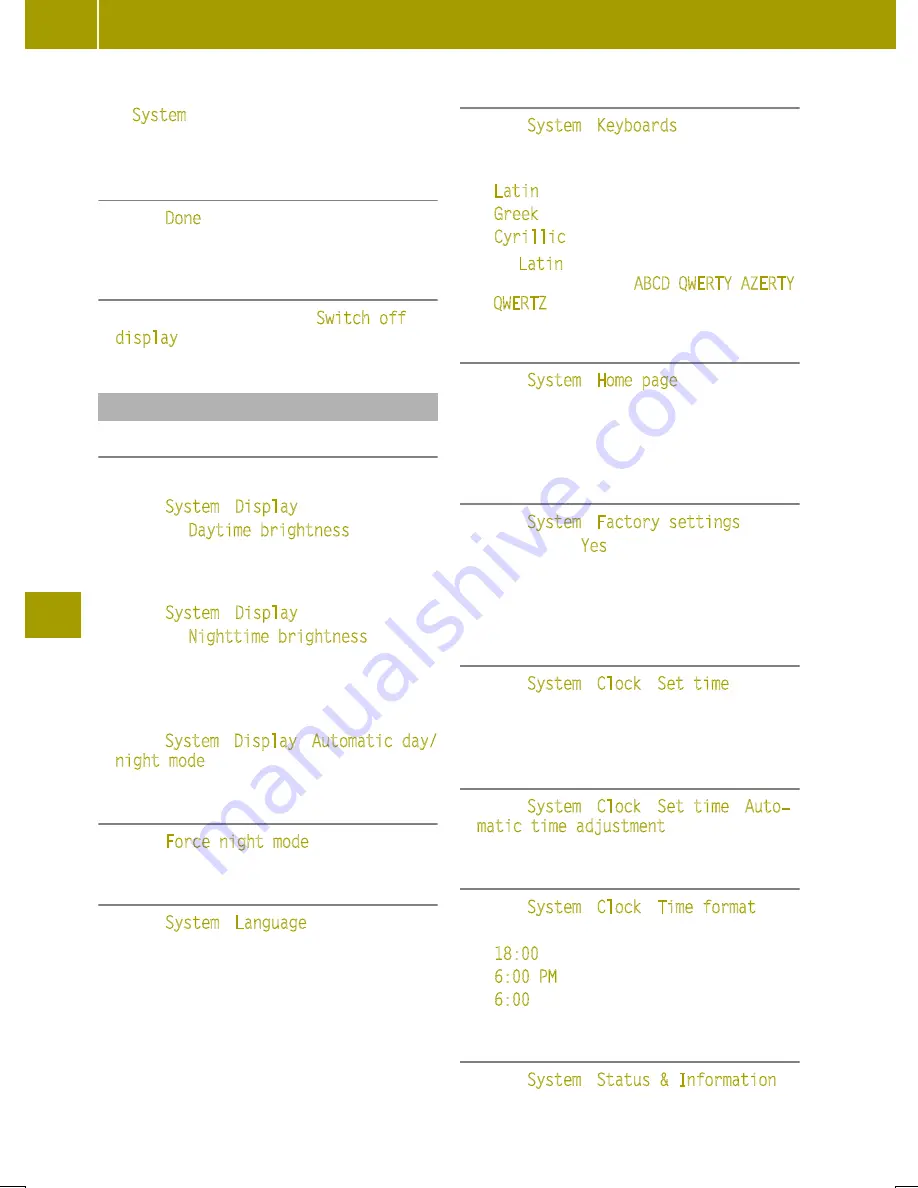
Apps and TomTom services
R
System
General systems settings
Confirming settings
X
Select
Done
.
Settings are accepted.
Switching off the display
X
Select home page >
W
>
Switch off
display
.
Adjusting the system settings
Adjusting the display
Setting the daytime brightness
X
Select
System
>
Display
.
X
Move the
Daytime brightness
control to
the left or right.
Setting the nighttime brightness
X
Select
System
>
Display
.
X
Move the
Nighttime brightness
control
to the left or right.
Activating automatic switching between
daytime and nighttime brightness
X
Select
System
>
Display
>
Automatic day/
night mode
.
Displaying night mode constantly
X
Select
Force night mode
.
Setting the system language
X
Select
System
>
Language
.
A list of available languages is displayed.
X
Select the desired language.
i
The language of the spoken navigation
commands can be selected independently
of the system language.
Changing the on-screen keyboard
X
Select
System
>
Keyboards
.
X
Select one of the following keyboard lay-
outs:
R
Latin
R
Greek
R
Cyrillic
For the
Latin
keyboard layout, it is possible
to choose between the
ABCD
,
QWERTY
,
AZERTY
and
QWERTZ
layouts.
Selecting the home screen display
X
Select
System
>
Home page
.
A selection of home screen displays
appears.
X
Select the desired display.
Restoring the factory settings
X
Select
System
>
Factory settings
.
X
Confirm with
Yes
.
All settings changed in the system will
return to the default values. All destina-
tions, routes and Favorites will be deleted.
Setting the time manually
X
Select
System
>
Clock
>
Set time
.
X
Change the minutes and hours of the time
shown.
Activating automatic time adjustment
X
Select
System
>
Clock
>
Set time
>
Auto‐
matic time adjustment
.
Setting the time format
X
Select
System
>
Clock
>
Time format
.
X
Choose one of the following time formats:
R
18:00
R
6:00 PM
R
6:00
Displaying status and information
X
Select
System
>
Status & Information
.
X
Select one of the following information
options:
98
Operating and setting up the smart Media-System
>>
Using
the
smart
Media-Syste
m.
Summary of Contents for Smart fortwo cabrio
Page 194: ...192...






























