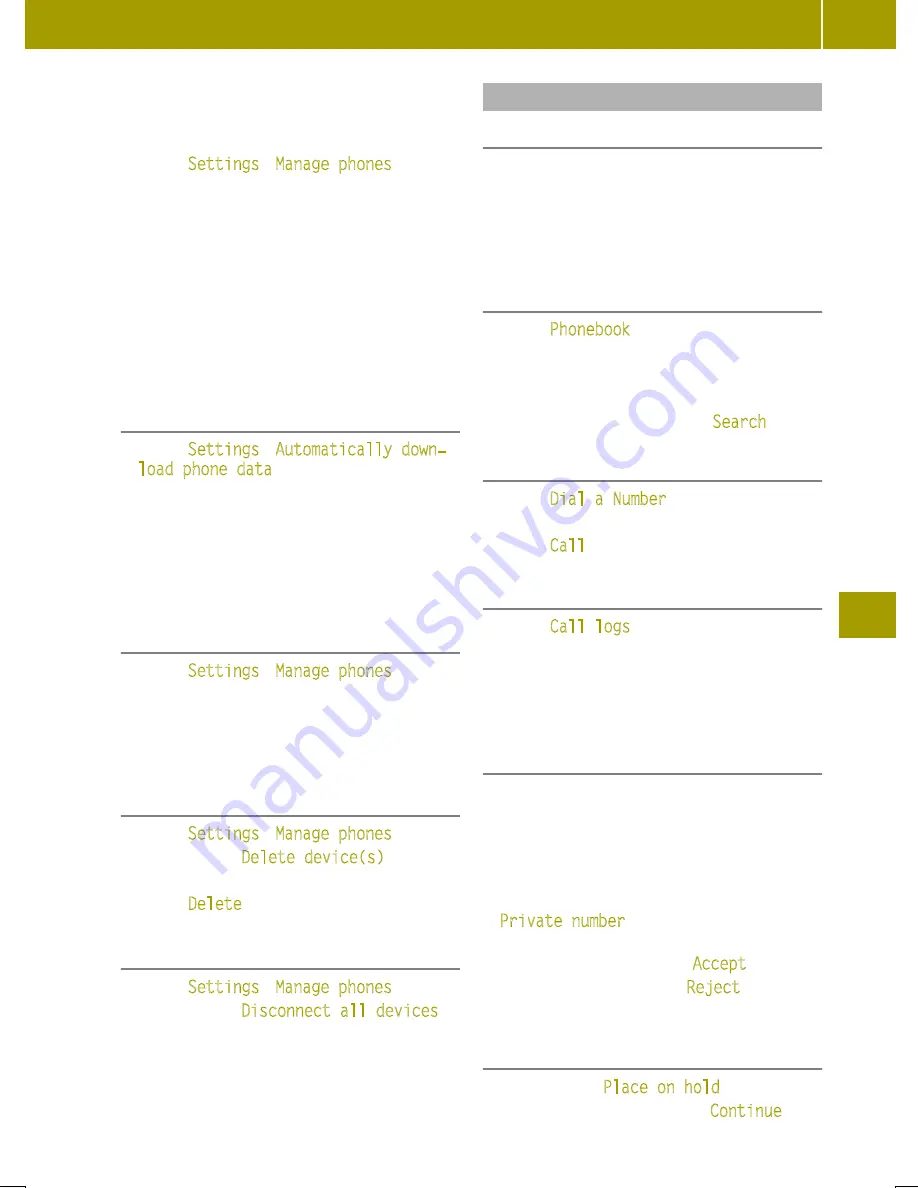
Authorizing another mobile phone
Bluetooth
®
must be enabled on the smart
Media-System.
X
Select
Settings
>
Manage phones
.
The list of visible mobile phones is dis-
played.
X
Select a mobile phone from the list.
X
Enter the security code on the mobile
phone or accept access confirmation (see
the manufacturer's Operator's Manual).
The Bluetooth
®
connection is established.
The Bluetooth
®
connection will be estab-
lished automatically in future.
Downloading telephone data automati-
cally
X
Select
Settings
>
Automatically down‐
load phone data
.
X
If necessary, accept the access confirma-
tion on the mobile phone.
During connection, up to 1000 contacts are
automatically transferred to the smart
Media-System.
Connecting another authorized mobile
phone
X
Select
Settings
>
Manage phones
.
X
Select a mobile phone.
The current Bluetooth
®
connection is ter-
minated. The desired mobile phone is con-
nected to the smart Media-System instead.
Removing a mobile phone from the list
X
Select
Settings
>
Manage phones
.
X
Select
W
>
Delete device(s)
.
X
Select a mobile phone.
X
Select
Delete
.
Terminating a Bluetooth
®
connection
X
Select
Settings
>
Manage phones
.
X
Select
W
>
Disconnect all devices
.
X
Select a mobile phone.
If the mobile phone leaves the Bluetooth
®
receiver range, the connection is automati-
cally terminated.
Using the telephone
Useful information
The following conditions must be fulfilled in
order to make a 999 or 112 emergency call:
R
A valid and operational SIM card is inser-
ted in the mobile phone.
R
A mobile phone network is available.
Calling a contact from the phone book
X
Select
Phonebook
.
X
Select the contact.
X
Select the contact's telephone number.
If the phone book contains multiple contacts,
they can be called up using a
Search
.
Dialing a number
X
Select
Dial a Number
.
X
Enter a number on the keypad.
X
Select
Call
.
Calling a contact from the call log
X
Select
Call logs
.
X
Select an entry from the list.
The call log can be sorted according to calls
made, calls received and missed calls using
the corresponding receiver icon.
Accepting and rejecting an incoming call
If a call is incoming, the following informa-
tion will appear on the display:
R
Name of caller, if already in the phone
book.
R
Number of caller, if name of caller not
already in the phone book
R
Private number
, if the caller has Hide
caller ID switched on
X
To accept the call, select
Accept
.
X
To reject the call, select
Reject
.
The call will be forwarded to voice mail.
Holding and continuing a call
X
Select
W
>
Place on hold
.
X
To continue the call, select
Continue
.
Using a mobile phone
103
>>
Using
the
smart
Media-Syste
m.
Z
Summary of Contents for Smart fortwo cabrio
Page 194: ...192...






























