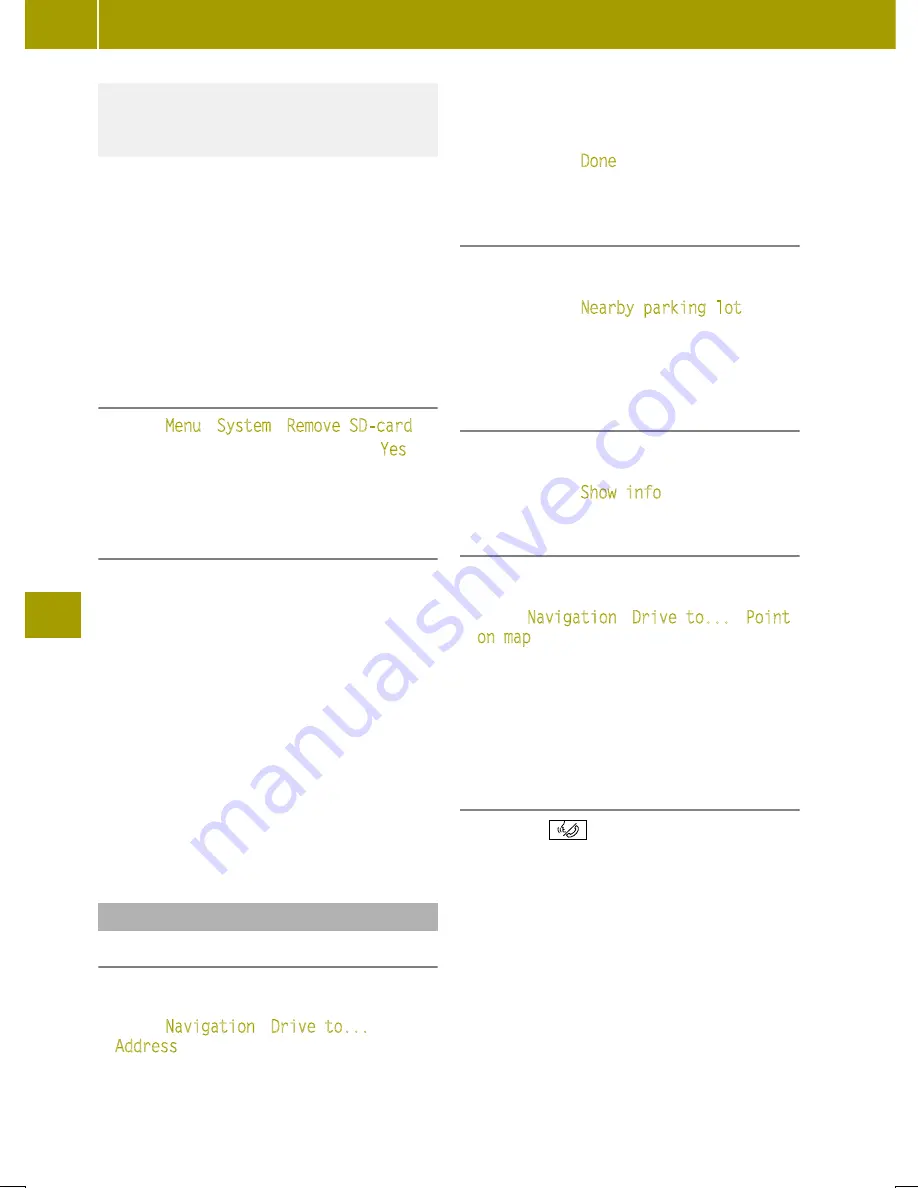
Keep the SD card out of the reach of chil-
dren. If a SD card is swallowed, seek med-
ical attention immediately.
!
To prevent damage to data, only use the
SD card provided for the data in the Media-
System or for updating map and systems
files.
X
Insert an SD card into the SD card slot in
the center console.
X
Switch on the device.
The map data is read by the navigation
system.
Removing an SD card
X
Select
Menu
>
System
>
Remove SD-card
.
X
Confirm the display message with
Yes
.
X
Press the SD memory card.
X
Remove the SD card from the slot.
Updating map data
Regular updates are supplied for the map
data. The first update can be downloaded for
free in the web portal within 90 days of vehi-
cle activation. This requires registration at
http://tomtom.com/forsmart. Further infor-
mation is available from any smart center.
X
Remove SD card from the vehicle and insert
into a computer.
X
Install update software on the computer.
X
Run the map update assistant.
i
As well as updates, the latest software for
the Media-System can be downloaded and
Premium Voices by TomTom can be pur-
chased.
Entering and managing destinations
Entering a destination by address
X
When using the navigation system for the
first time, enter country.
X
Select
Navigation
>
Drive to...
>
Address
.
X
If desired, change the country using the
flag symbol.
X
Enter city or ZIP code.
X
Select the destination from the list.
X
Select the street.
X
Select the house number.
X
Confirm with
Done
.
Searching for a parking lot near the des-
tination address
This function can be called up when entering
the destination.
X
Select
W
>
Nearby parking lot
.
A list of parking lots near the current des-
tination appears.
Displaying information about the desti-
nation address
This function can be called up when entering
the destination.
X
Select
W
>
Show info
.
Entering a destination using the map
A location on the map can be selected as the
destination.
X
Select
Navigation
>
Drive to...
>
Point
on map
.
X
Align map view with the destination.
X
Tap the destination point on the display.
The symbol selected is highlighted in blue.
X
Tap on the symbol to confirm.
Entering a destination using the voice
control system
X
Press the
button on the multifunction
steering wheel.
A tone sounds.
X
Say the command "Enter address".
X
When prompted by the voice control sys-
tem, say the destination address, includ-
ing street name, house number and city.
X
Say the voice command “Yes” or, if several
possible destinations are displayed, say
the number.
110
Using the navigation system
>>
Using
the
smart
Media-System
.
Summary of Contents for Smart fortwo cabrio
Page 194: ...192...






























