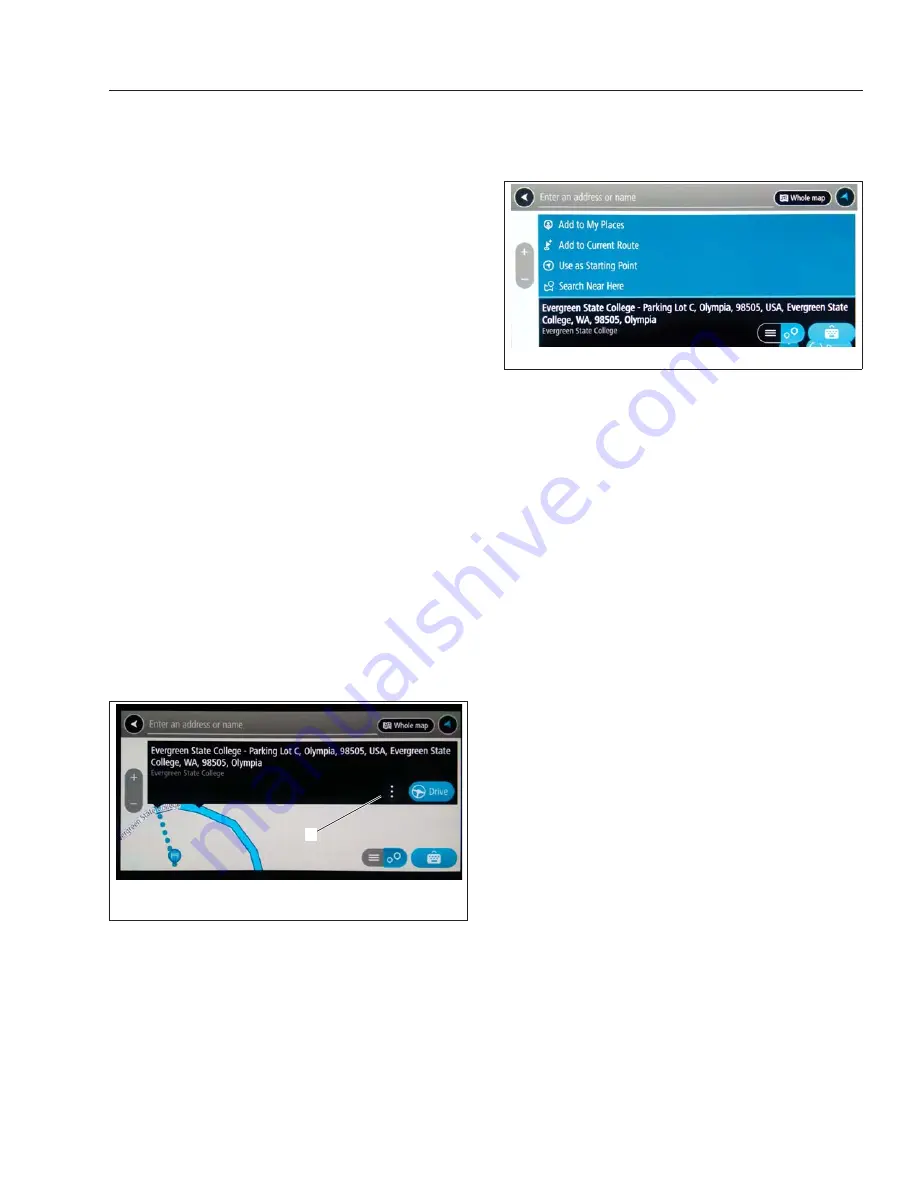
5.
Select Set if choosing a point on the map; select
from the results list if an address was entered,
then select Set Work Location.
6.
The workplace appears on the map and is saved
as Work.
Deleting a Destination
Deleting a Destination from the List of
Recent Destinations
1.
Select ····Menu.
2.
Select My Places.
3.
Select Recent Destinations.
4.
Select Edit List.
5.
Select a destination; a minus sign appears next
to the destination.
6.
Select Delete. The destination is deleted from
the list of recent destinations.
NOTE: You can delete multiple destinations at
the same time.
Planning a Route
Specifying a Starting Point
NOTE: For accurate results when selecting an
address from the map, zoom in.
1.
Open the navigation system.
2.
Press and hold a fingertip on an area of the
map, or enter an address and select from the
results lists.
3.
Select the circle with the three vertical dots next
to the address name to access the submenu.
4.
Select Use as a Starting Point. The location ap-
pears on the map.
Specifying a Destination
1.
Open the navigation system.
2.
Press and hold a fingertip on an area of the
map, or enter an address and select from the
results lists.
3.
Select Drive.
4.
The My Vehicle type and configuration screen
appears; verify the information by selecting the
arrow at the bottom right. If necessary, update
the information and then select the arrow at the
bottom right to verify it.
5.
The route is calculated and appears on the map.
6.
Select Let’s Go··· to start the navigation guid-
ance.
Select the Current Position as the
Starting Point in the Middle of a Route
1.
Select the starting point of the route.
2.
Select the circle with the three vertical dots next
to the address name to access the submenu.
3.
Select Remove Starting Point. The route is recal-
culated with the current vehicle position as the
starting point.
Specify an Intermediate Destination
Using the Route Map
Add to Current Route adds an address to the
route. Search Near Here accesses the point of
interest (POI) menu.
1.
Create a route map to the final destination.
f611561
08/05/2019
1
1.
Navigation Submenu Icon
Fig. 7.8, Navigation Submenu - ICC5
f611776
08/05/2019
Fig. 7.9, Navigation Submenu Displayed - ICC5
Driver Assistance Features
7.10
Summary of Contents for Freightliner Cascadia 2021
Page 4: ......
Page 6: ......
Page 22: ......
Page 120: ......
Page 142: ......
Page 168: ......
Page 176: ......
Page 188: ......
Page 216: ......
Page 235: ...16 Steering System Power Steering System 16 1...
Page 251: ...18 Manual Transmissions and Clutch Eaton Fuller Manual Transmissions 18 1 Clutch 18 1...
Page 254: ......
Page 255: ...19 Drive Axles Interaxle Lock Tandem Axles 19 1 Driver Controlled Differential Lock DCDL 19 2...
Page 269: ...21 Trailer Couplings Holland Trailer Coupling 21 1...
Page 278: ......
Page 286: ......
Page 310: ......
Page 315: ......






























