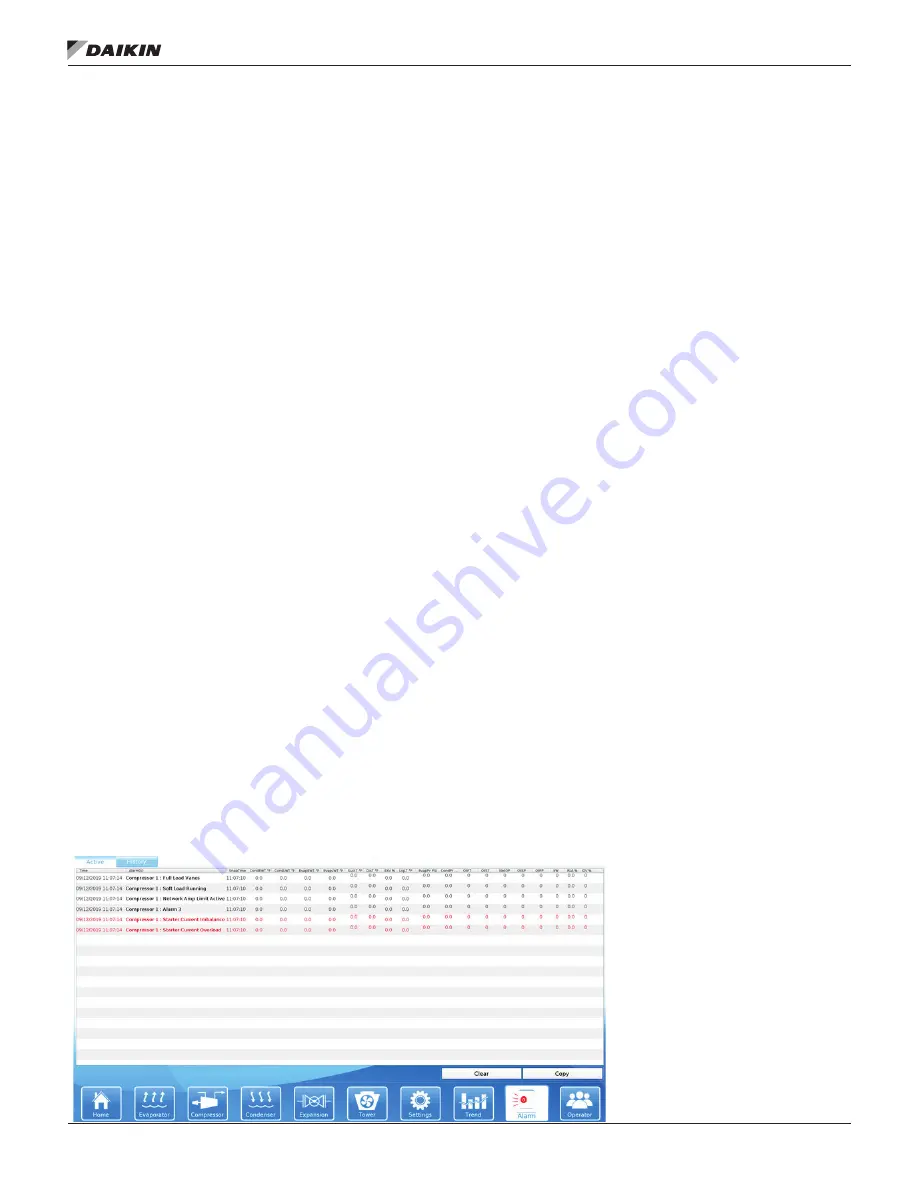
IOM 1274-3 • CENTRIFUGAL WATER CHILLERS 58 www.DaikinApplied.com
Operation
Trend History Screen
The Trend History Screen (
Figure 72
) is accessed by clicking
the TREND button at the bottom of any screen. The Trend
History Screen allows the user to view the various parameters
listed on the right side of the screen.
The Trend History Screen can display history for 24-
hour, 4-hour, 1-hour, or 15-minute periods by pressing the
appropriate button, respectively. For any time period, the trend
will display the current time beginning on the right of the screen
with history flowing to the left.
When the Unit Control Processor is powered on after being off,
the Trend History Screen will only display the history starting
from the time the Unit Control Processor was powered on.
Previous trend history can be downloaded but there will be a
gap in the data from when the Unit Control Processor was off.
Trend history is not affected if only the HMI screen (not the Unit
Control Processor) is off or in sleep mode. For details on how
to download the trend history, reference the
“Alarms”
section.
Alarms
The Alarm information (
Figure 73 and Figure 74
) is accessed
by touching the ALARM icon at the bottom of the HMI and then
the Active or History tabs at the top of the screen. As noted on
page 39,
an active alarm will turn the icon flashing red.
There are three types of entries in the table:
1.
Critical Alarm (Red Text)
- This is an equipment
protection alarm that will shut a unit or compressor off if
not corrected.
2.
Warning (Yellow Text)
- This alarm limits compressor
loading in response to an out-of-normal condition or
may only be a notification to indicate that the condition
requires attention. This alarm may not cause a shutdown.
If the condition that caused a warning is corrected, the
alarm light will be cleared automatically.
3.
Informational (Black Text) - This notification type reports
actions the unit may be taking while trying avoid a
warning or critical alarm.
The Alarm Active and History Screens display a maximum of
18 alarms for the current date with the most current alarms
listed on top. Each alarm displays the date stamp, action taken,
and the cause of the alarm. See the Alarm tables starting
on
page 60
for specifics on alarms that may occur. Alarm
history data is held for 365 days as shown on the Interface tab
in
Table 20
.
Clearing an Alarm
There are two different indicators that the chiller will generate
when conditions arise that are affecting the chiller operations.
Warnings are indicated in yellow text on the HMI and
communicate that the chiller should be serviced but allow the
chiller to keep running. Warnings cannot be cleared manually
and will be cleared automatically when the issues has been
resolved.
Critical Alarms will always shutoff the chiller. Critical Alarms that
do not require external intervention may attempt to auto-clear
once conditions return to normal (Pressure and Temperature
Alarms). Auto-cleared Critical Alarms will become yellow and
will be displayed as warnings unless there has been 3 within
the hour. After 3 alarms occur within the hour, the Critical
Alarm will be displayed as a Critical Alarm by being indicated
in Red on the HMI and will prevent the chiller from running until
manually cleared at the HMI or via the BAS. Critical Alarms
that require external intervention (Communication and Sensor
Alarms) will immediately show up as Red Alarms on the HMI
and prevent the chiller from running until manually cleared at
the HMI or via the BAS, after the condition has been resolved.
Repeated manual clearing of Critical Alarms via the HMI or the
BAS without resolving the cause of the Alarm may damage the
chiller and void the chiller warranty.
Although the Alarm History Screen only displays the most
current alarms, a record of ALL alarms is stored in the Unit
Control Processor. Note that this record may include alarms
that occurred when the chiller was not yet fully assembled in
the factory. This record is maintained even if the Unit Control
Processor is powered off. When the HMI is powered back on,
the last 18 alarms for the current date will show on the Alarm
History Screen and all alarm history will still be available for
download.
Figure 73: Active Alarm View Screen






























