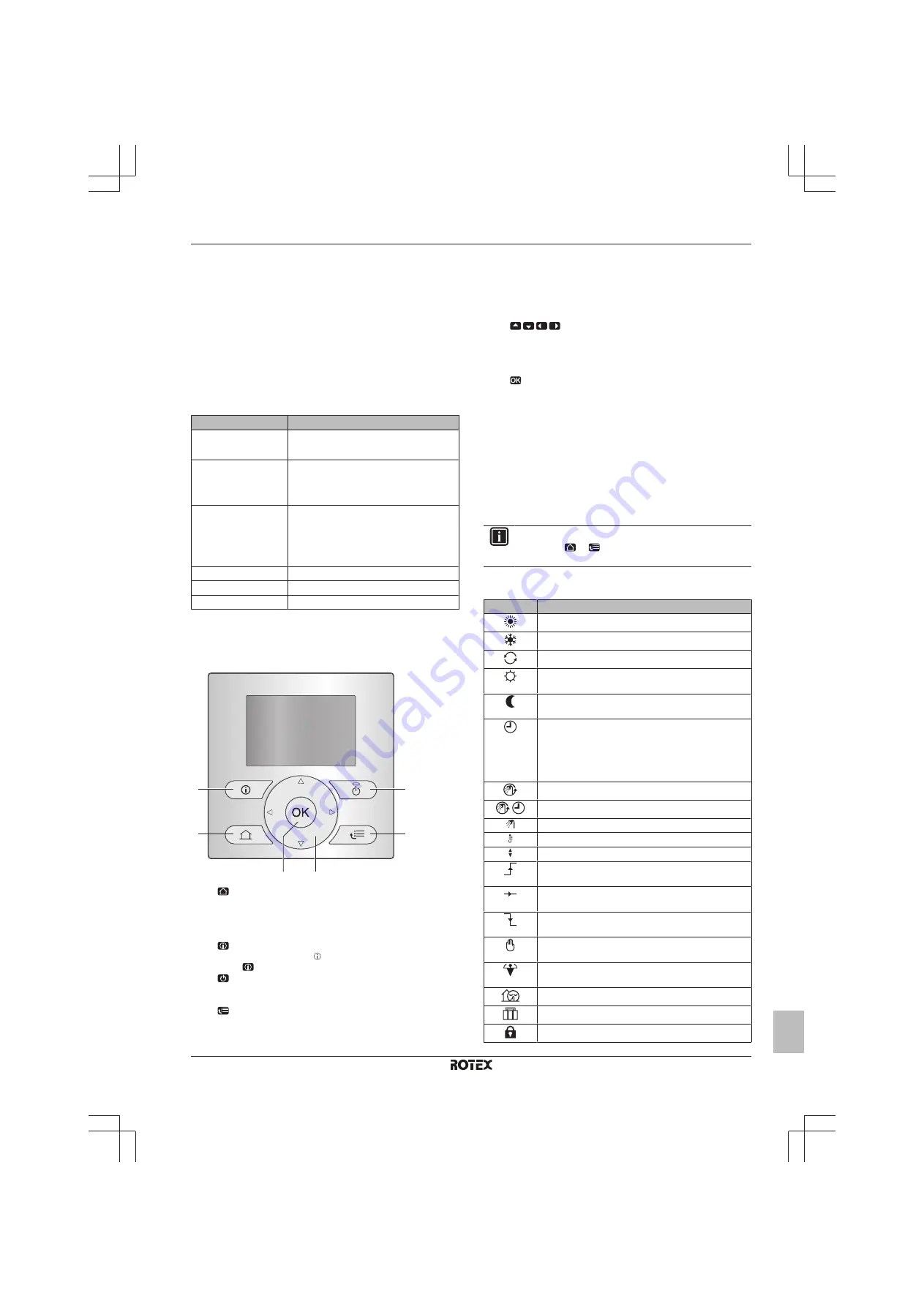
3 Operation
Operation manual
3
RGSQH10S18AA9W
ROTEX HPU ground
4P353880-1A – 2015.10
b
Indoor unit heat pump
c
Domestic hot water (DHW) tank
d
User interface at the indoor unit
e
User interface in the living room, used as room thermostat
f
Underfloor heating
g
Heat pump convectors or fan coil units
3
Operation
3.1
Overview: Operation
You can operate the system via the user interface. This part
describes how to use the user interface:
Part
Description
At a glance
▪ Buttons
▪ Status icons
Space heating control
How to control space heating:
▪ Setting the space operation mode
▪ Controlling the temperature
Domestic hot water
control
How to control domestic hot water:
▪ Reheat mode
▪ Scheduled mode
▪ Sch reheat mode
Schedules
How to select and program schedules
Menu structure
Overview of menu structure
Installer settings table
Overview of installer settings
3.2
The user interface at a glance
3.2.1
Buttons
a
e
f
b
d
c
a
HOME PAGES
▪ Switches between home pages (when you are on a home
page).
▪ Goes to the default home page (when you are in the menu
structure).
b
MALFUNCTION INFORMATION
If a malfunction occurs, is displayed on the home pages.
Press
to display more information about the malfunction.
c
ON/OFF
Turns ON or OFF one of the controls (room temperature,
leaving water temperature, DHW tank temperature).
d
MENU STRUCTURE/BACK
▪ Opens the menu structure (when you are on a home
page).
▪ Goes up a level (when you are navigating through the
menu structure).
▪ Goes back 1 step (example: when you are programming a
schedule in the menu structure).
e
NAVIGATING/CHANGING SETTINGS
▪ Navigates the cursor on the display.
▪ Navigates through the menu structure.
▪ Changes settings.
▪ Selects a mode.
f
OK
▪ Confirms a selection.
▪ Enters a submenu in the menu structure.
▪ Switches between displaying actual and desired values, or
between displaying actual and offset values (if applicable)
on the home pages.
▪ Goes to the next step (when you are programming a
schedule in the menu structure).
▪ Enables you to activate or deactivate button lock if pressed
for more than 5 seconds on a home page.
▪ Enables you to activate or deactivate a function lock if
pressed for more than 5 seconds in the main menu of the
menu structure.
INFORMATION
If you press
or
while changing settings, the changes
will NOT be applied.
3.2.2
Status icons
Icon
Description
Space operation mode = Heating.
Not available.
Unit is operating.
Desired room temperature = preset value (Comfort;
daytime).
Desired room temperature = preset value (Eco;
nighttime).
▪ On the room temperature home page: Desired
room temperature = according to the selected
schedule.
▪ On the DHW tank temperature home page:
DHW tank mode = Scheduled mode.
DHW tank mode = Reheat mode.
DHW tank mode = Sch reheat mode.
Domestic hot water operation.
Actual temperature.
Desired temperature.
At the next scheduled action, the desired temperature
will increase.
At the next scheduled action, the desired temperature
will NOT change.
At the next scheduled action, the desired temperature
will decrease.
The preset value (Comfort or Eco) or scheduled value
is temporarily overruled.
The DHW tank booster mode is active or ready to be
activated.
Quiet mode is active.
Holiday mode is active or ready to be activated.
Button lock mode and/or function lock mode is active.
Summary of Contents for RGSQH10S18AA9W
Page 1: ...Operation manual ROTEX HPU ground English Operation manual ROTEX HPU ground RGSQH10S18AA9W...
Page 10: ......
Page 11: ......






























