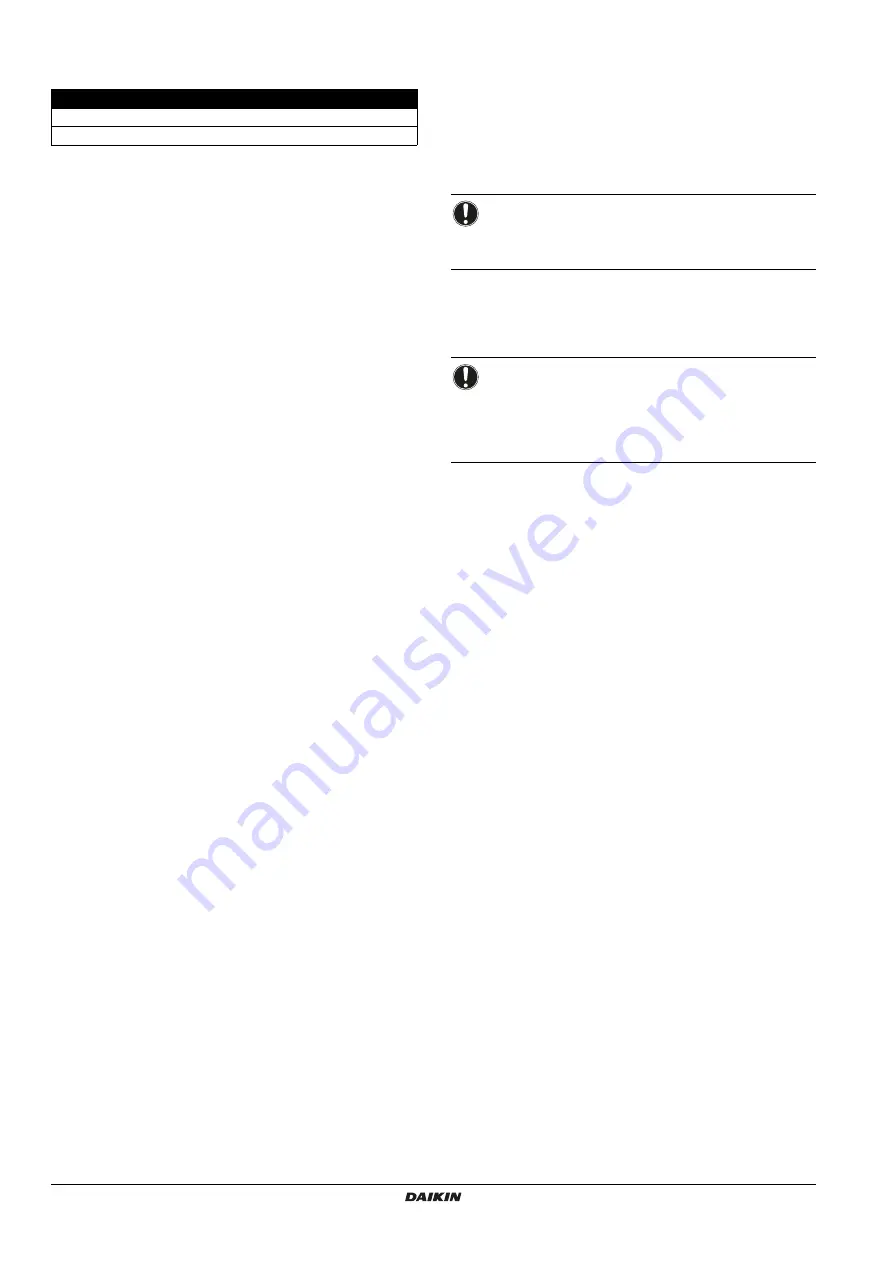
Installer reference guide
3
DCC601A51
intelligent Tab Controller
4P420109-1 – 2015.10
3.2.
Optional equipment
The following optional equipment is available:
For more information on this optional equipment, refer to
"4.4. Additional components in the intelligent Tab Controller solution"
on page 3
.
4.
System overview
4.1.
The Daikin intelligent Tab Controller solution
The Daikin intelligent Tab Controller solution allows an end-user to
control and manage a wide range of Daikin HVAC equipment from a
tablet app and web browser interface.
The intelligent Tab Controller solution is available in one of the two
following function modes (i.e., operation modes):
Stand-alone mode
: A local function mode where you can
control your local environment from anywhere within your local
area network. This is done via the intelligent Tab Controller app
on the Daikin-supplied tablet.
Cloud-connect mode
: A cloud-based function mode where you
can control multiple environments from anywhere in the world.
This is done via a browser application by accessing the cloud at:
. Note that the cloud can also be
accessed using a browser running on the Daikin-supplied tablet.
In cloud-based function mode, local control via the intelligent
Tab Controller app is still possible, but the provided feature set
will be restricted.
4.2.
The intelligent Tab Controller kit
To set up the intelligent Tab Controller solution in your environment,
you have been given the Daikin intelligent Tab Controller kit. This kit
provides a central controller and links the supported Daikin
equipment to a local Ethernet network and the cloud. The kit consists
of the following components:
a WAGO power supply unit (PSU)
the CPU module
the I/O module
For a typical setup of the intelligent Tab Controller kit, refer to
"Schematic setup of the intelligent Tab Controller" on page 4
. Before
installing the intelligent Tab Controller kit modules, draw up an
efficient plan of work, using this schematic and the actual
environment it needs to be installed in.
4.3.
Compatible (Daikin) equipment
Currently, the intelligent Tab Controller solution can connect to certain
Daikin units that provide a DIII-NET communication interface. The
connection of Daikin equipment that uses other communication
interfaces might be supported in future upgrades. For an up-to-date
list of which equipment can be controlled using the intelligent Tab
Controller, refer to the following site:
http://www.daikineurope.com/support-and-manuals/product-
information/
.
In addition, a number of terminals are available on the I/O module to
connect digital inputs. The digital input on the first terminal is
hardwired as a forced stop contact input. The remaining digital inputs
can each be configured as either a normal-open or normal-closed
contact input, or as a pulse input.
4.4.
Additional components in the intelligent Tab
Controller solution
The following optional equipment is available as part of the intelligent
Tab Controller solution. Its requirements depend on your local
environment and needs. Contact your dealer for more information.
Daikin-supplied router (ASUS 4G-N12)
An optional Daikin-supplied router can be used to create a WiFi-
capable LAN. This might be necessary if the intelligent Tab Controller
modules cannot be connected to the locally-available LAN, or if the
locally-available LAN does not provide WiFi for access by the Daikin-
supplied tablet.
In addition, the router has mobile 4G capabilities, which can be used
to provide connection to the cloud in case an internet connection is
not available using a locally-available LAN. Note that for a mobile
internet connection, a SIM card is required, which is not supplied with
the router.
Daikin-supplied tablet (ASUS ZenPad 8.0 Z380C)
A Daikin-supplied tablet has to be used for running the intelligent Tab
Controller app if you choose the local function mode.
The intelligent Tab Controller app can be installed from Google Play.
Equipment
Type
Material nr.
Daikin-supplied router
ASUS 4G-N12
4G-N12
Daikin-supplied tablet
ASUS ZenPad Z380C
Z380C
NOTICE
The intelligent Tab Controller cannot be used in
combination with other centralised controllers, like the
intelligent Touch Manager (iTM).
NOTICE
When the forced stop contact input is closed, a stop signal
is sent to all connected devices. There is no hard
guarantee that all devices are actually stopped and remain
stopped during the time the forced stop contact input is
active.





































