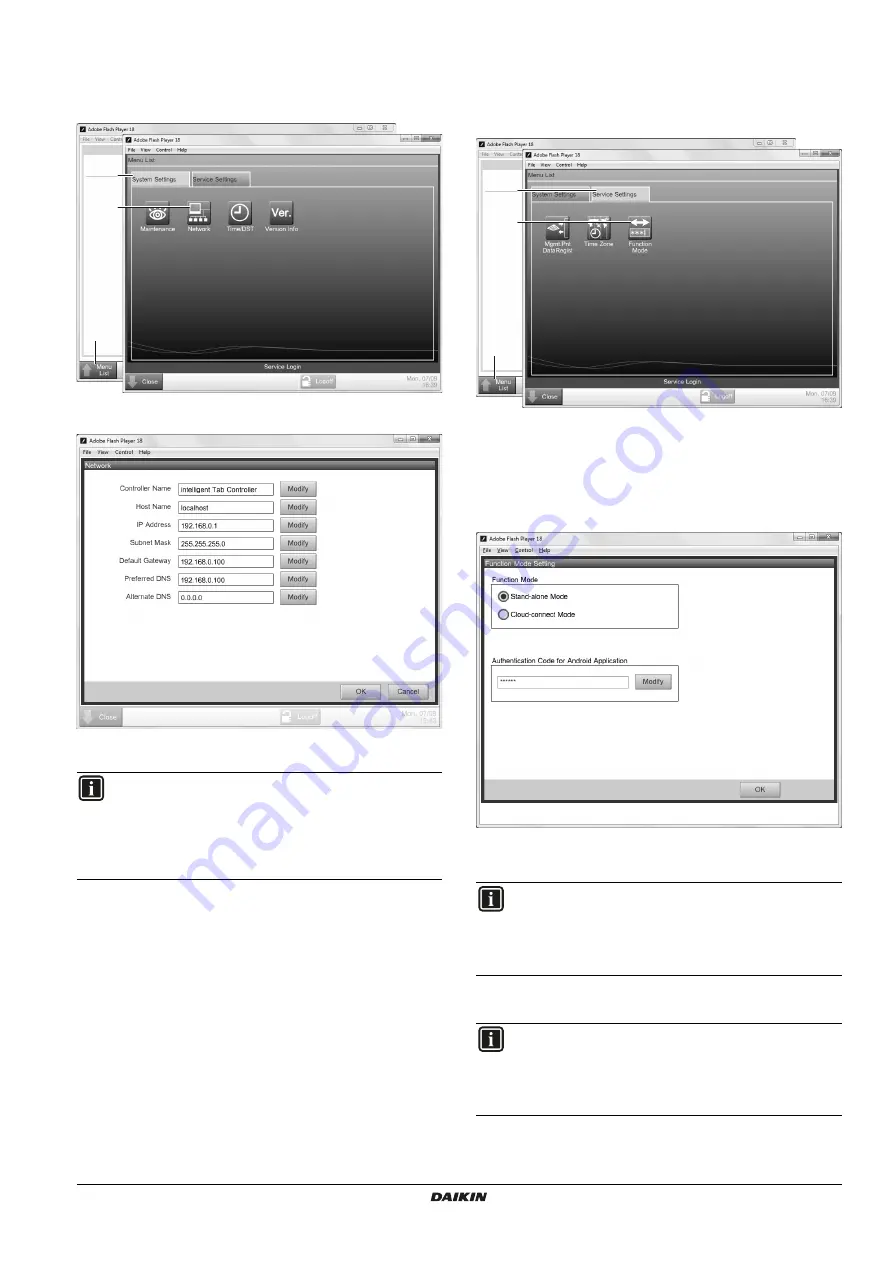
DCC601A51
intelligent Tab Controller
4P420109-1 – 2015.10
Installer reference guide
22
10.4. Changing network settings
To change or update the network settings of the intelligent Tab
Controller, proceed as follows:
1
Click
Menu List (a)
>>
System Settings (b)
>>
Network (c)
.
2
In the
Network
window, change the desired network
parameters, similar to the following example.
3
Confirm the entered data.
10.5. Change the function mode
To switch between Stand-alone mode and Cloud-Connect mode,
proceed as follows:
1
Click
Menu List (a)
>>
Service Settings (b)
>>
Function
Mode (c)
.
2
Select the function mode you want the intelligent Tab Controller
to function in:
a. Stand-alone Mode
, or
b. Cloud-connect Mode
.
For more info on both modes, refer to
.
3
If you want to use the intelligent Tab Controller app, click
Modify
to set the authentication code for the app.
4
Confirm all settings by clicking
OK
.
INFORMATION
If any of the Network settings has been changed, the CPU
module will restart.
The commissioning tool will
not
automatically restart. To
continue with the configuration, exit the commissioning tool
and start it again.
a
b
c
INFORMATION
The intelligent Tab Controller app can only work if you set
an Authentication Code.
For your own security, we recommend setting a strong
authentication code.
INFORMATION
The CPU module will restart.
The commissioning tool will
not
automatically restart. To
continue with the configuration, exit the commissioning tool
and start it again.
a
b
c




















