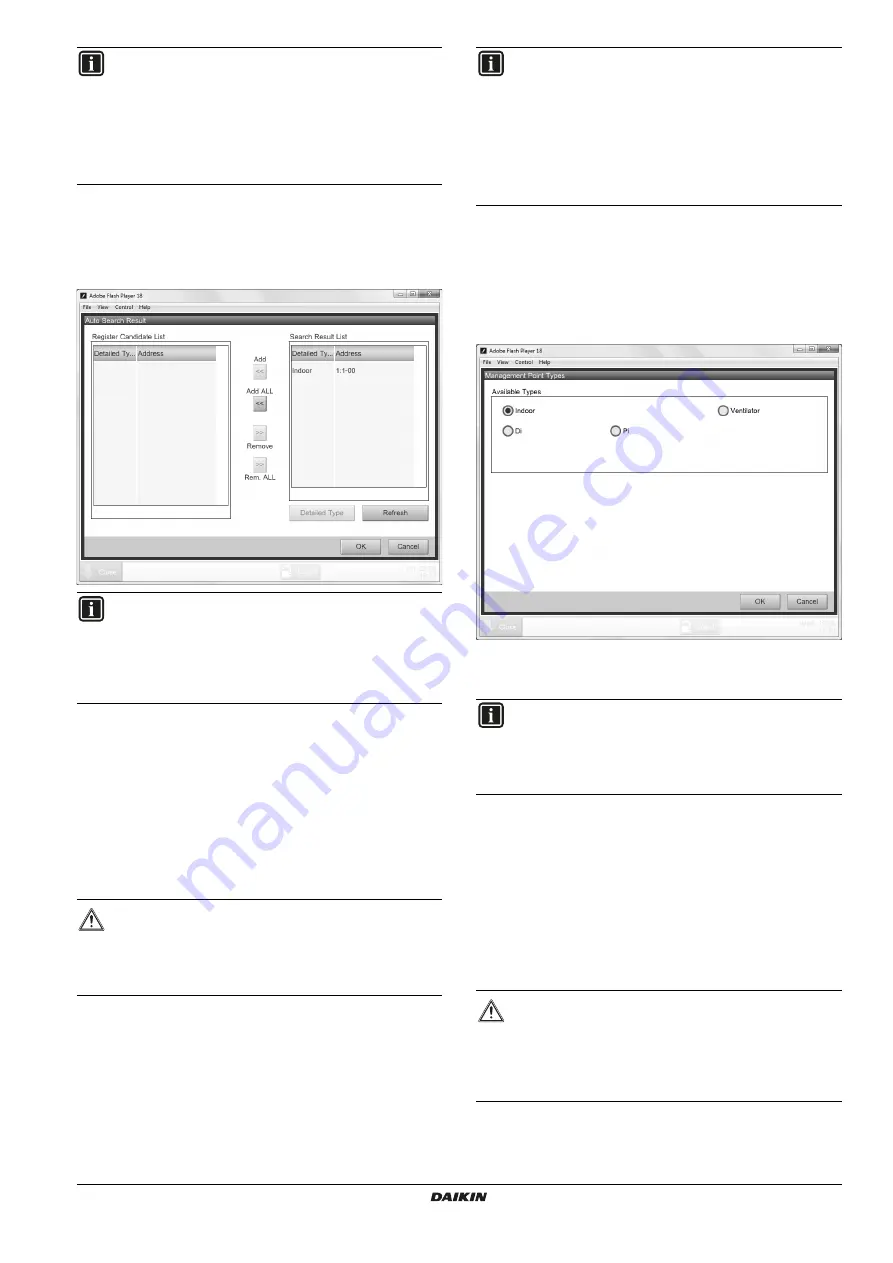
DCC601A51
intelligent Tab Controller
4P420109-1 – 2015.10
Installer reference guide
18
10.2.3. Register management points automatically
To automatically add management points to the list, proceed as
follows:
1
In the
Mgmt. Point Data Register
window, click
A/C Auto
Register
to display the
Auto Search Result
window.
2
For management points whose Detailed Type is unknown
(Detailed Type = "
-
"), you can do the following:
a.
Select one of the unknown management points.
b.
Click
Detailed Type
.
c.
In the
Management Point Types
window, select the desired
type and confirm.
d.
Repeat for all other unknown management points.
3
Click
Add All
if you want to add all management points to the
Register Candidate List
.
4
Click
OK
to register all devices from the register candidate list.
5
Click
OK
in the data register to return to the main menu.
10.2.4. Registering management points manually
If there are management points in your environment that were not
recognized by the automatic recognition, you can add them manually.
To do so, proceed as follows:
1
In the
Mgmt. Point Data Register
window, click
Add
.
2
In the
Management Point Types
window, select the desired
Type of the new management points and confirm.
3
In the
Mgmt. Point Attributes
window, define the attribute
details of this new management points and confirm.
10.2.5. Managing existing management points
Next to adding new management points, you can also manage the
existing management points as follows:
Delete an existing management point: select the desired
management point and click
Delete
.
Edit an existing management point: select the desired
management point and click
Edit
.
Copy a management point: select the desired management
point and click
Copy
to make an exact copy of the selected
management point.
Check for errors: click
Check
to see if there aren’t any errors in
the management points register.
INFORMATION
You can only perform these actions with the local
commissioning tool. The intelligent Tab Controller app
does not allow you to register, edit or delete management
points.
While you can edit a management point with the intelligent
Tab Controller app, you can really only change the name,
detailed info and icon of each management point.
INFORMATION
All search results will have the following details:
The type of management point (if known)
The address of the management point
The address consists of the DIII-NET port and
address.
CAUTION
If the upper limit of registration is reached, the
Add
and
Add All
buttons will be greyed out.
In this case, you’ll need to remove one or more existing
management points, before you can add new ones.
INFORMATION
The CPU module will restart.
The commissioning tool will
not
automatically restart. To
continue, exit the commissioning tool and start it again.
In the first few seconds, the newly added management
points will be displayed as if there is a communication
error. This will correct itself after a succesful
communication has been established between this tool
and the management point (after a few seconds).
INFORMATION
The tabs and items on the
Mgmt. Point Attributes
window
will vary, depending on the chosen type.
For more info, refer to
attribute descriptions" on page 19
CAUTION
If you copied an existing management point, make sure to
edit at least the
Name
and
Address
fields of the copy.
If not, you will run into duplicate address errors. If you are
not certain of your edit, click
Check
to see if there are any
errors.
























